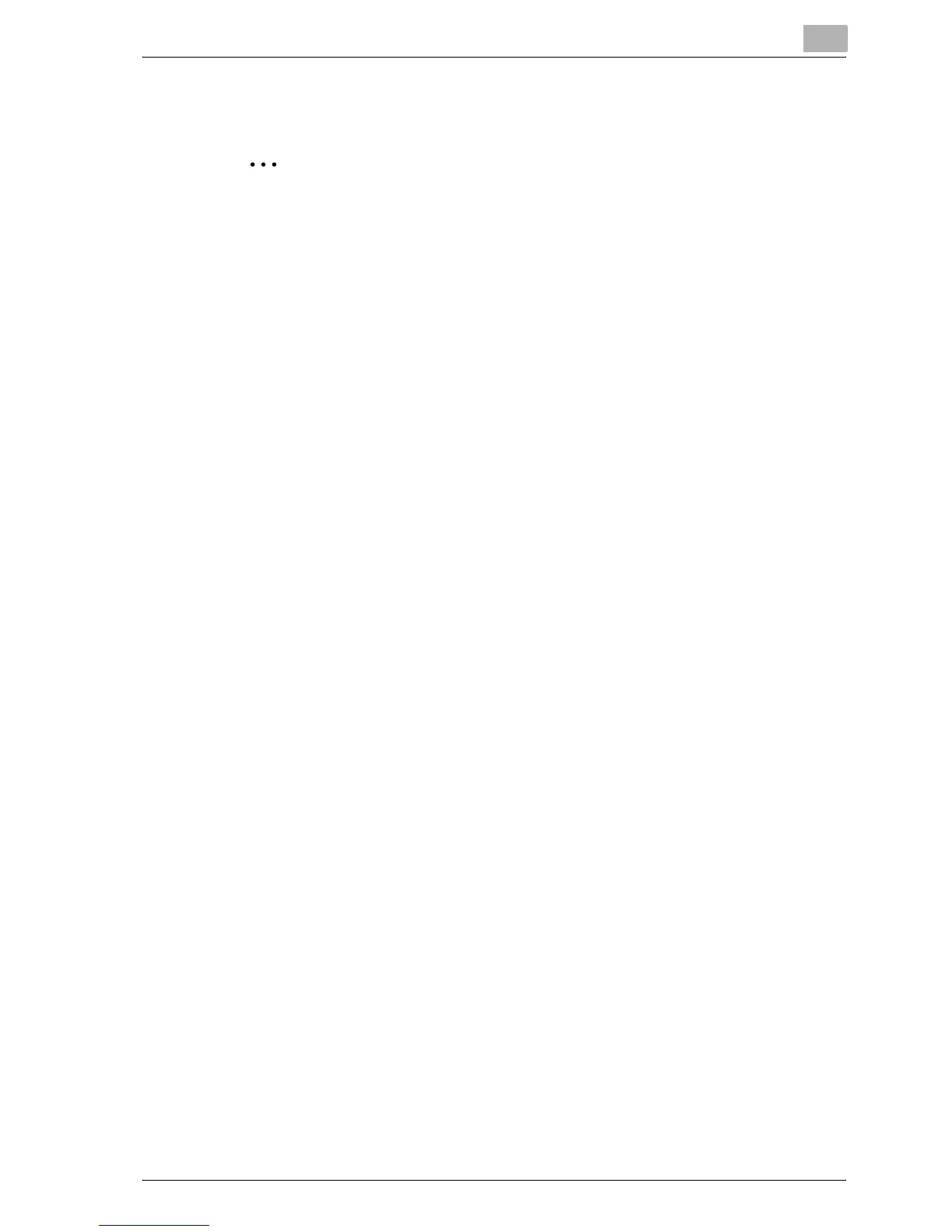Setting up the printer driver
3
bizhub C250P (Phase 3) 3-21
Selecting a printer
2
Note
If connecting using AppleTalk, the AppleTalk settings on this machine
must be specified. For specifying the AppleTalk settings, refer to
"Printing with Macintosh" on page 3-64.
If connecting using Bonjour with Mac OS X 10.4, the Bonjour settings
must be specified on this machine. For specifying the Bonjour settings,
refer to "Printing with Macintosh" on page 3-64.
If connecting using Rendezvous with Mac OS X 10.3, the Bonjour
settings must be specified on this machine. For specifying the Bonjour
settings, refer to "Printing with Macintosh" on page 3-64.
For Mac OS X
After connecting this machine to a Macintosh computer, it can be used as a
printer by selecting it in Print Center or the Printer Setup Utility as the printer
to be used.
1 Open Print Center or Printer Setup Utility, located in "Applications"—
"Utilities" of "Hard Disk".
2 When the Add Printer dialog box appears, click the [Add] button. When
the printer list appears, click the [Add] button.
– For Mac OS X 10.4, proceed to step 3.
– For Mac OS X 10.2 and Mac OS X 10.3, proceed to step 4.
– If usable printers have already been set up, the Add Printer dialog
box does not appear.
3 If this machine appears as a printer of a Bonjour connection, select
"KONICA MINOLTA" from the "Print Using" drop-down list, select
"KONICA MINOLTA C250 PS(P)" in the model list, and then click the
[Add] button.
– If the selected printer is registered in the printer list, this completes
the setting procedure.
– When connecting with AppleTalk and this machine does not appear
as a printer, click the [More Printers] button, and then proceed to
step 4.
