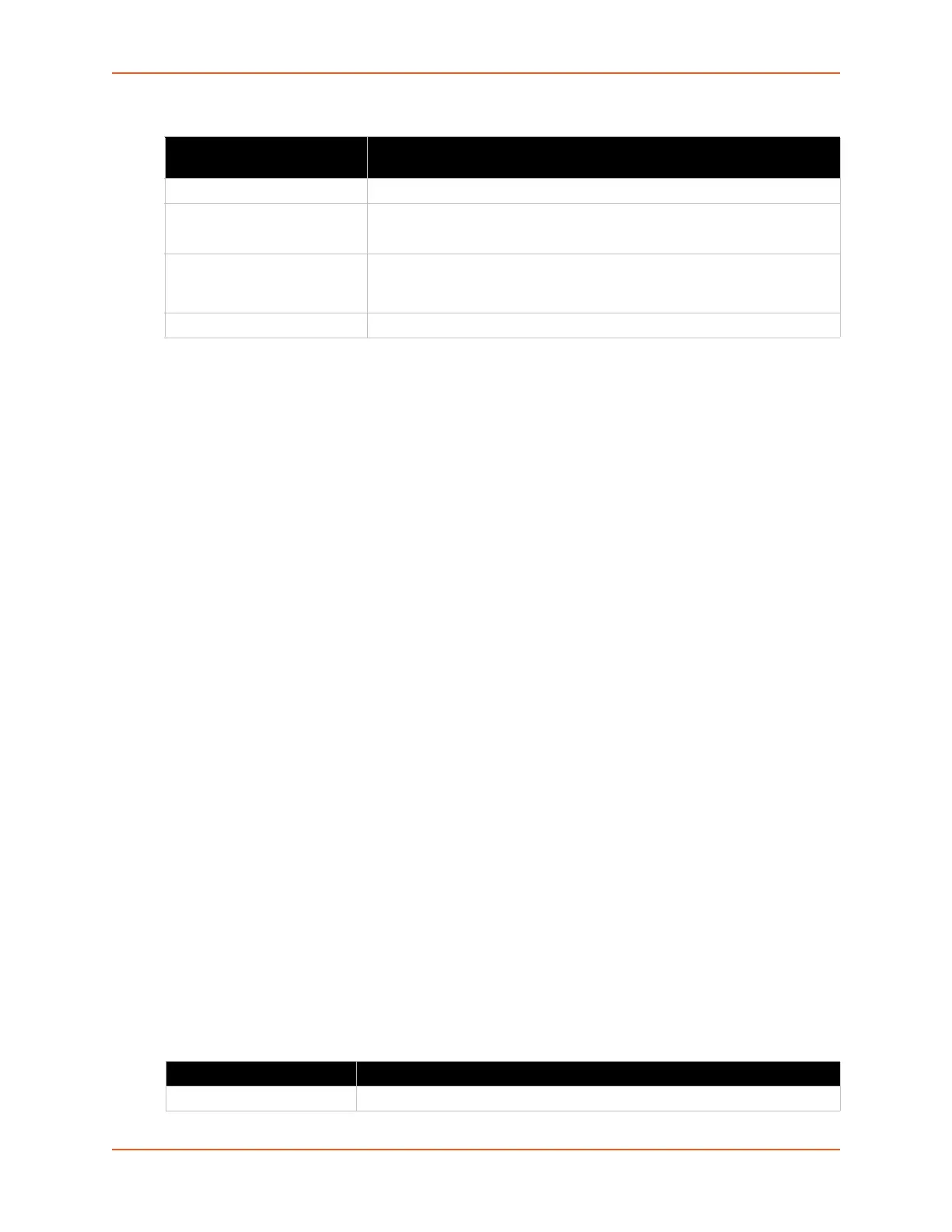9: Administration
SGX 5150 IoT Device Gateway User Guide 101
Table 9-32 Modbus Configuration
Note: The serial line protocol must also be configured for Modbus, in addition to
configuring the Modbus server. See Line (on page 95) and Tunnel (on page 116) for
details.
To View and Configure the Modbus Server
Using Web Manager
To view Modbus statistics, on the Administration page, click Modbus > Statistics.
To configure Modbus settings, on the Administration page, click Modbus > Configuration.
Using the CLI
To enter the Modbus command level: enable > configure > modbus
Using XML
Include in your file: <configgroup name=”modbus">
RSS
An RDF Site Summary (RSS) syndication feed is served by the HTTP Server. This feed contains
up-to-date information regarding the configuration changes that occur on the SGX 5150 gateway.
Specifying the RSS Feed to be Persistent results in the data being stored on the filesystem. The
file used is /cfg_log.txt. This allows feed data to be available across reboots (or until the
factory defaults are set).
Each RSS Feed entry contains a standard timestamp in its <pubDate> field.
The RSS Feed is a scrolling feed in that only the last Max Entries entries are cached and viewable.
Simply register the RSS Feed within your favorite RSS aggregator and you will automatically be
notified of any configuration changes that occur.
Table 9-33 RSS
Modbus Configuration
Settings
Description
TCP Server State Select On or Off. If On, the Modbus server is active on TCP 502.
Additional TCP Server Port Enter the Additional TCP Server Port, if any.
Note: If present, is used in addition to TCP port 502.
Response Timeout Enter the number of milliseconds to wait for a response on the serial side.
The SGX 5150 gateway returns exception code 11 to the network master
controller if the slave serial device fails to reply within this time out.
RSS Trace Input Enable or disable the RSS Trace Input by clicking On or Off.
RSS Settings Description
RSS Feed Click to select whether to turn the RSS Feed On or Off.