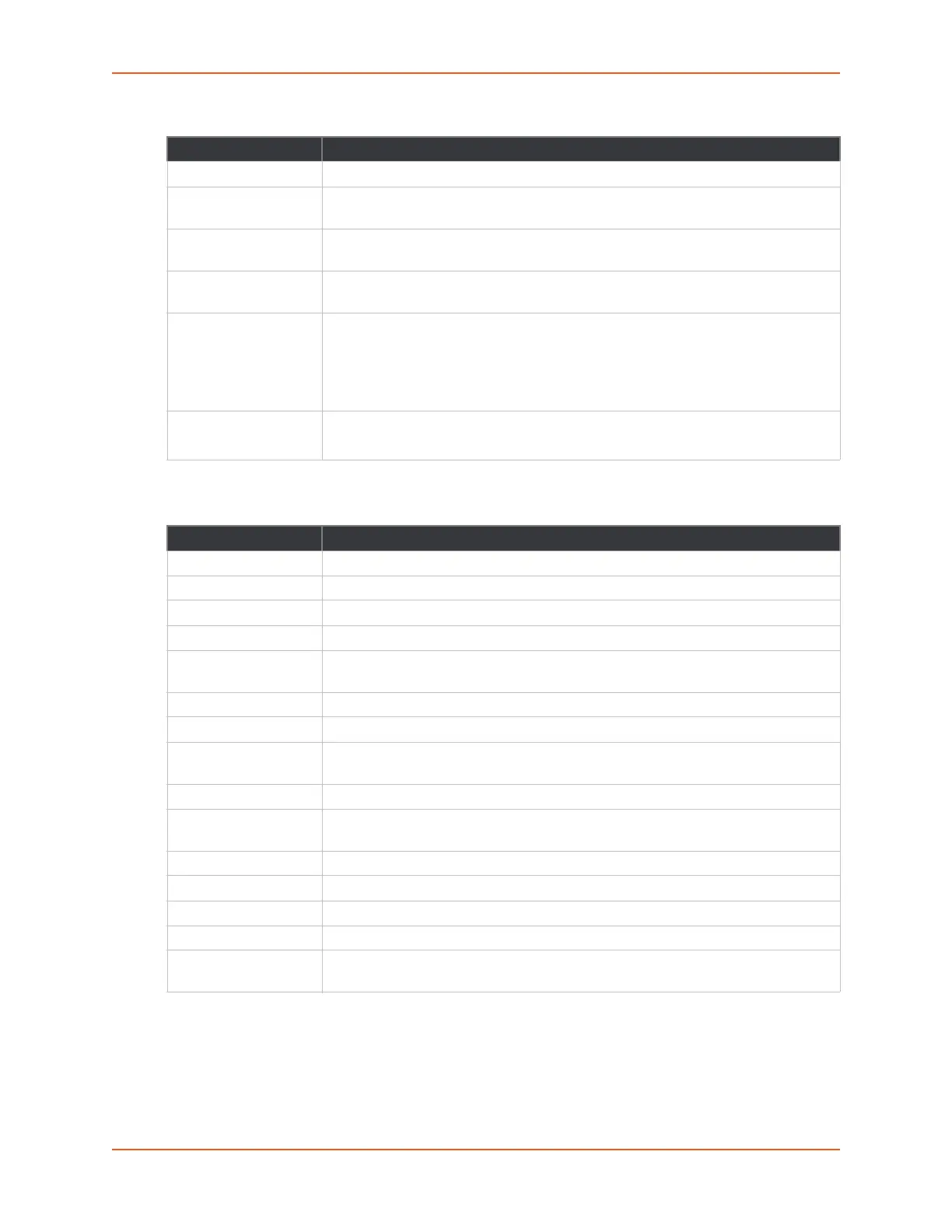9: Administration
SGX 5150 IoT Device Gateway User Guide 98
Table 9-26 MACH10 Client Configuration
Table 9-27 MACH10 Client Advanced Configuration
To Configure MACH10 Line 1 or Line 2
Note: The following section describes the steps to view and configure MACH10 Line 1
settings; these steps also apply to Line 2.
MACH10 Client Description
State Click to enable or disable the MACH10 client.
Status Update
Interval
Enter the Status Update Interval in minutes.
Content Check
Interval
Enter the Content Check Interval in hours.
Apply Firmware
Updates
Select to enable or disable the automatic setting.
Apply Configuration
Updates
Select when to Apply Configuration Updates from the drop-down menu:
Never: signifying no configuration updates will be applied.
If unchanged: signifying configuration updates will only be applied if no
changes have been made locally.
Always: signifying configuration updates will always apply.
Reboot After Update Automatically reboot device after firmware or configuration update.
Note: Setting causes automatic reboot after a firmware update.
MACH10 Client Description
Host Enter the host name or IP address
Port Enter the MACH10 port
Secure Port Click to enable or disable the MACH10 client secure port 443.
Validate Certificates Click to enable or disable the MACH10 client Validate Certificates.
Local Port Enter the local port for the SMTP protocol. When configured, a total of 16
consecutive ports will be reserved.
MQTT State Enable or Disable MQTT.
MQTT Host Hostname or IP address of MQTT server.
MQTT Port Update the port of MACH10 MQTT server. When configured, a total of 32
consecutive ports will be reserved.
MQTT Security Enable SSL for MQTT.
MQTT Local Port Enter the local port of MACH10 MQTT client. When configured, a total of 32
consecutive ports will be reserved.
Device ID Enter the MACH10 Device ID.
Device Key Enter the MACH10 Device Key.
Device Name Enter the MACH10 Device Name.
Device Description Enter the MACH10 Device Description.
Submit (button) Click the Submit button to enter the settings. The Submit button appears when
new settings are entered.