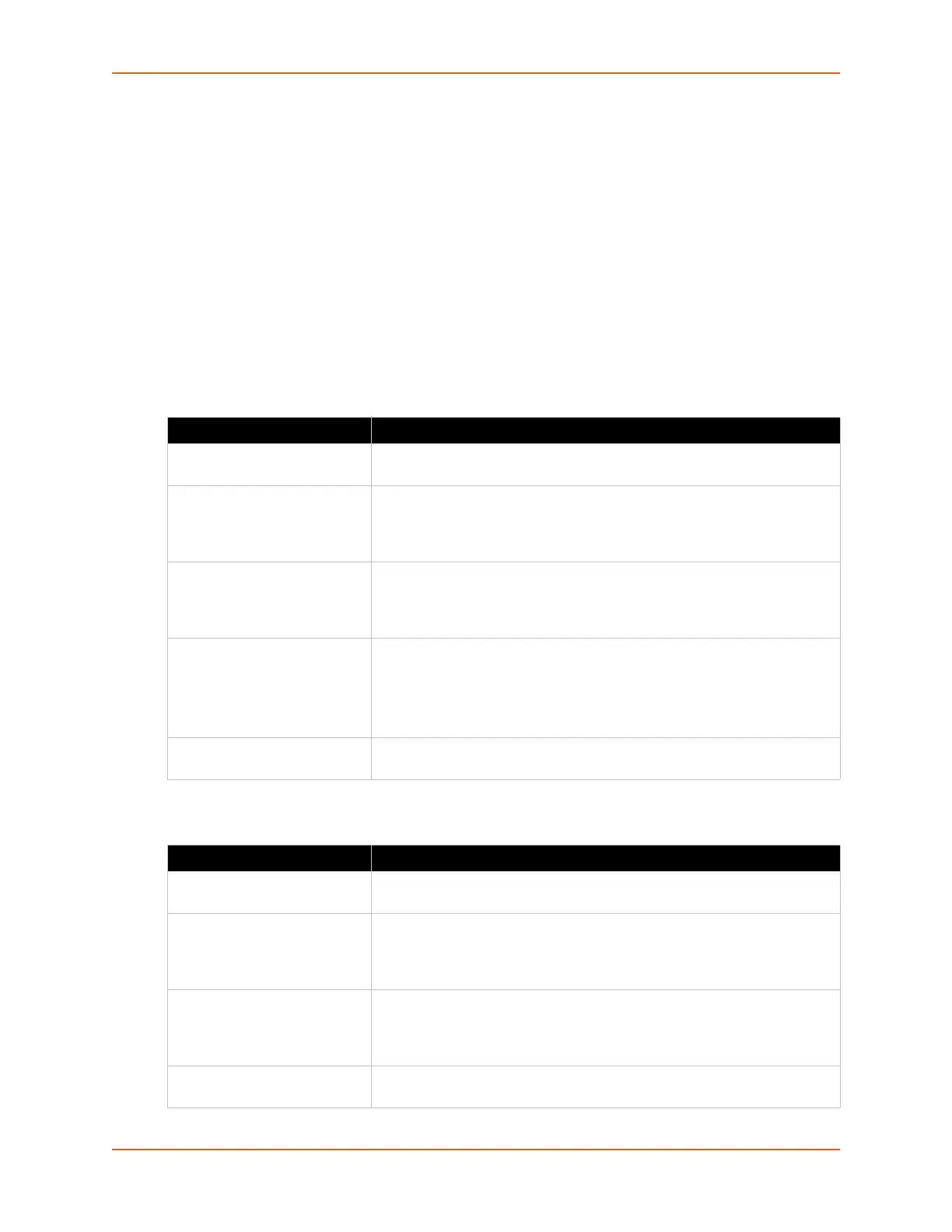9: Administration
SGX 5150 IoT Device Gateway User Guide 133
input file containing only one Line instance to all of the selected Lines. Make selections in
form which appears (see Table 9-62) and click Import.
Import configuration from (entire) external XCR file allows you to browse to an
external XCR file. For this option, click Choose File... to locate and select the XCR file
you wish to import. The name of the file will appear in Web manager screen. Click
Import.
Using the CLI
To enter the XML command level: enable > xml
Using XML
Include in your file: <configgroup name="xml import control">
Table 9-61 Configuration from Filesystem
Table 9-62 Line(s) from single line Settings on the Filesystem
Setting Description
Filename Enter the name of the file on the SGX 5150 unit (local to its filesystem) that
contains XCR data.
Lines to Import Select filter instances to be imported in the line, serial, tunnel and terminal
groups. This affects both Whole Groups to Import and Text List selections.
Click Clear All to clear all checkmarks, or Select All to check all
checkmarks.
Whole Groups to Import Select the configuration groups to import from the XML configuration
record. This option imports all instances of each selected group. Click
Clear All to clear all checkmarks, or Select All but Networking to check
all checkmarks except Networking.
Text List Enter the string to import specific instances of a group. The textual format
of this string is: <g>:<i>;<g>:<i>;...
Each group name <g> is followed by a colon and the instance value <i>
and each <g>:<i> value is separated by a semi-colon. If a group has no
instance then only the group name <g> should be specified.
Import (button) Click the Import button when the Configuration from Filesystem fields are
completed above.
Setting Description
Filename Enter the name of the file on the SGX 5150 unit (local to its filesystem) that
contains XCR data.
Lines to Import Select filter instances to be imported in the line, serial, tunnel and terminal
groups. This affects both Whole Groups to Import and Text List selections.
Click Clear All to clear all checkmarks, or Select All to check all
checkmarks.
Whole Groups to Import Select the configuration groups to import from the XML configuration
record. This option imports all instances of each selected group. Click
Clear All to clear all checkmarks, or Select All but Networking to check
all checkmarks except Networking.
Import (button) Click the Import button when the Line(s) from single line Settings on the
Filesystem fields are completed above.