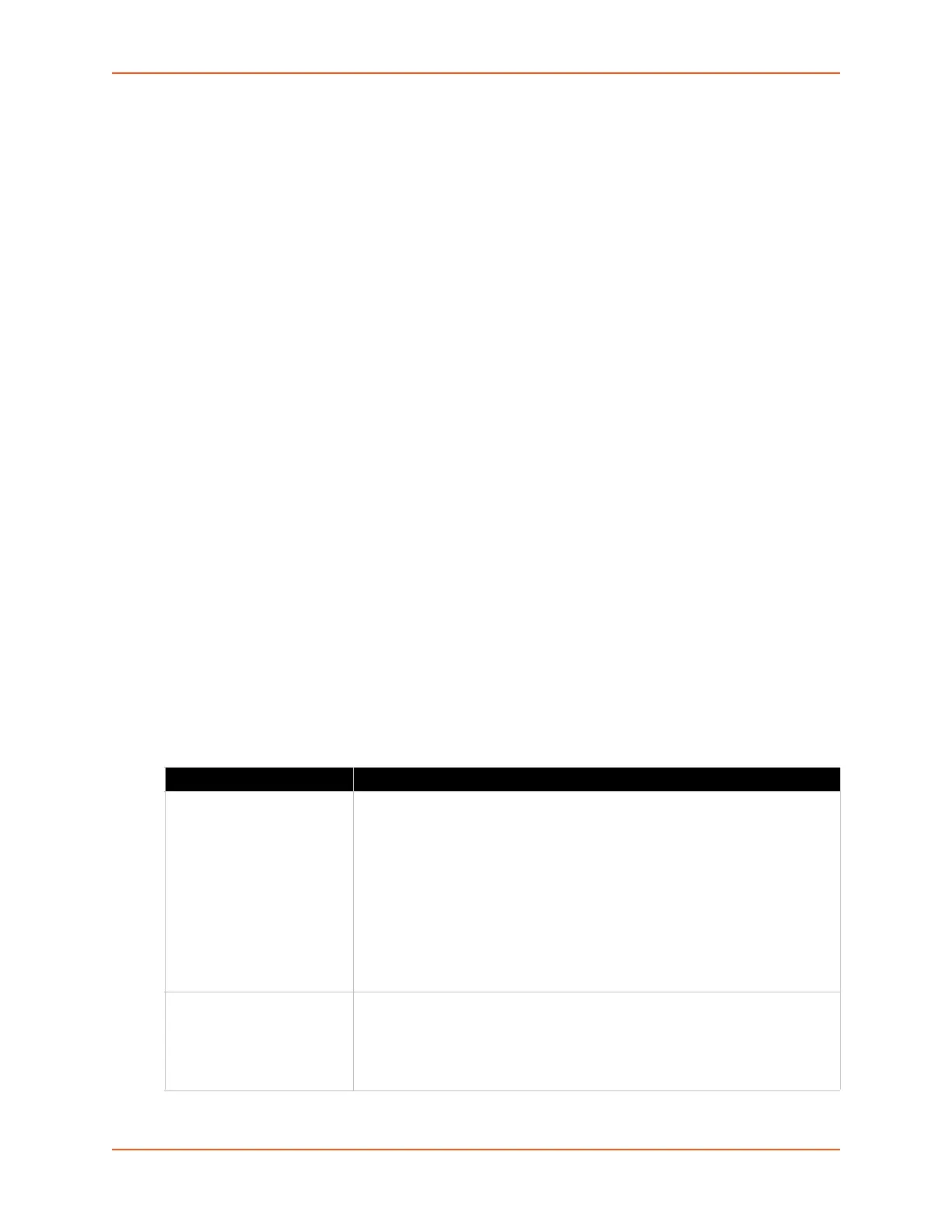6: Network Settings
SGX 5150 IoT Device Gateway User Guide 43
Warning: Running processes may be impacted while the SGX 5150 gateway
monitors Ethernet traffic to determine the wired host IP address.
During initialization, the bridging subsystem enables and controls both eth0 and wlan0 networks.
These are important aspects to keep in mind:
If the eth0 physical link is inactive, wlan0 is the primary interface.
If the eth0 physical link is active, eth0 is the primary interface.
When the eth0 link is active, the wlan0 link is established. Additionally, the bridging MAC address
is acquired using preconfiguration or auto-detection, and bridging enters the Active state. If either
link goes down, bridging reverts to the Inactive state.
When in the Active state, all packets that arrive on the wlan0 interface are bridged out (through)
the eth0 interface. Similarly, all packets that arrive on the eth0 interface are bridged out (through)
the wlan0 interface. However, exceptions to this behavior include:
Ethernet packets directed specifically to the Ethernet (eth0) MAC address are terminated
internally and are not bridged to WLAN.
An ARP request for the primary interface IP address is terminated internally and is not bridged
to the WLAN.
Ethernet packets that do not originate from the bridging MAC Address are discarded.
Bridge Status and Configuration
View-only status information on the Bridge1 (br0) Status page displays whether bridging is
currently enabled, active, and the following (if any): Ethernet link, WLAN link, primary interface,
bridging MAC, Ethernet MAC, WLAN MAC, bridging IP address, and bridging IPv6 address.
Ethernet to WLAN and WLAN to Ethernet statistics are provided for unicast, nonunicast, discards
and octets.
See Table 6-2 for the bridge settings that can be modified on the Bridge1 (br0) Configuration page.
Table 6-2 Bridge Settings
Bridge Fields Description
State Select to enable or disable bridging. When a bridge is Enabled, the Ethernet
Network Interface Configuration is used for configuring direct connections into
the SGX 5150 gateway over the primary Interface. The WLAN Network
Interface Configuration is ignored. Both the Ethernet and WLAN Link
Configurations are used the same as when the bridge is disabled. In Bridge
Statistics:
Enable State shows whether the bridge is currently enabled. If the state is
changed, it will not be reflected here until the next reboot.
Active State shows the current state of the bridge. The bridge may be
Active or Inactive, depending on the state of the bridge and the physical
links.
Transparent Mode Select to enable or disable transparent mode.
If Enabled, the SGX 5150 can no longer be accessed via telnet or web
manager from a PC and is invisible to the network.
If Disabled, the SGX 5150 will be accessible to a PC on the network via
telnet or Web Manager.