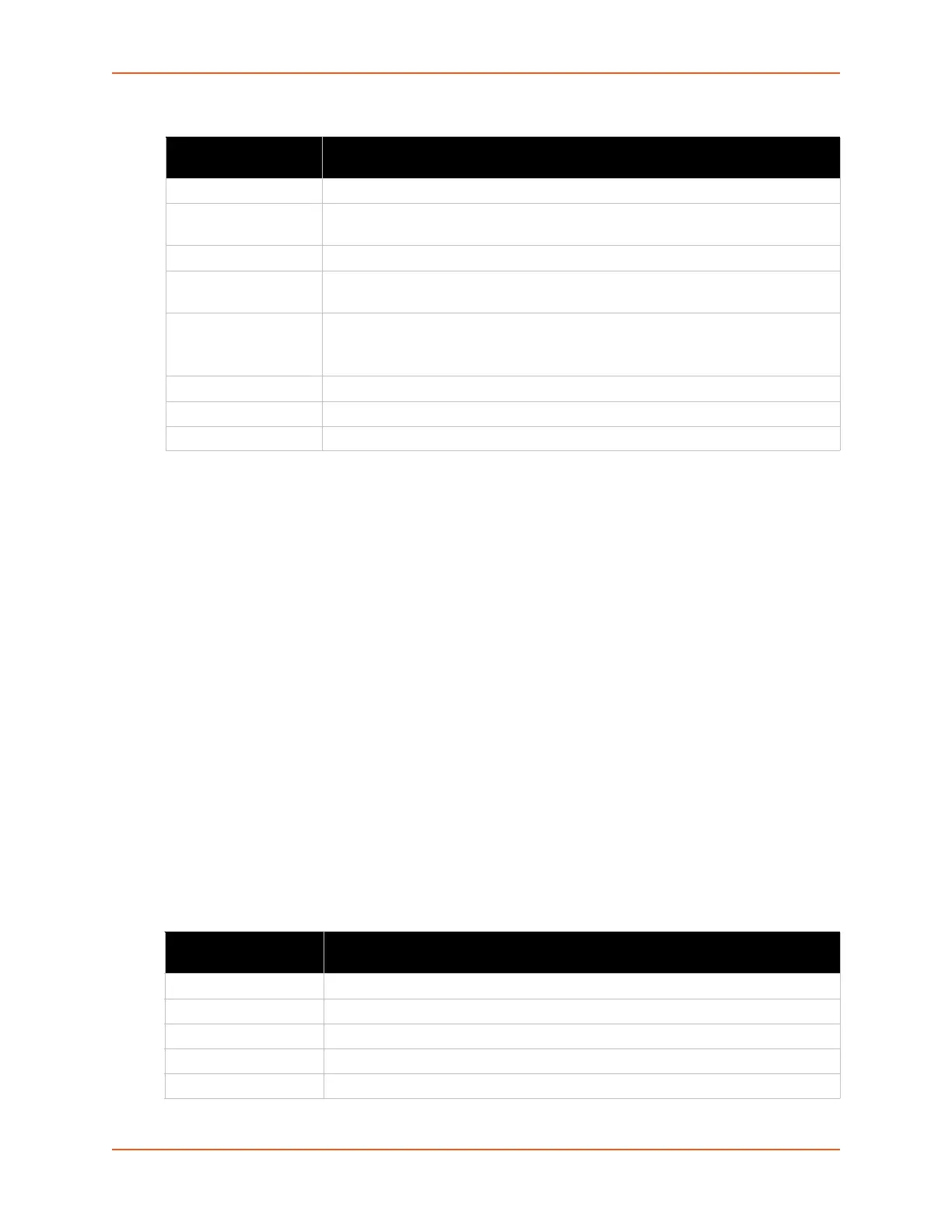6: Network Settings
SGX 5150 IoT Device Gateway User Guide 58
Table 6-13 Wired (usb0) Network QoS Settings
To View and Configure Wired Network (USB) QoS Settings
Using Web Manager
To view Ethernet (usb0) QoS statistics, click Network on the menu and select
Wired Network (USB) > QoS.
To modify Ethernet (usb0) QoS information, click Network on the menu and select
Wired Network (USB) > QoS > Configuration.
Using the CLI
To enter the usb0 QoS command level: enable > config > if 3 > qos
Using XML
Include in your file: <configgroup name="ethernet" instance="usb0">
Wired (usb0) Network Failover
The SGX 5150 device gateway provides a USB network failover, in the form of a "dead remote
host reachability" mechanism (essentially a ping against a known host). If the remote host is
determined to be not reachable, the SGX 5150 gateway will failover to the Wi-Fi interface. If the
remote host is determined to be reachable, the gateway will failback to the USB interface.
Table 6-14 Wired (usb0) Network Failover Settings
Wired (usb0) Network
Settings
Description
State Click to enable or disable state.
Import filters Click to enable or disable import filters to import configurations from other
interfaces.
Uplink Speed Enter the maximum uplink speed. Set 0 to set speed to default.
Delete Click the checkbox to the left of any existing QoS filter to be deleted and click the
Submit button.
Filter type Select the filter type from the drop-down window:
Network
Port
Network Enter the Network, if the Network filter type is selected.
Ports Enter the Port, if the Port filter type is selected.
Priority Select the priority of the filter from the drop-down menu.
Wired (usb0) Network
(Failover) Settings
Description
State Click to enable or disable state.
Failover Interface Always select eth0 in the SGX 5150 device gateway.
Hostname Enter the remote host to test reachability.
Method Select ICMP or TCP based ping.
Timeout Indicate the interval to wait for ping response from remote host.