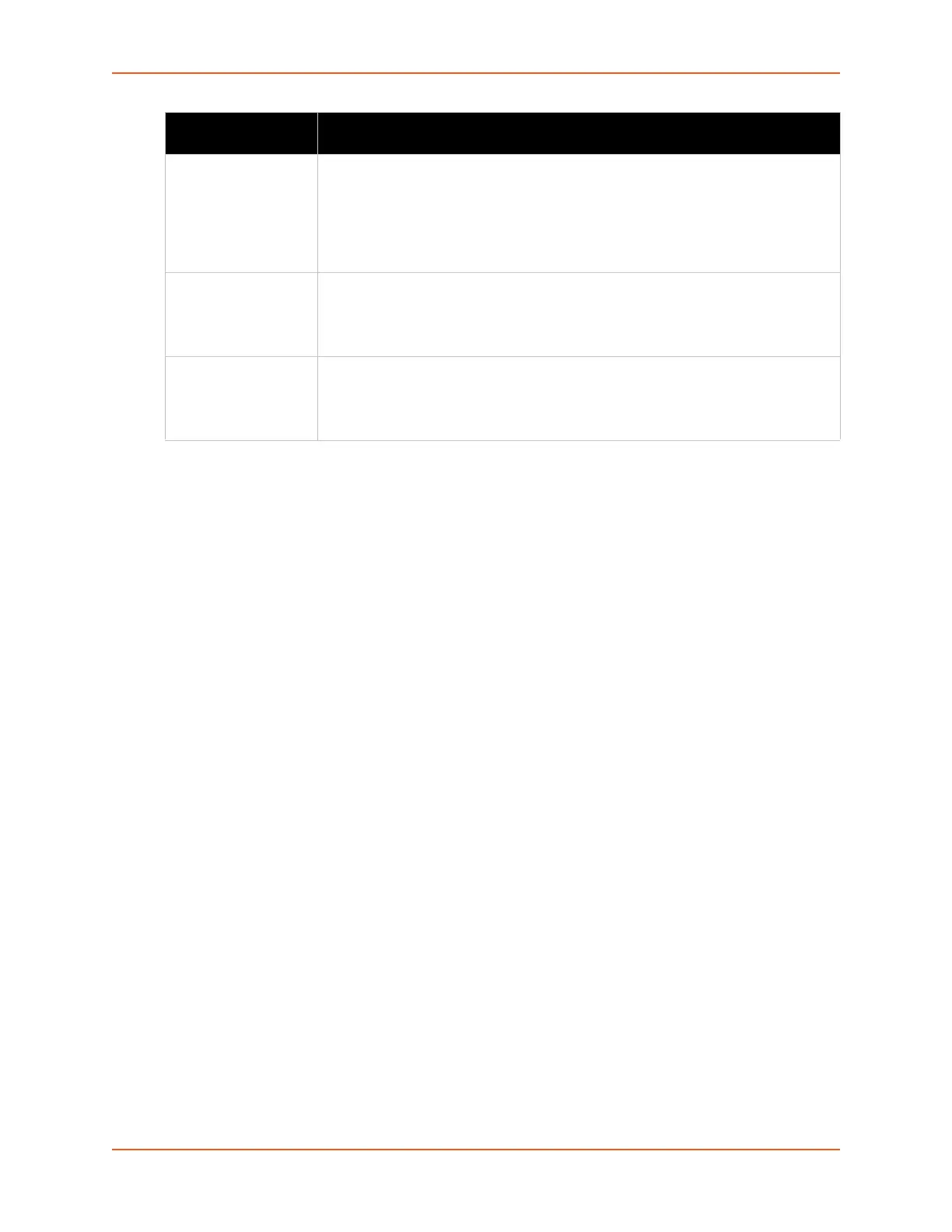9: Administration
SGX 5150 IoT Device Gateway User Guide 97
To View and Configure Line Configuration and Command Mode
Note: The steps to view and configure Line 1 settings provided in this section are the
same for viewing and configuring Line 2.
Using Web Manager
To view line 1 statistics, on the Administration page, click Line > Line 1 > Statistics.
To configure line 1, on the Administration page, click Line > Line 1 > Configuration.
To configure line 1 command mode on the Administration page, click Line > Line 1 >
Command Mode.
Using the CLI
To enter the Line command level: enable > line <number>
Using XML
Include in your file: <configgroup name="line" instance=”1”>
MACH10
The SGX 5150 gateway comes integrated with MACH10® cloud platform to allow for the remote
management of devices. To set up the MACH10 client, you need to configure the following
settings:
MACH10 Client - to connect to the MACH10 cloud platform.
Line Settings (Line 1, Line 2, or USB 1) - to enable remote management and data access to
your application or device attached on the serial line.
To Configure MACH10 Client
This page displays the configuration and status for MACH10 client.
Serial String Enter the Text or Binary string of bytes that must be read on the Serial Line during
boot time in order to enable Command Mode. It may contain a time element to
specify a required delay in milliseconds x, formed as {x}. Applies only if mode is
“Use Serial String”. It may contain a binary character(s) of the form [x]. For
example, use decimal [12] or hex [0xc].
Note: This field becomes available when Use Serial String is selected for Mode.
Echo Serial String Select Enable or Disable for Echo Serial String. Applies only if mode is “Use Serial
String”. Select enable to echo received characters backed out on the line while
looking for the serial string.
Note: This field becomes available when Use Serial String is selected for Mode.
Signon Message Enter the string of bytes to be sent to the Serial Line during boot time. It may
contain a binary character(s) of the form [x]. For example, use decimal [12] or hex
[0xc]. Click the Submit button after entering the signon message.
Note: The Submit button will only appear if the Mode is not disabled.
Line Command Mode
Settings (continued)
Description