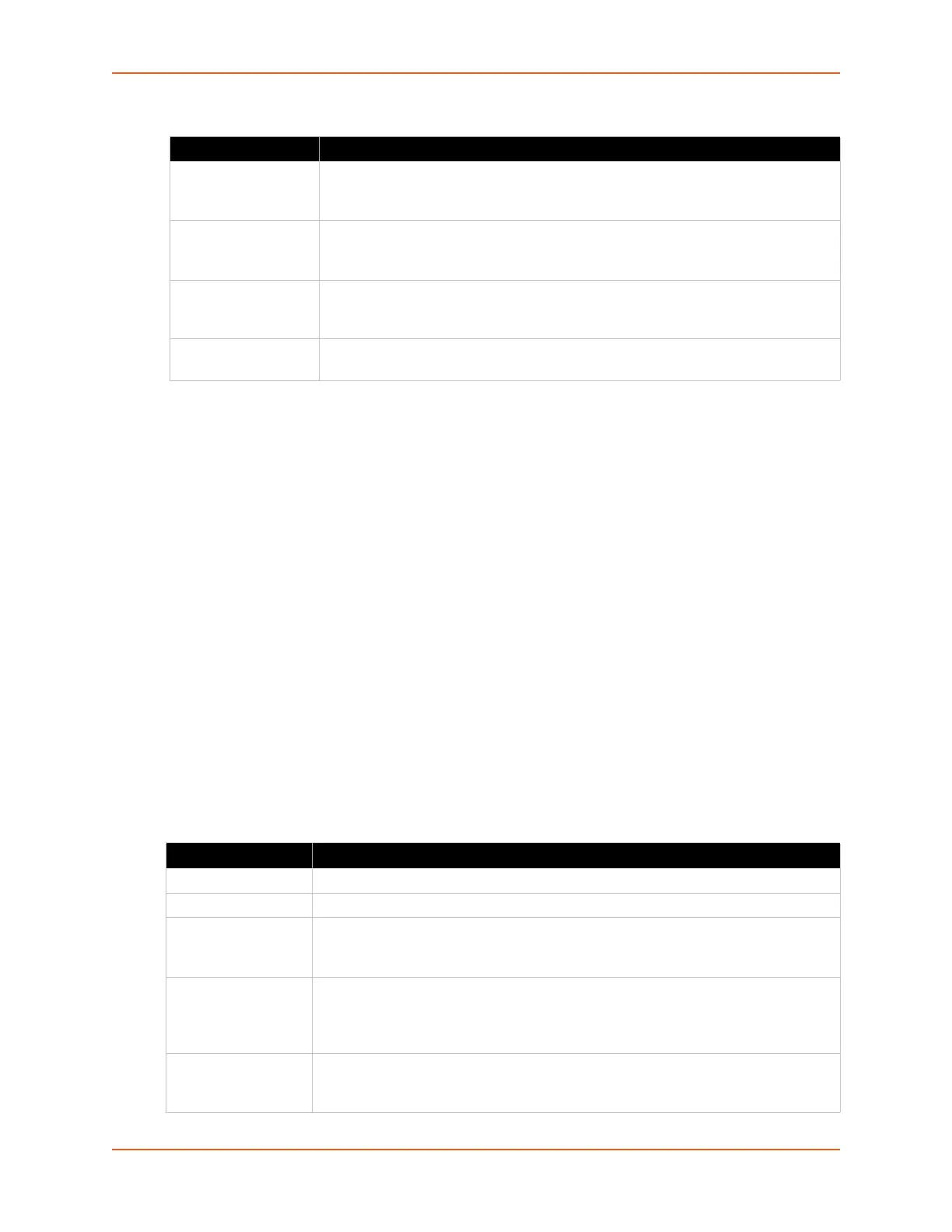9: Administration
SGX 5150 IoT Device Gateway User Guide 106
Table 9-38 SSH Client Known Hosts
Note: These settings are not required for communication. They protect against Man-In-
The-Middle (MITM) attacks.
SSH Client: Users
TThe SSH Client Users are used by all applications that play the role of an SSH Client during
Tunneling in Connect Mode. To configure the SGX 5150 as an SSH client, an SSH client user
must be both configured and also exist on the remote SSH server.
At the very least, a Password or Key Pair must be configured for a user. The keys for public key
authentication can be created elsewhere and uploaded to the SGX 5150 gateway or automatically
generated on the gateway.
If uploading existing Keys, take care to ensure the Private Key will not be compromised in transit.
This implies the data is uploaded over some kind of secure private network.
The default Remote Command is '<Default login shell>' which tells the SSH Server to execute a
remote shell upon connection. This can be changed to anything the SSH Server on the remote
host can execute.
Note: If you are providing a key by uploading a file, make sure that the key is not
password protected.
Table 9-39 SSH Client Users
SSH Settings Description
Server Specify either a DNS Hostname or IP Address when adding public host keys for a
Server. This Server name should match the name used as the Remote Address in
Connect Mode Tunneling.
Public RSA Key Click the Browse... button to browse to the existing public RSA key you want to
use with this user. In Web Manager, you can also browse to the public RSA key to
be uploaded. If authentication is successful with the key, no password is required.
Public DSA Key Click the Browse... button to browse to the existing public DSA key you want to
use with this user. In Web Manager, you can also browse to the public DSA key to
be uploaded. If authentication is successful with the key, no password is required.
Submit (button) Click the Submit button after changes are made in the above SSH Server: Known
Hosts fields.
SSH Settings Description
Username Enter the name that the SGX 5150 gateway uses to connect to an SSH server.
Password Enter the password associated with the username.
Remote Command Enter the command that can be executed remotely. Default is shell, which tells the
SSH server to execute a remote shell upon connection. This command can be
changed to anything the remote host can perform.
Private Key Click the Choose File... button to browse to the existing private key you want to
upload by clicking the Choose File button. In Web Manager, you can also browse to
the private key to be uploaded. Be sure the private key will not be compromised in
transit. This implies the data is uploaded over some kind of secure private network.
Public Key Click the Choose File... button to browse to the existing public key you want to
upload by clicking the Choose File button. In Web Manager, you can also browse to
the public key to be uploaded.