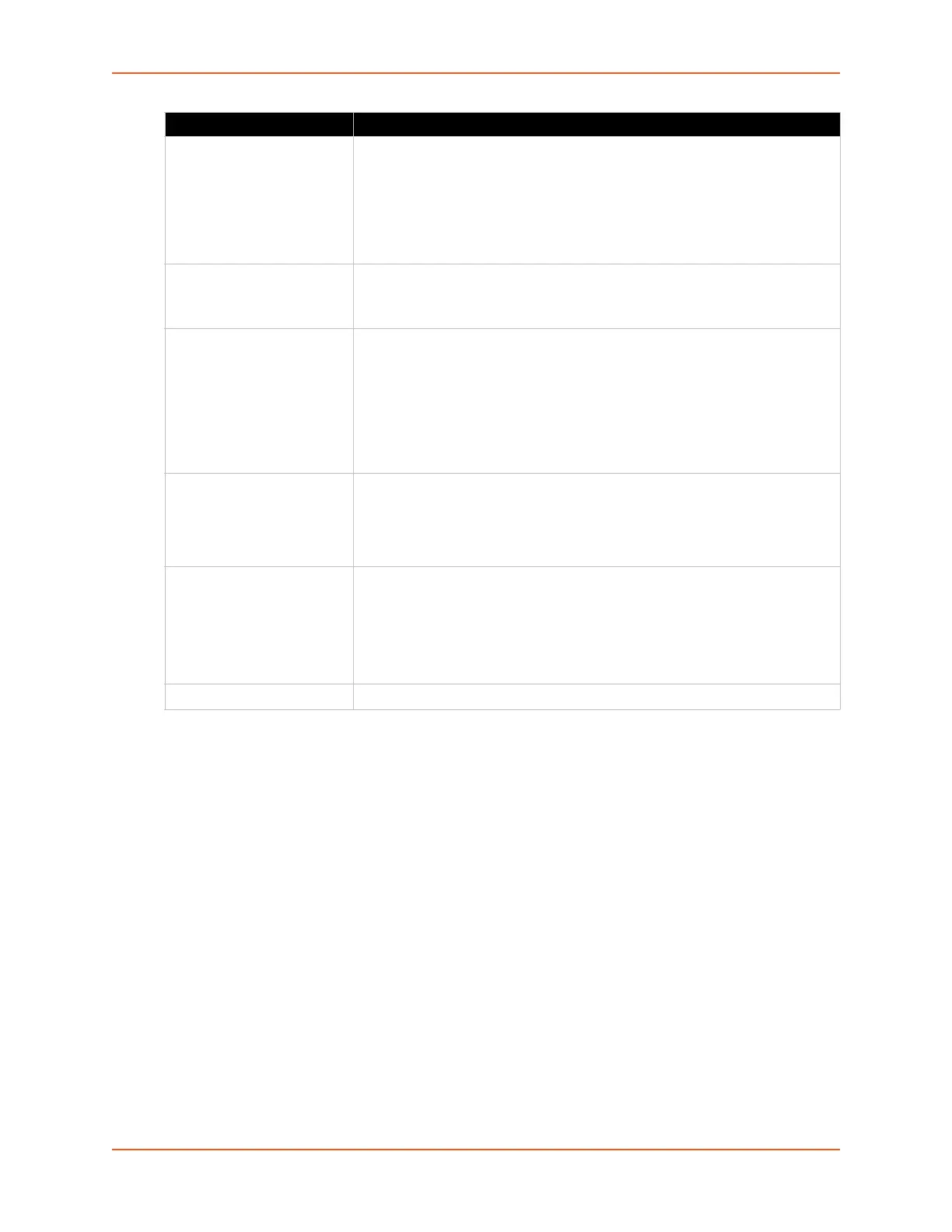6: Network Settings
SGX 5150 IoT Device Gateway User Guide 44
To View or Configure Bridge Settings
Using Web Manager
To view the Bridge status, on the Network page, click Bridge > Statistics.
To configure Bridge settings, on the Network page, click Bridge > Configuration in the links.
Using the CLI
To enter the command level: enable > config > bridge 1
Using XML
Include in your file: <configgroup name=”bridge” instance=”br0”>
Wired (eth0) Network
Network interface settings apply to both the wired Ethernet (eth0) and wireless WLAN (wlan0)
interfaces, but are configured independently for each interface. The wired network pages are
described in this section.
Network Access for
Gateway
In Transparent Mode when Network Access for Gateway is enabled, the SGX
5150 gateway will share the MAC address and Ethernet IP address of the
bridged client. WLAN Network Interface Configuration must match the
bridged client Ethernet configuration. Local ports must be configured to
distinguish network traffic destined for the SGX 5150 gateway. Any port
configured on the SGX 5150 gateway must be different from those in use by
services on the bridged client.
Ethernet Interface Select interface from drop-down menu:
eth0 (default)
usb0
Bridging MAC Address Enter the bridging MAC address which specifies the MAC address of
bridgeable traffic between the Ethernet and WLAN interfaces. When bridging
is active, this MAC Address will be used as the MAC address of the WLAN
interface. Packets received on the Ethernet interface from this address will be
bridged to the WLAN interface (except traffic directed at the primary
interface). If this field is not configured, then the SGX 5150 gateway waits for
the first packet to arrive on the Ethernet interface and uses the source
address as the bridging address.
Bridging IP Address Enter the bridging IP address which specifies the IP address of the bridged
client. When bridging is active, this IP address will be used to create a static
route between this SGX 5150 gateway and the bridged client. This route is
required for connecting to the bridged client from devices connected via the
access point network and from this gateway.
Auto Detect IPv4 Address Select to enable or disable auto detection of IPv4 addresses. If enabled, the
SGX 5150 gateway will attempt to learn the IP addresses by using the source
or destination IP address of packets arriving on the Ethernet interface.
Warning: Running processes may be impacted while the SGX 5150
gateway monitors Ethernet traffic to determine the wired host IP
address.
Bridging IPv6 Address Enter the bridging IPv6 address.
Bridge Fields Description