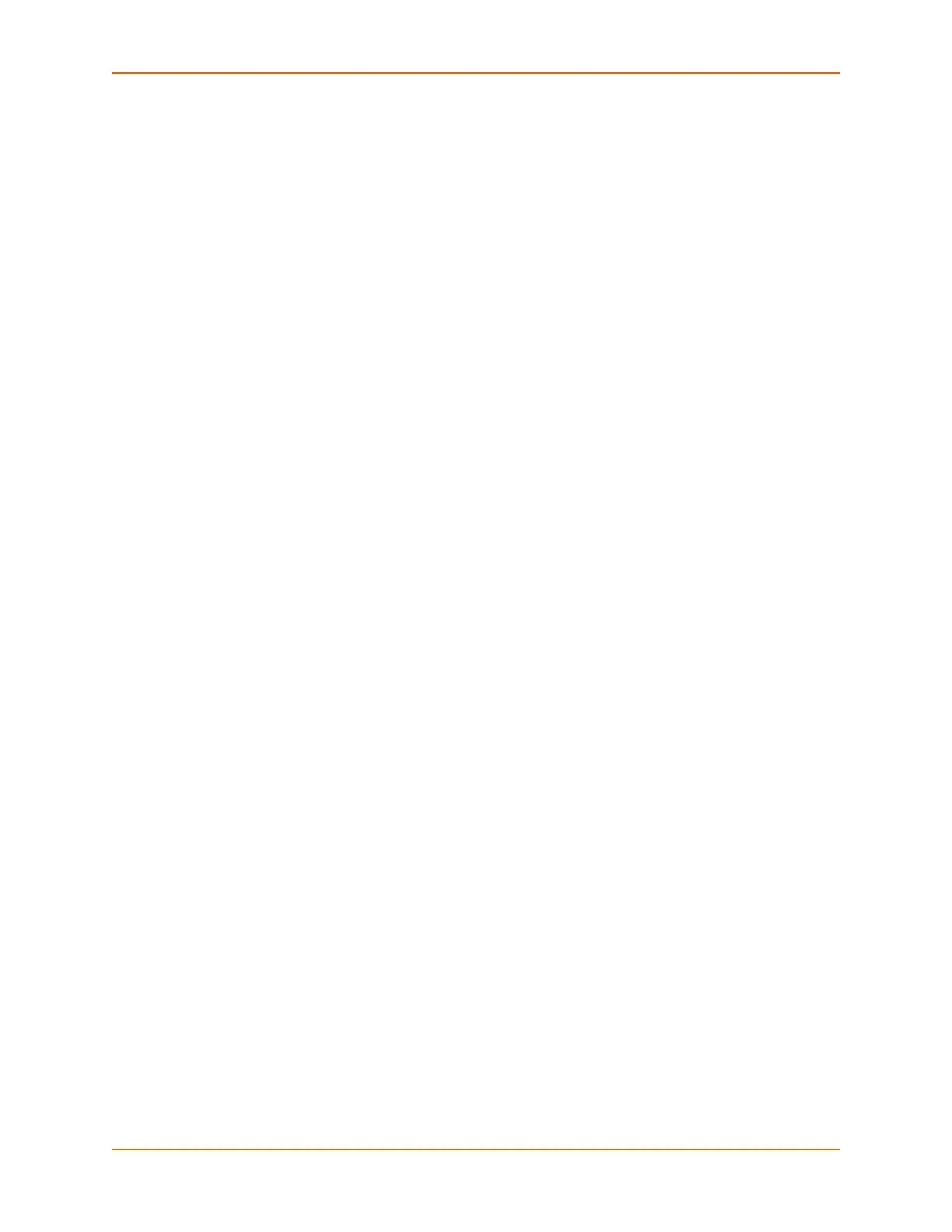8: Device Ports
SLC™ Console Manager User Guide 136
Modem Dialing States
This section describes how each modem state that supports sites operates when sites are
enabled.
Dial In
The SLC console manager waits for a peer to call the SLC unit to establish a text (command line)
or PPP connection.
For text connections, the user will be prompted for a login and password, and will be
authenticated via the currently enabled authentication methods (Local Users, NIS, LDAP, etc).
The site list will be searched for a site that (a) the Login/CHAP Host matches the name that
was authenticated, (b) Authentication is set to PAP, and (c) the Port is set to None or
matches the port the modem is on.
If a matching site is found, the Timeout Logins parameter configured for the site will be used
for the rest of the dial-in connection instead of the Timeout Logins parameter configured for
the modem. Once authenticated, a CLI session will be initiated, and the user will remain
connected to the SLC console manager until they either logout of the CLI session, or (if
Timeout Logins is enabled) the CLI session is terminated if it has been idle.
For PPP connections, the user will be authenticated via PAP or CHAP (determined by the
Authentication setting for the modem). For PAP, the Local/Remote User list will be used to
authenticate the login and password sent by the PPP peer, and the site list will be searched for
a site that (a) the Login/CHAP Host matches the name that was authenticated, (b)
Authentication is set to PAP, and (c) the Port is set to None or matches the port the modem
is on. For CHAP, the site list will be searched for a site that (a) the Login/CHAP Host and
CHAP Secret match the name and secret sent in the CHAP Challenge response by the PPP
peer, (b) Authentication is set to CHAP, and (c) the Port is set to None or matches the port
the modem is on. If the remote peer requests PAP or CHAP authentication from the SLC unit,
the Remote/Dial-out Login and Remote/Dial-out Password configured for the modem (not
the site) will be provided as authentication tokens.
If a matching site is found, its Negotiate IP Address, NAT, and Modem Timeout parameters
will be used for the rest of the dial-in connection instead of the parameters configured for the
modem. Once authenticated, a PPP session will be established using either negotiated IP
addresses or specific IP addresses (determined by the Negotiate IP Address setting). The
PPP connection will stay active until no IP traffic is sent for Modem Timeout seconds.
Dial-back
The SLC console manager waits for a peer to call the SLC device, establishes a text (command
line) or PPP connection, authenticates the user, and if the SLC unit is able to determine a dial-
back number to use, hangs up and calls the dial-back number to establish either a text or PPP
connection.
For text connections, the user will be prompted for a login and password, and will be
authenticated via the currently enabled authentication methods (Local Users, NIS, LDAP, etc).
The site list will be searched for a site that (a) the Login/CHAP Host matches the name that
was authenticated, (b) Authentication is set to PAP, and (c) the Port is set to None or
matches the port the modem is on.
If a matching site is found, its Timeout Logins, Dial-back Number, Allow Dial-back, and
Dial-back Delay parameters will be used for the rest of the dial-back connection instead of the
parameters configured for the modem. Once the remote server is authenticated, if Allow Dial-
back is enabled for the site and a Dial-back Number is defined, the SLC console manager
will hang up and wait Dial-back Delay seconds before initiating the dial-back. The SLC unit
will dial, prompt the user again for a login and password, and a CLI session will be initiated.