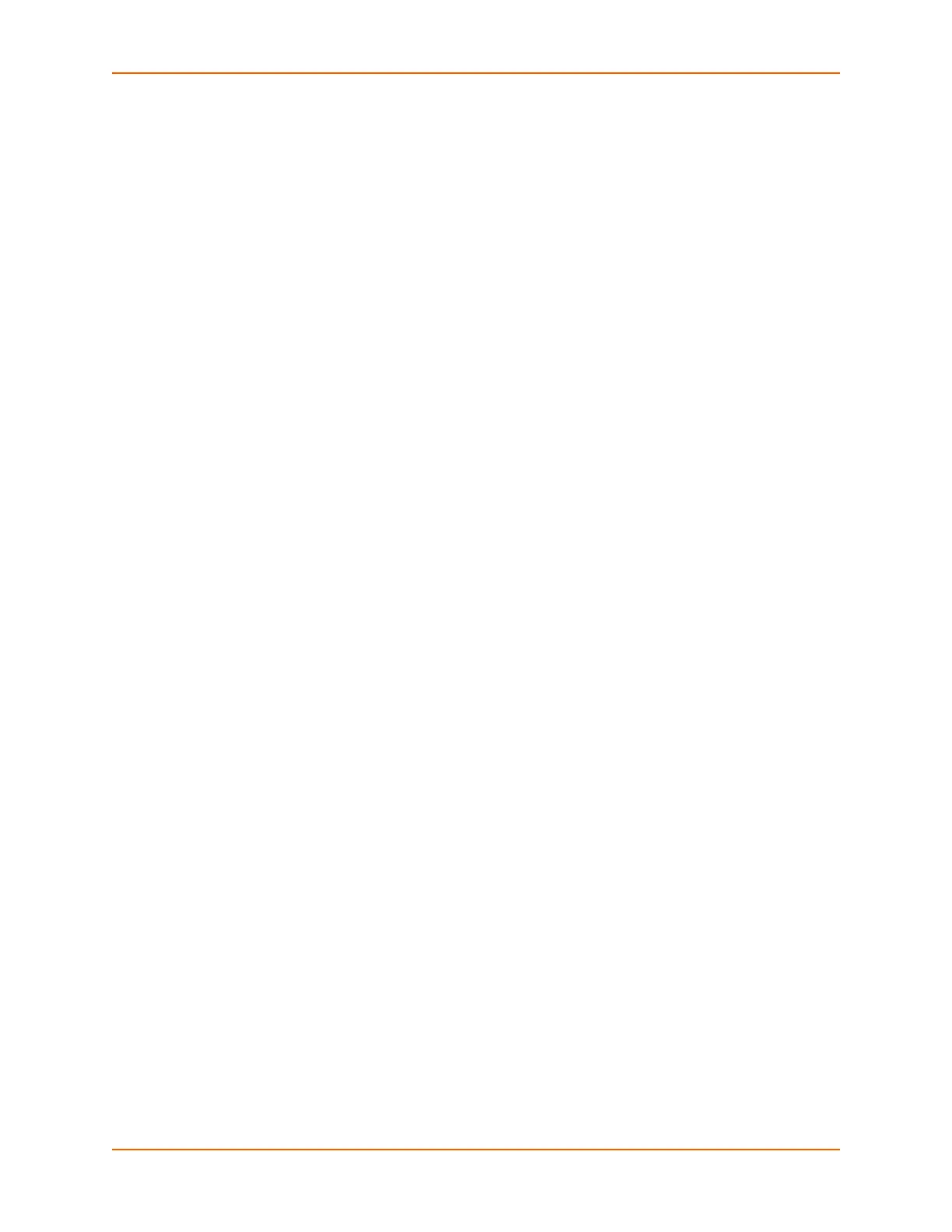8: Device Ports
SLC™ Console Manager User Guide 107
Sets the lowest temperature permitted for the port.
sensorsoft hightemp <High Temperature in C.>
Sets the hightest temperature permitted for the port.
sensorsoft lowhumidity <Low Humidity %>
Sets the lowest humidity pemitted for the port.
sensorsoft highhumidity <High Humidity %>
Sets the lowest humidity permitted for the port.
sensorsoft traps <enable|disable>
Enables or disables temperature settings as celcius or fahrenheit.
sensorsoft degrees <celsius|fahrenheit>
Enables or disables traps when specified conditions are met.
sensorsoft status
Displays the status of the port.
Interacting with a Device Port
Once a device port has been configured and connected to an external device such as the console
port of an external server, the data received over the device port can be monitored at the
command line interface with the connect listen command, as follows:
To connect to a device port to monitor it:
connect listen deviceport <Port # or Name>
In addition, you can send data out the device port (for example, commands issued to an external
server) with the connect direct command, as follows:
To connect to a device port to monitor and/or interact with it, or to establish an outbound
network connection:
connect direct <endpoint>
endpoint is one of:
deviceport <Port # or Name>
ssh <IP Address> [port <TCP Port>][<SSH flags>]
where:
<SSH flags> is one or more of:
user <Login Name>
version <1|2>
command <Command to Execute>
tcp <IP Address> port <TCP Port>
telnet <IP Address> [port <TCP Port>]
udp <IP Address> port <UDP Port>
hostlist <Host List>
Note: To escape from the connect direct command when the endpoint of the
command is deviceport, tcp, or udp and return to the command line interface, type the