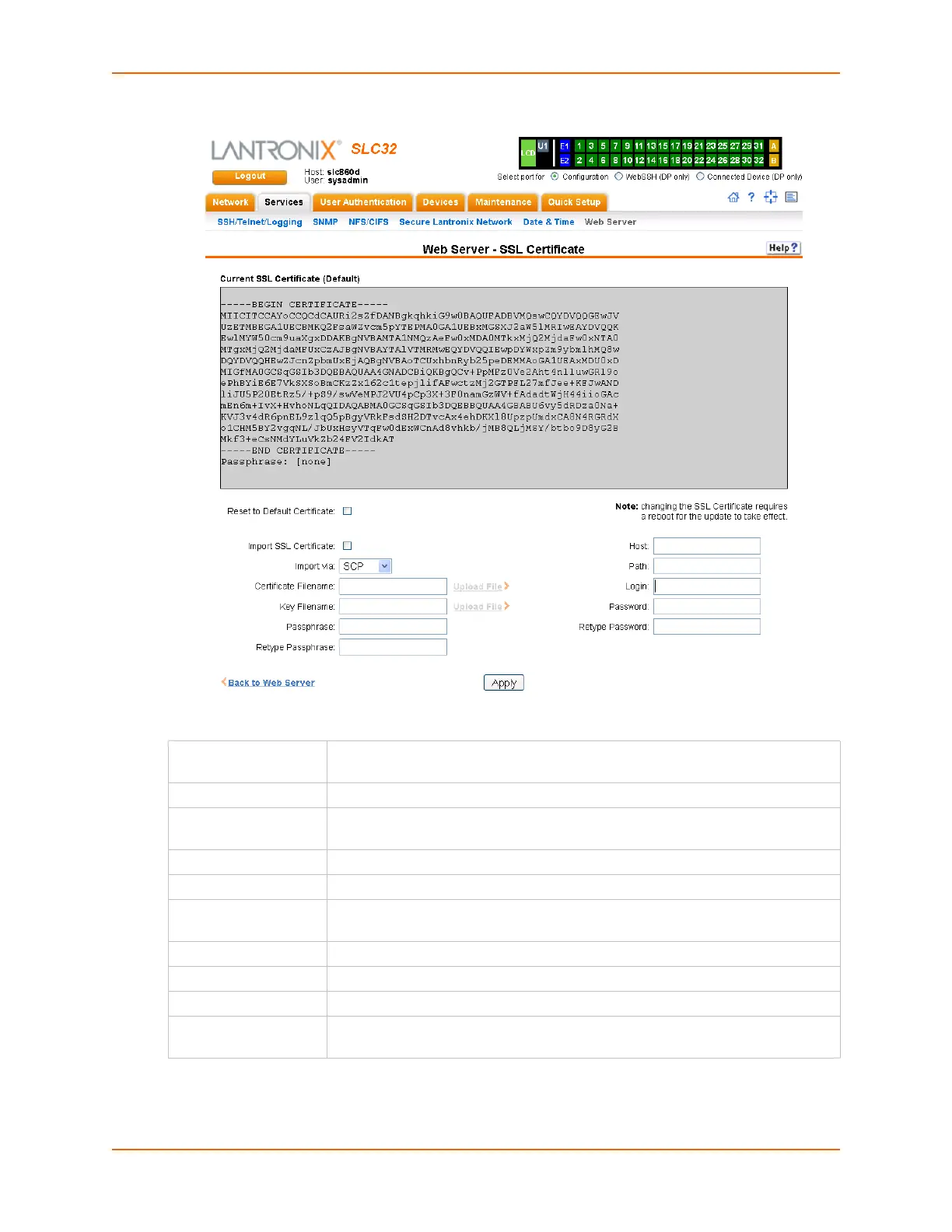7: Services
SLC™ Console Manager User Guide 87
Figure 7-10 SSL Certificate
2. If desired, enter the following:
3. Click the Apply button.
Reset to Default
Certificate
To reset to the default certificate, select the checkbox to reset to the default
certificate. Unselected by default.
Import SSL Certificate To import your own SSL Certificate, select the checkbox. Unselected by default.
Import via From the drop-down list, select the method of importing the certificate (SCP or
SFTP). The default is SCP.
Certificate Filename Filename of the certificate.
Key Filename Filename of the private key for the certificate.
Passphrase /
Retype Passphrase
Enter the passphrase associated with the SSL certificate if the private key is
encrypted protected with a passphrase.
Host Host name or IPaddress of the host from which to import the file.
Path Path of the directory where the certificate will be stored.
Login User ID to use to SCP or SFTP the file.
Password /
Retype Password
Password to use to SCP or SFTP the file.