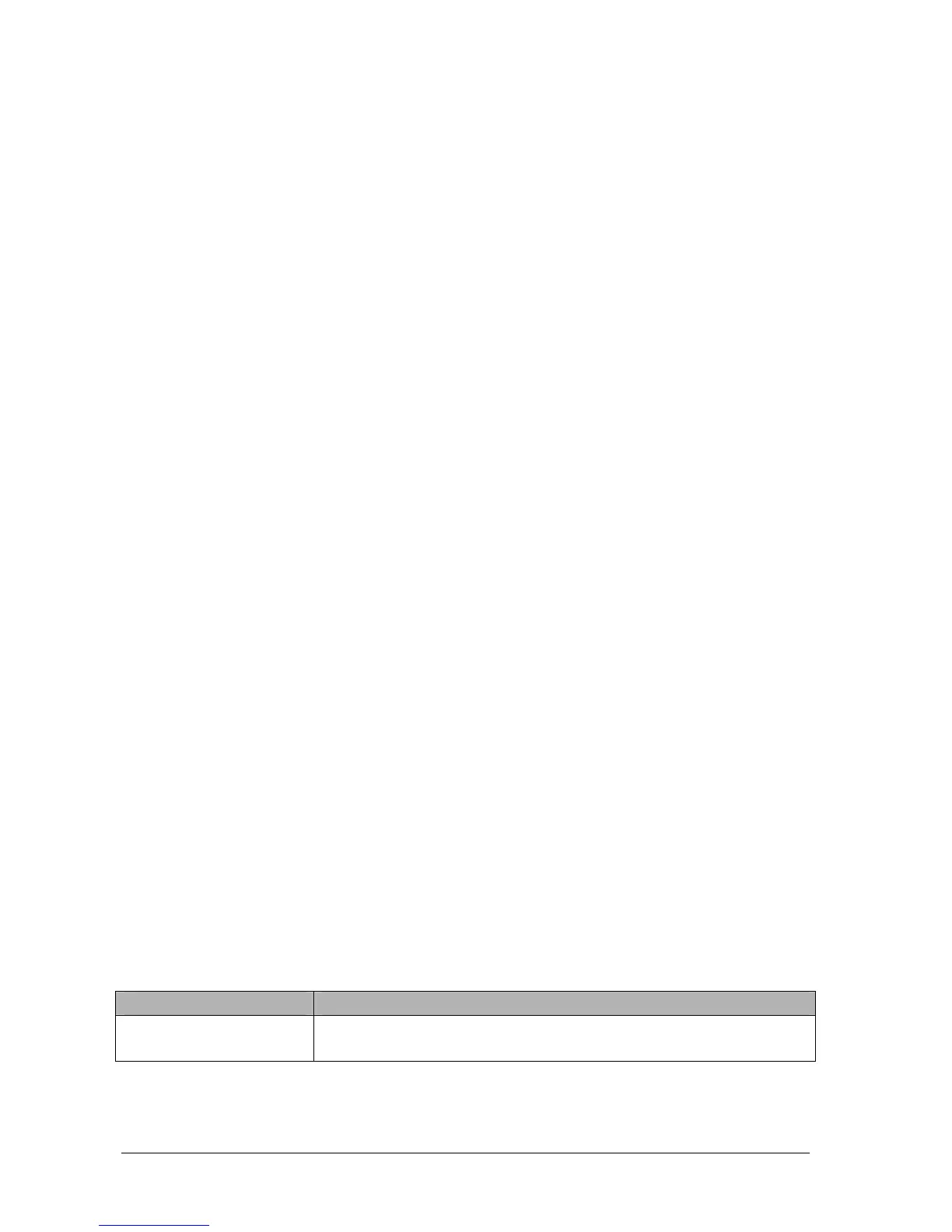22-4 Passport 12/Passport 8 Operator’s Manual
22.6.3 Setting Up Graphic Trends Reports
To set up graphic trends reports, select [Main Menu]→[Print Setup >>]→[Graphic Trends Reports >>]. Setting up
graphic trends reports is similar with tabular trends reports. Refer to section 22.6.2 Setting Up Tabular Trends Reports for
details.
22.6.4 Setting Up Realtime Reports
To set up realtime reports, select [Main Menu]→[Print Setup >>]→[Realtime Reports >>].
[Sweep]: set the wave print speed to 12.5 mm/s, 25 mm/s, 50 mm/s, or Auto.
[Select Wave >>]: from the pop-up menu, you can:
[Current]: print the currently displayed waves.
[Select Wave]: select the desired waves for printing.
22.7 End Case Reports
ECG reports, tabular trends reports, graphic trends reports, NIBP review reports and realtime reports can be set as end
case reports. When you discharge a patient, the system will automatically print all contents that are set as end case
reports.
For example, to set the ECG report as an end case report:
1. Select [Main Menu]→[Print Setup >>]→[ECG Report >>].
2. Select [End Case Report]→[Set as End Case Report] and then select [Ok] from the pop-up dialog box.
3. Set as described in section 22.6.1Setting Up ECG Reports.
22.8 Printer Statuses
22.8.1 Printer Out of Paper
When the printer is out of paper, the printer will not print until the paper is replaced. If there are too many print jobs that
are not printed, a printer error may occur. In this case, you need to install paper and then re-send the print request.
Restart the printer if necessary.
To avoid this, ensure that there is enough paper in the printer before sending a print request.
22.8.2 Printer Status Messages
Printer Status Message Possible causes and suggested action
Printer unavailable
The selected printer is not available. Check if the printer is switched on or correctly
connected or installed with paper.
