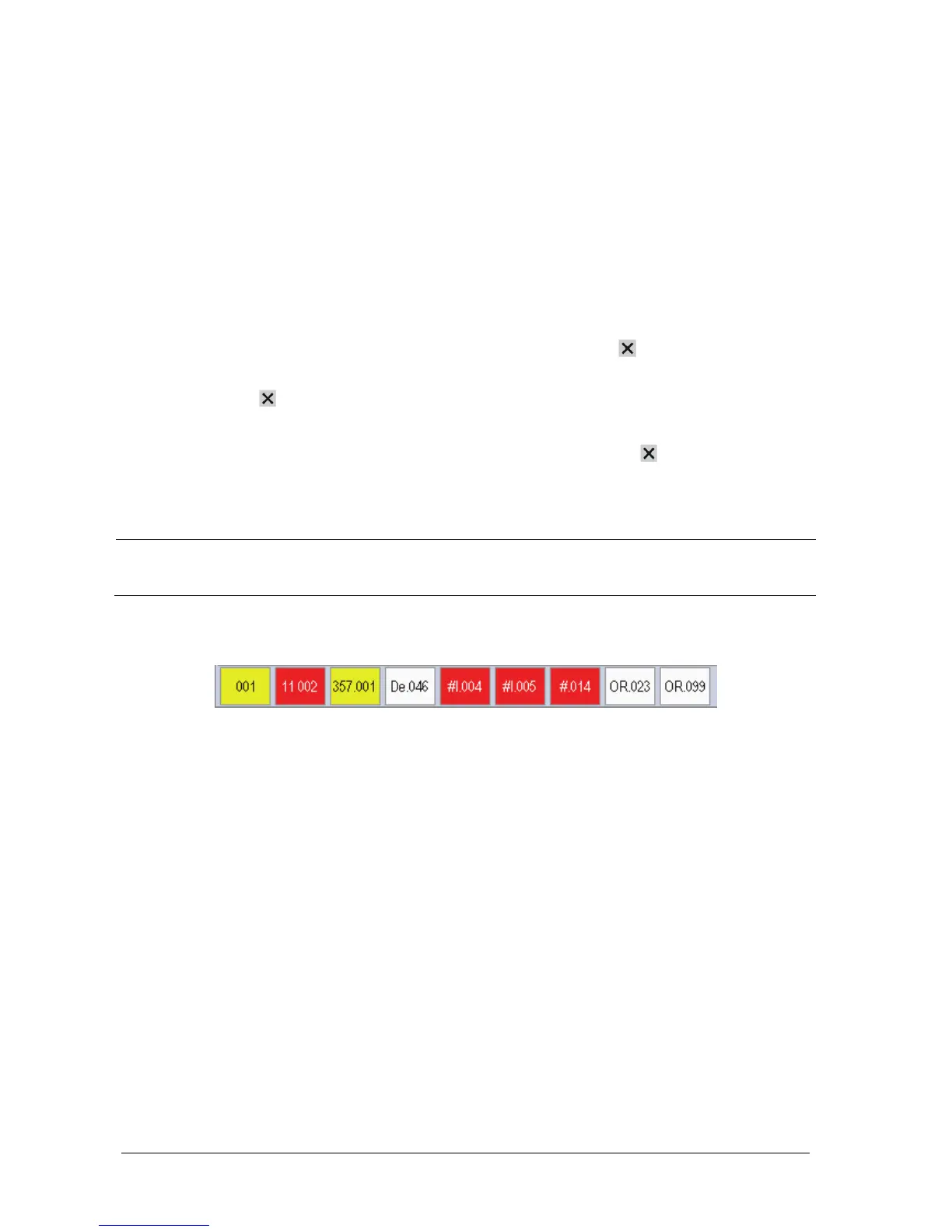6-4 Passport 12/Passport 8 Operator’s Manual
6.4 Viewing Other Patients
6.4.1 Care Group
You can select up to 10 monitors (including telemetry) connected to the sameCMS into a care group. This lets you:
View information on the monitor screen from another bed in the same Care Group.
Be notified of physiological and technical alarm conditions at the other beds in the same Care Group.
To have a Care Group:
1. Open the [View Other Patient] window by:
Selecting [Others] QuickKey, or
Selecting [Screens
→
] QuickKey [Choose Screen]
→
[View Others Screen
→
] , or
Selecting [Main Menu
→
][Screen Setup >>
→
][Screen Layout >>
→
][Choose Screen]
→
[View Others
Screen
→
] .
2. Select [Setup] in the [View Other Patient] window.
3. Select the desired monitors from the [Connected Monitor List], and then select the
button. The selected
monitors constitute a Care Group.
NOTES
Monitors using software version prior to 05.17.00 cannot view or be viewed by monitors of software version
05.17.00 or later.
6.4.2 Viewing the Care Group Overview Bar
The Care Group overview bar is located at the bottom of the [View Other Patient] window. In the overview bar, the
department and bed label for any Care Group beds are displayed. For telemetry, # is displayed before the department
label. The color in which a Care Group bed appears matches its status:
Red: indicates the bed is having high-level physiological alarms or the telemetry is in alarm, such as nurse call or
event.
Yellow: indicates the bed is having medium-level or low-level physiological alarms, or medium-level technical
alarms.
Blue: indicates the bed is having low-level technical alarms.
Light grey: indicates the bed fails to be networked.
Dark grey: indicates the bed is in the Standby mode.
You can view a Care Group bed’s alarms by selecting it from the Care Group, and you can select the [View This Patient]
button to view the bed in the [View Other Patient] window.
For more details about Care Group alarms, refer to the chapter 24 Batteries.
