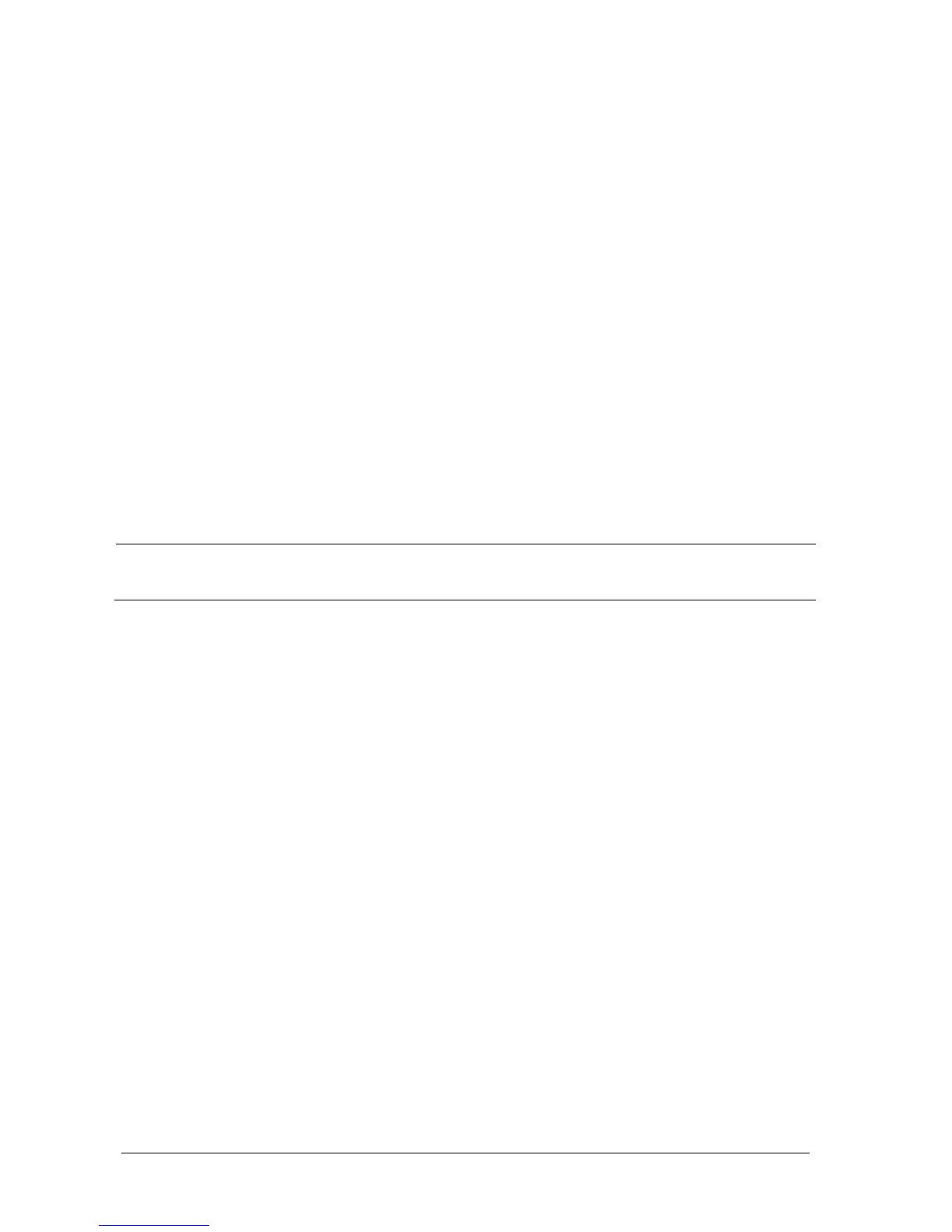5-6 Passport 12/Passport 8 Operator’s Manual
5.9 Loading a Configuration
You may make changes to some settings during operation. However, these changes or the pre-selected configuration
may not be appropriate for the newly admitted patient. Therefore, the monitor allows you to load a desired
configuration to ensure that all the settings are appropriate for your patient.
To load a configuration,
1. Select [Load Configuration >>] from the [Main Menu]. The pop-up menu shows the existing configurations on the
monitor.
2. Selecting [Config. on USB drive >>] to show the existing configurations on the USB drive.
3. Select a desired configuration.
4. Select [View] to see the configuration details. In the pop-up menu, you can select [Alarm Setup >>], [Screen
Setup >>] or [Parameter >>] to view the corresponding contents. The alarm setup items which are different than
those currently used are marked in red.
5. Select [Load].
NOTE
The monitor may configure some settings by default when you load a configuration of different software
version with the current configuration.
5.10 Restoring the Latest Configuration Automatically
During operation, you may make changes to some settings. However, these changes may not be saved as a user
configuration. To prevent the changes from being lost in case of a sudden power failure, the monitor stores the
configuration in real time. The saved configuration is the latest configuration.
The monitor restores the latest configuration if it restarts within 60 seconds after the power failure. And it will restore the
default configuration rather than the latest configuration if it restarts 120 seconds after the power failure. The monitor
loads either the latest configuration or the default configuration if it restarts from 60-120 seconds after the power failure.
