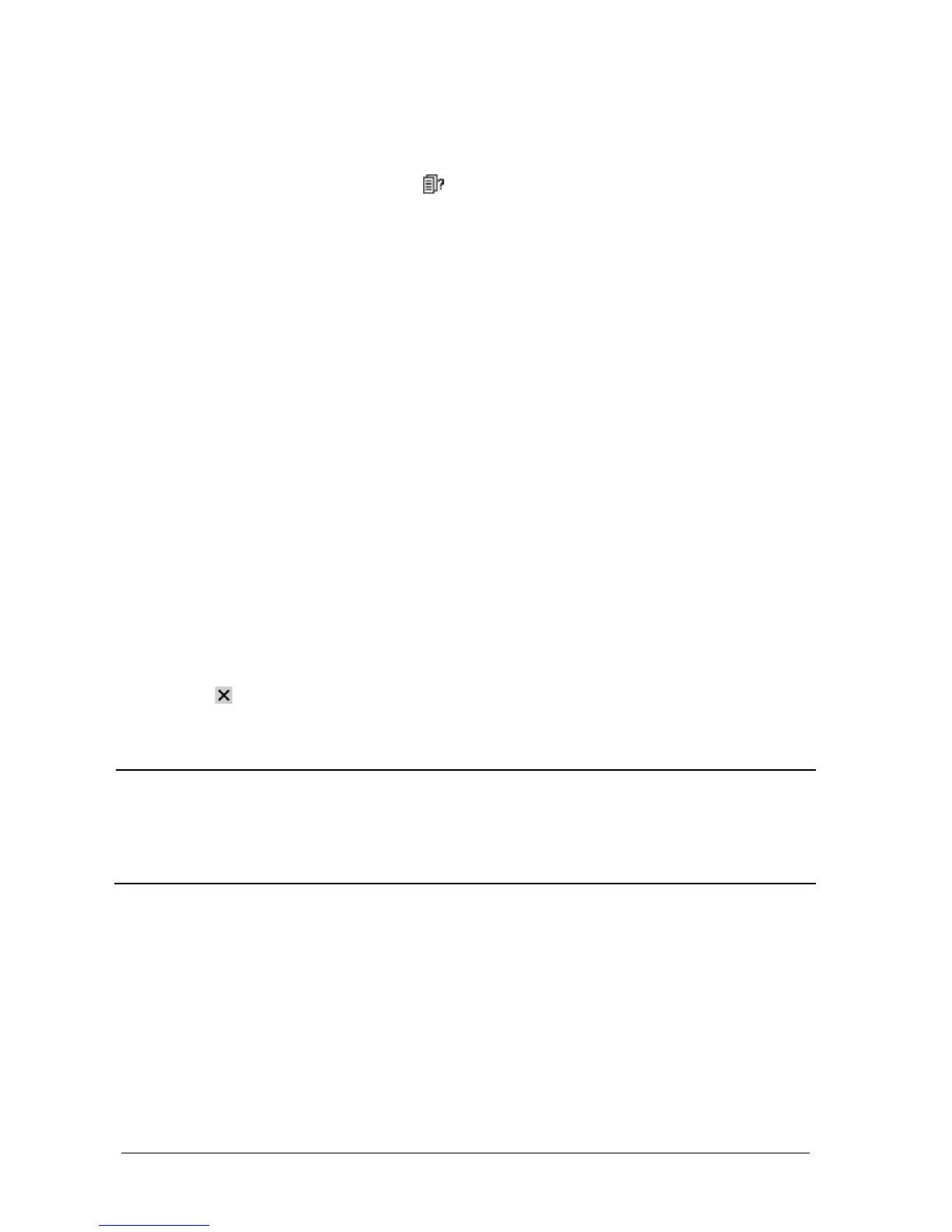4-2 Passport 12/Passport 8 Operator’s Manual
4.2 Quick Admitting a Patient
Use [Quick Admit] only if you do not have the time or information to fully admit a patient. Complete the rest of the
patient demographic details later. Otherwise, the
symbol always displays in the patient information area.
1. Select the [Patient Setup] QuickKey, or [Main Menu]→[Patient Setup >>].
2. Select [Quick Admit]. If a patient has been admitted, select [Ok] to discharge the current patient. If no patient is
admitted, you can choose either:
[Yes] to apply the data in your monitor to the new patient, or
[No] to clear any previous patient data.
3. Enter the Patient Category and Paced Status for the new patient, and then select [Ok].
4.3 Querying and Obtaining Patient Information
The monitor can obtain patient information from Hospital Information System (hereafter called HIS) through the
eGateway. To query or obtain patient information from the HIS:
1. Select [Main Menu]→[Maintenance >>]→[User Maintenance >>]→enter the required password→[Network
Setup >>]→[Gateway Comm Setup >>], and set [IP Address] and [Port]. Set [ADT Query] to [On]. Then select
[Ok]
2. Select the patient information area to enter the [Patient Demographics] menu.
3. Select [Obtain Patient Info. >>] to enter the [Obtain Patient Information] menu.
4. Input a query condition and then select [Query]. The monitor displays the requested patient information.
5. Select a patient and then click [Import] to update the corresponding patient information.
6. Select
to exit the [Obtain Patient Information] menu.
NOTE
The option [Obtain Patient Information] is available in the [Patient Setup] menu only when [ADT Query] is
set to [On].
When obtaining patient information from the HIS, only patient information is updated on the monitor. The
patient’s physiological data is not changed and the patient is not discharged.
