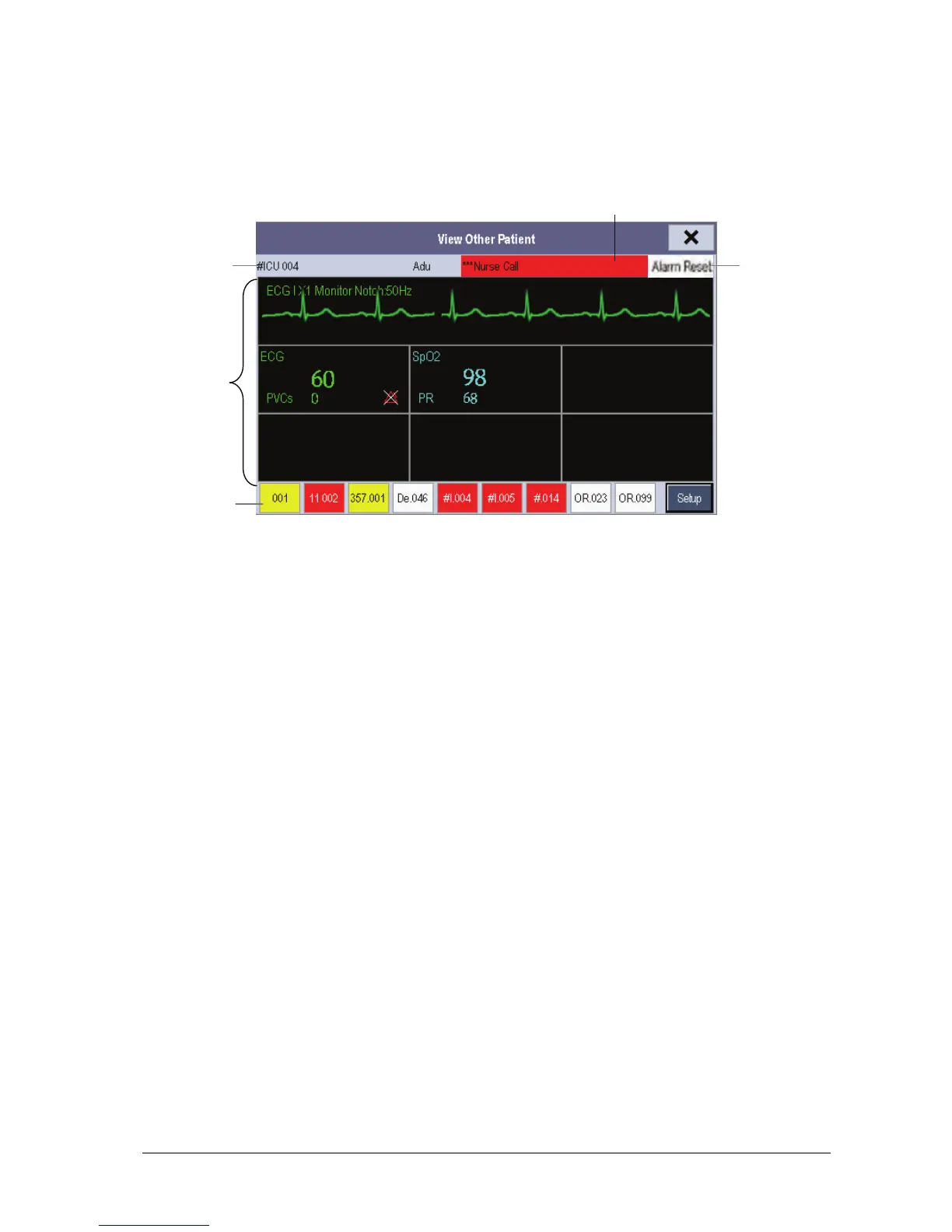Passport 12/Passport 8 Operator’s Manual 6-5
6.4.3 Understanding the View Other Patient Window
When you first open the [View Other Patient] window, the monitor automatically selects a device from the network to
display in the [View Other Patient] window.
The [View Other Patient] window covers the lower part of the waveform area and consists of:
1. Information Area: shows the patient information (including department, bed number, patient name, etc.), network
status symbol.
2. View Area: shows physiological waveforms and parameters. You can switch a waveform area to a parameter area by
selecting your desired waveform area and then selecting [Switch to Parameter Area], or switch a parameter area
to a waveform area by selecting your desired parameter area and then selecting [Switch to Waveform Area].
3. Care Group Overview Bar. See section 6.4.2 Viewing the Care Group Overview Bar for information.
4. Message Area: shows physiological, technical and prompt messages from the currently viewed monitor. It also
shows the alarm given by the device such as nurse call or event. By selecting this area, you can enter the [Alarm
Information List] to view all physiological, technical and prompt messages coming from the currently viewed
patient.
5. [Alarm Reset] button: resets alarms from the currently viewed bed. Refer to section 7.8 Resetting Alarms.
When the [Reset Other Bed’s Alarms] is disabled, no button will appear here.
Additionally, you can change a waveform or parameter for viewing:
To change a waveform for viewing, select the waveform segment where you want a new waveform to appear and
then select the waveform you want from the pop-up menu.
To change a parameter for viewing, select the parameter window where you want a new parameter to appear and
then select the parameter you want from the pop-up menu.
1
2
3
4
5
