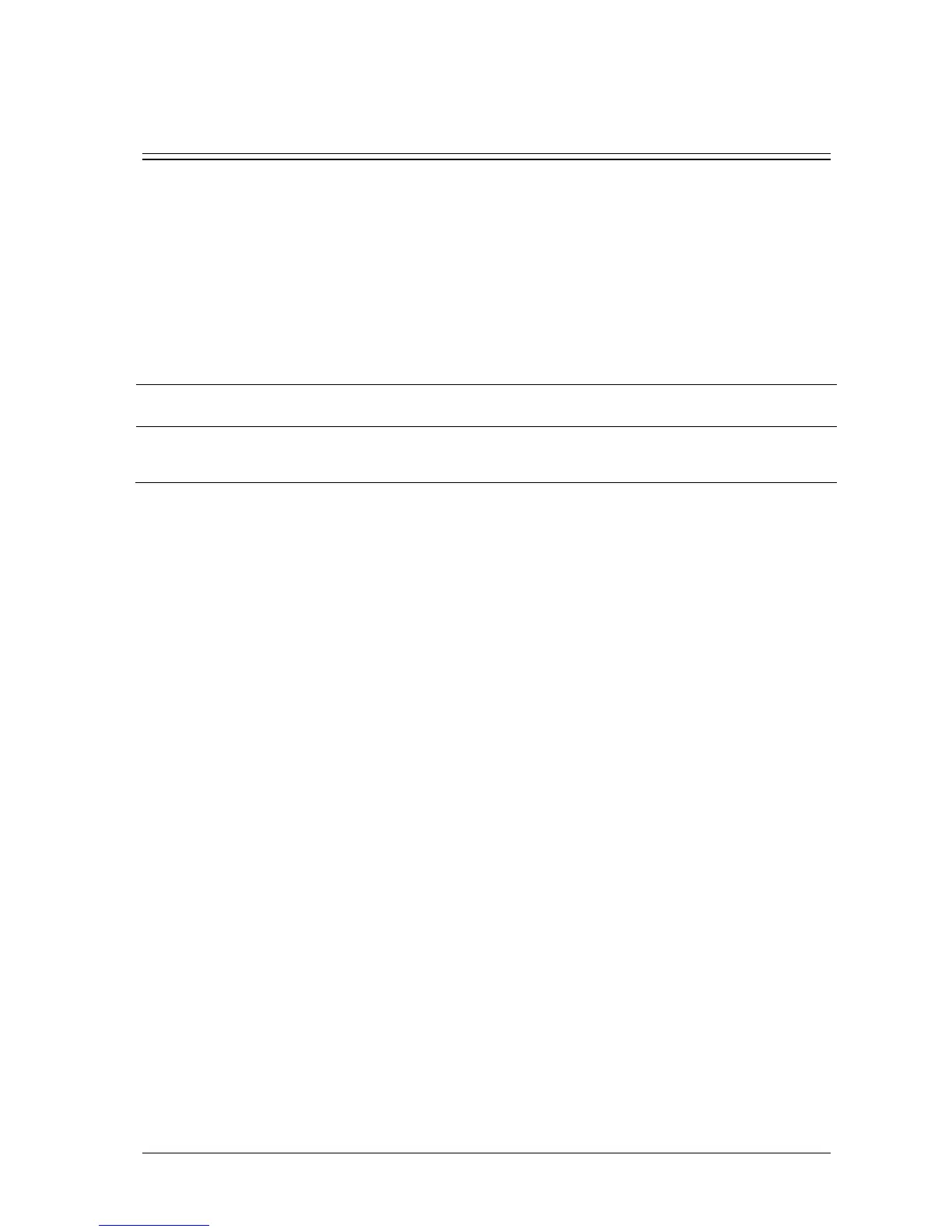Passport 12/Passport 8 Operator’s Manual 6-1
6 User Screens
6.1 Configuring Your Screens
You can configure your monitor’s screens by setting:
Waveform line size
The color in which each measurement’s numerics and waveforms are displayed
The parameter to monitor.
CAUTION
Changing some settings may be hazardous. Therefore, those settings are password-protected and can be
modified by authorized personnel only. Once a change is made, notify those who use the monitor.
6.1.1 Changing the Waveform Line Size
To change the waveform line size:
1. Select [Main Menu]→[Maintenance >>]→[User Maintenance >>]→enter the required password.
2. Select [Others >>].
3. Select [Wave Line] and select [Thick], [Med] or [Thin].
6.1.2 Changing Measurement Colors
To change the measurement colors:
1. Select [Main Menu]→[Screen Setup >>]→[Measurement Color Setup >>].
2. Select the color box next to your desired parameter and then select a color from the pop-up menu.
6.1.3 Changing Screen Layout
Select the [Screens] QuickKey, or [Main Menu]→[Screen Setup >>]→[Screen Layout >>] to enter the [Screens] menu.
You can choose the desired screen type in the [Choose Screen] window.
You can select the parameters and waveforms you want to view in the [Screen Setup] window. For details, please
refer to the section 3.9 Setting the Screen.
You can select the parameters you want to view on the big numerics screen in the [Big Numerics Screen Setup]
window.
You can switch the connected parameter modules on or off in the [Parameters Switch] window. If a parameter
module is switched off, parameter values and waveforms will not display on the screen.
