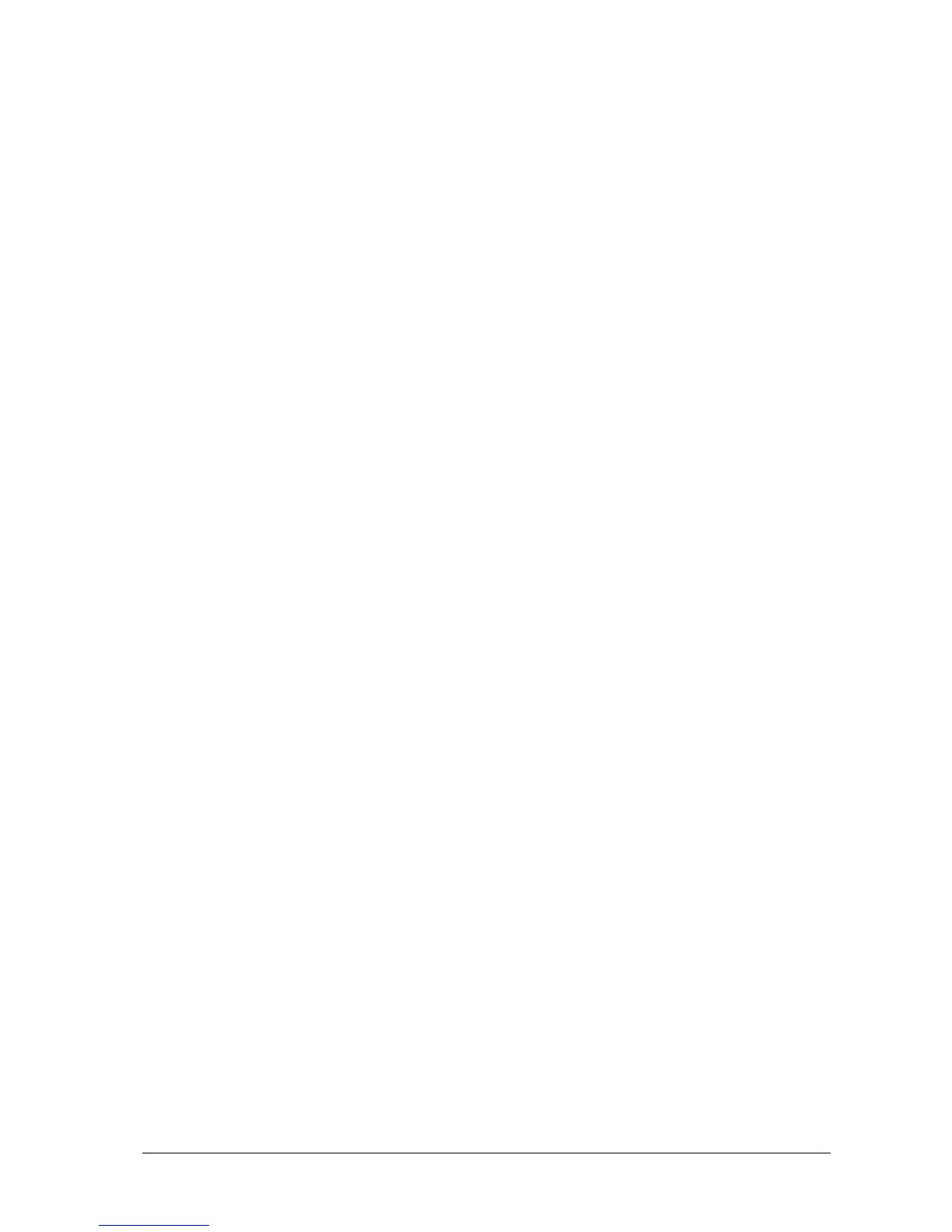Passport 12/Passport 8 23-7
23.6.4.1 Selecting a CMS
If [Select CMS] is enabled, you can select the CMS for the current monitoring.
To select the CMS, select the prompt message area at the bottom of the screen. Then the selected CMS name will
display.
If no CMS is selected, this area displays “???”.
23.6.4.2 Clearing the Selected CMS at Startup
You can clear the selected CMS each time the monitor restarts after being powered off for more than 2 minutes.
To clear the selected CMS:
1 Select [Main Menu]→[Maintenance>>]→[User Maintenance>>]→enter the required password→[Others >>].
2. Set [Clear CMS IP at startup] to [On]
The selected CMS will not be cleared when only one CMS is configured, or the monitor is restarted within 2 minutes.
This function is switched off by default.
23.6.5 Setting the Network Service Quality Level
To set the quality of service (QoS):
1. Select [Main Menu]→[Maintenance>>]→[User Maintenance>>]→enter the required password.→[Network
Setup >>]→[QoS Setup >>].
2. Select the desired value for [Realtime Monitoring]. This sets the service quality of network connection for
important realtime network transactions such as parameter measurements, waveforms, and alarms. The value
ranges from 0 to 7. The greater the value, the higher priority the network transaction.
3. Select the desired value for [Others]. This sets the service quality of network connection for secondary non-realtime
network transactions such as transferring history data from the monitor to the CMS. The value ranges from 0 to7.
The greater the value, the higher priority the network transaction.
23.6.6 Setting the Multicast Parameters
Multicast parameters must be configured before use on a network.
To set the multicast parameters:
1 Select [Main Menu]→[Maintenance>>]→[User Maintenance>>]→enter the required password.→[Network
Setup >>]→[Multicast Setup >>].
2. Set [Multicast Addr] and [TTL].
3. Select [Ok] to save the setting.
