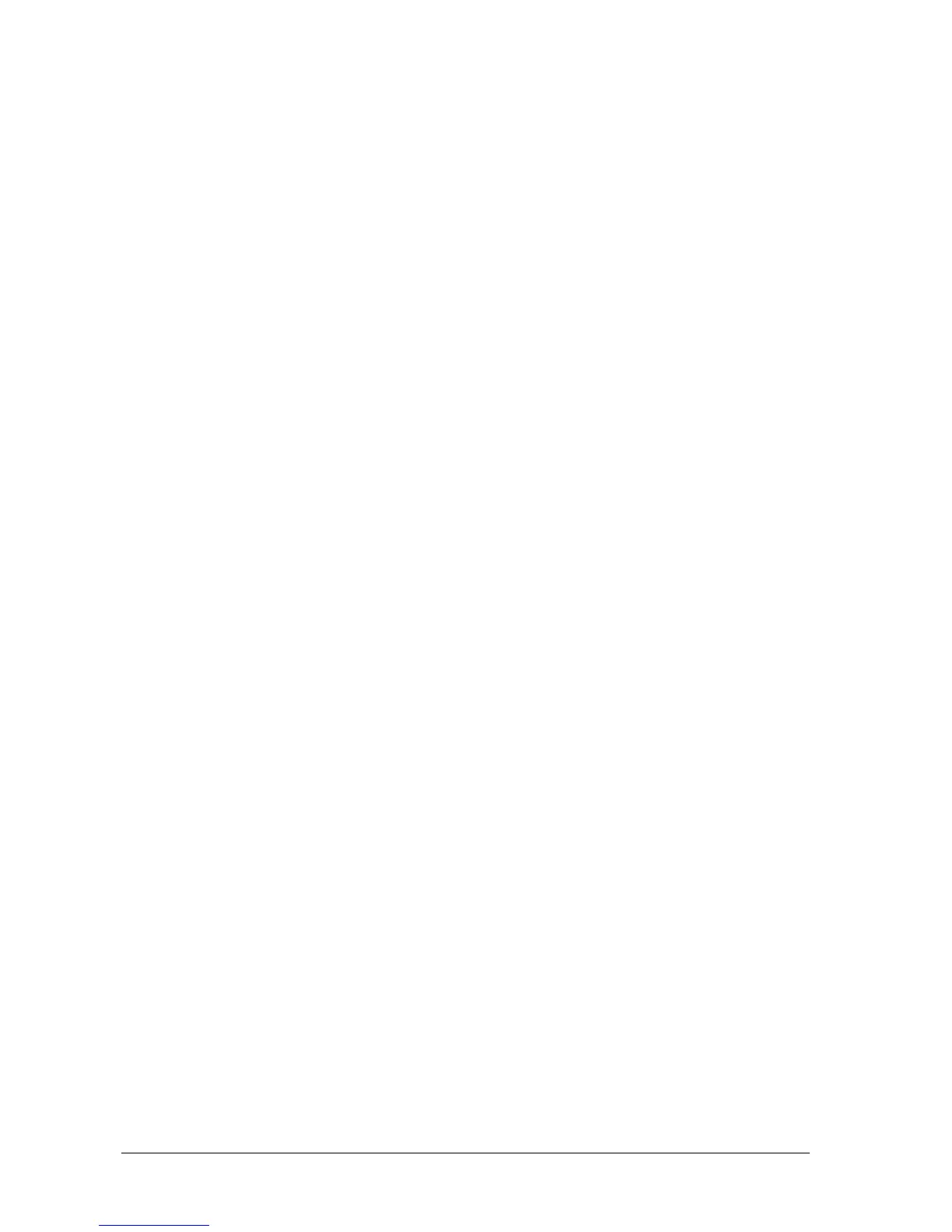23-6 Passport 12/Passport 8 Operator’s Manual
23.6.3 Certificates Maintenance
WPA)/WPA2 Enterprise can deliver a higher level of security compared with other security encryption modes such as
WPA2 PSK. You need to import the desired certificates to the monitor before implementing WPA/WPA2 Enterprise
encryption on your WLAN. If you do not need to use certificates, you can also delete them from the monitor.
23.6.3.1 Importing Certificates
To import certificates to the monitor:
1. Create a folder named “cert” in the USB drive
2. .Copy the certificates to the “cert” folder.
3. Insert the USB drive into the monitor’s USB port.
4. Select [Main Menu]→[Maintenance>>]→[User Maintenance>>]→enter the required password.→[Network
Setup >>]→[Certificates Maintenance >>]→[Import certificates>>].
5. Select the desired certificates and then select [Import].
23.6.3.2 Deleting Certificates
To delete certificates from the monitor:
1. Select [Main Menu]→[Maintenance>>]→[User Maintenance>>]→enter the required password.→[Network
Setup >>]→[Certificates Maintenance >>]→[Delete certificates>>].
2. Select the certificates you want to delete. If you want to deselect certificates, select [Reset] and reselect the desired
items.
3. Select [Delete]. The certificates selected will be deleted from the monitor and will disappear from the [CA
Certifiate] drop-down list.
23.6.4 Setting the Central Stations
You can configure up to 30 central stations (CMS) for your monitor. To set the CMSs,
1 Select [Main Menu]→[Maintenance>>]→[User Maintenance>>]→enter the required password.→[Network
Setup >>]→[Central Station Setup >>].
2. Set CMS names and corresponding IP addresses.
