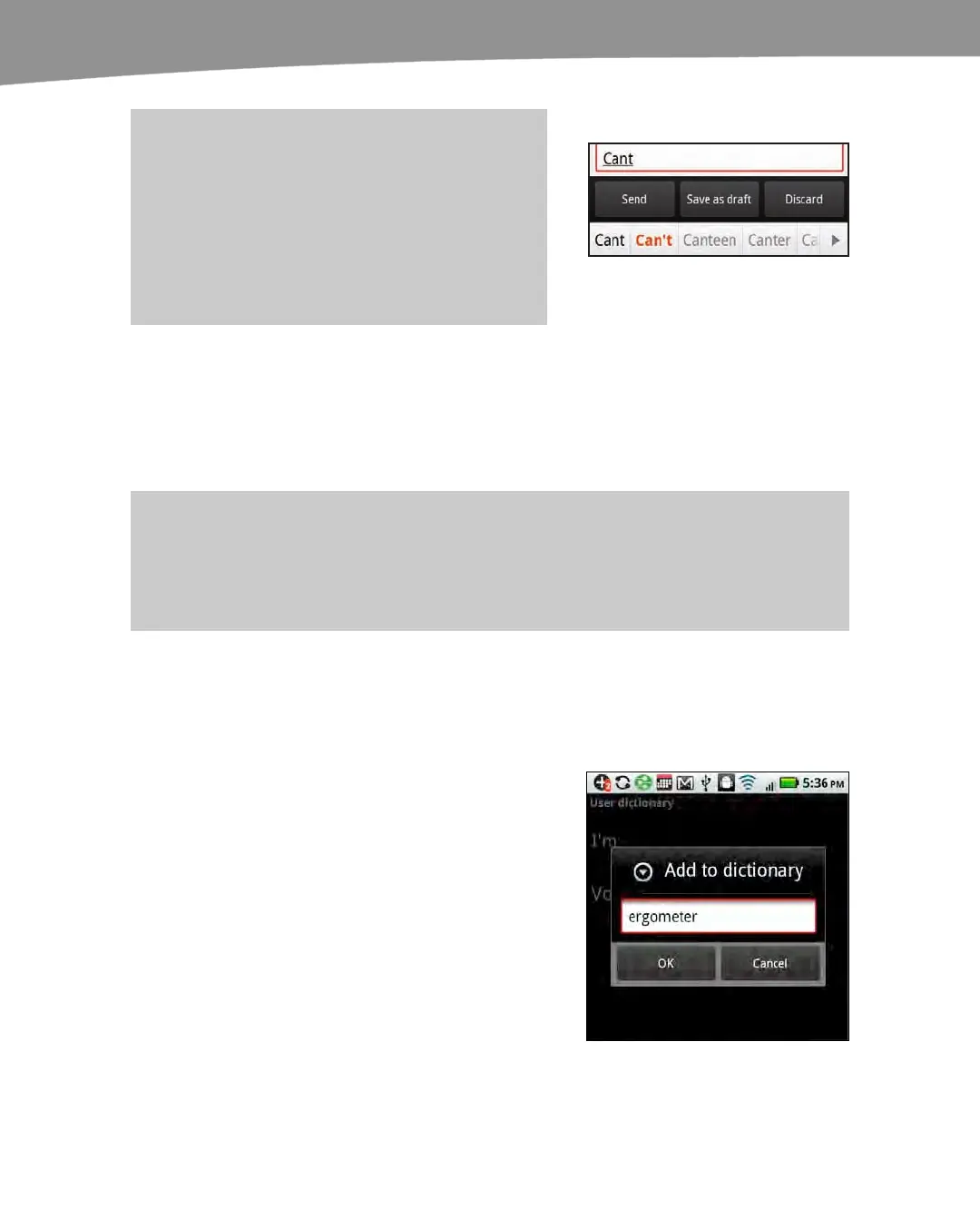CHAPTER 2: Typing, Voice, Copy, and Search
80
TIP: With the Auto-Replace feature, you can save
time by not typing the apostrophe in many common
contractions, such as “wont” and “cant.” The
suggested words will show you the contraction
spelled correctly. If the correction is highlighted,
press the Space key to select it. If not, then tap the
word.
Using the Spell Checker
Working hand-in-hand with the suggested words feature is the DROID’s built-in spell
checker and its user dictionary. Most of the time, your misspelled words will be caught
and corrected automatically by the Auto-correction feature.
CAUTION: At the time of publishing, if you ignore the suggested correction or the misspelled
word is not in the dictionary, then it will not be corrected before you send your email message.
The spell checker on the DROID does not check words after you finish typing them; it only checks
words as you type them.
Adding Words to the Custom User Dictionary
You can add words to the built-in user dictionary, so they are not auto-corrected by the
DROID. Follow these steps to do so:
1.
Tap Settings.
2.
Tap Language & keyboard.
3.
Tap User dictionary.
4.
Press the Menu key and select Add.
5.
Type in your new word for the user
dictionary and click OK.
6. Repeat for as many words as you
want to add.
