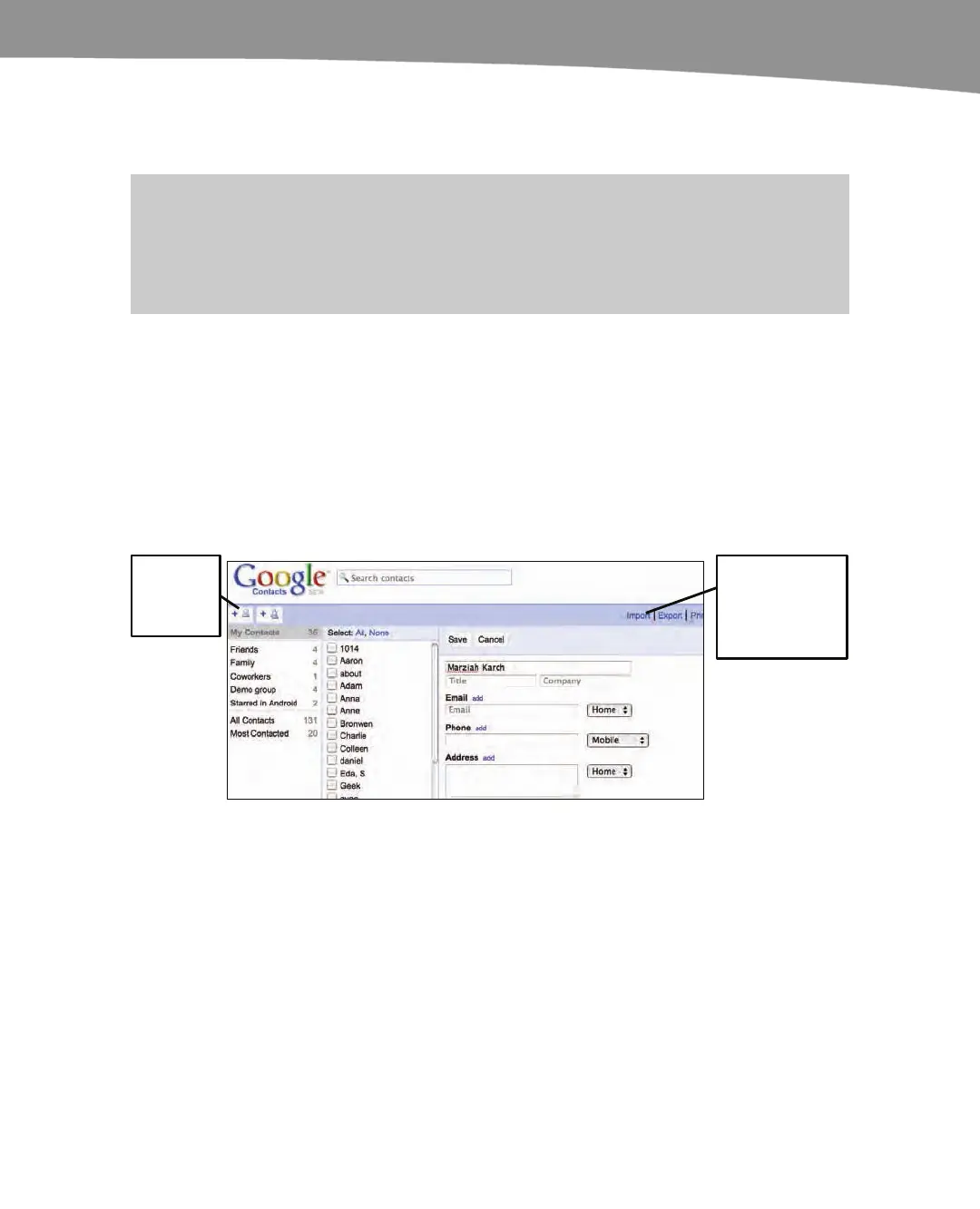CHAPTER 3: Sync Your DROID With Your Google Account
103
your phone into a desktop application, or file of the format vCard or .csv (comma
separated variable) format, then you will be able to follow the steps below to import
them into Google.
NOTE: If you can get the data to Google Contacts at http://www.google.com/contacts, it
will appear on your phone after you setup your Google Account on your DROID. The backup plan,
if none of the sync or import options work is that you can add your contacts manually. See
Chapter 12: “Using your Contacts.”
One-time Import of Contact Information from
Outlook or the Apple Address Book
Follow these steps to perform a one-time import of your contacts from Outlook or the
Apple Address Book to your DROID phone:
1. Export your contacts as a CSV or vCard file.
2. Use the import link on the upper-right corner of Google Contacts as shown in
Figure 3–3.
Add
individual
contacts.
Import
contacts from
Outlook, Apple,
or other
address books.
Figure 3–3. Importing contacts from Google Contacts.
Fine Tuning Your DROID Sync
When you add Google Accounts, you choose how much information you want to sync.
You may not want to check your work email on your phone, or you may want to read
your email but ignore the contact list. It’s your choice. The three basic Google Account
items you can sync on a DROID are your Google Calendar, your Gmail, and your
Google Contacts.
