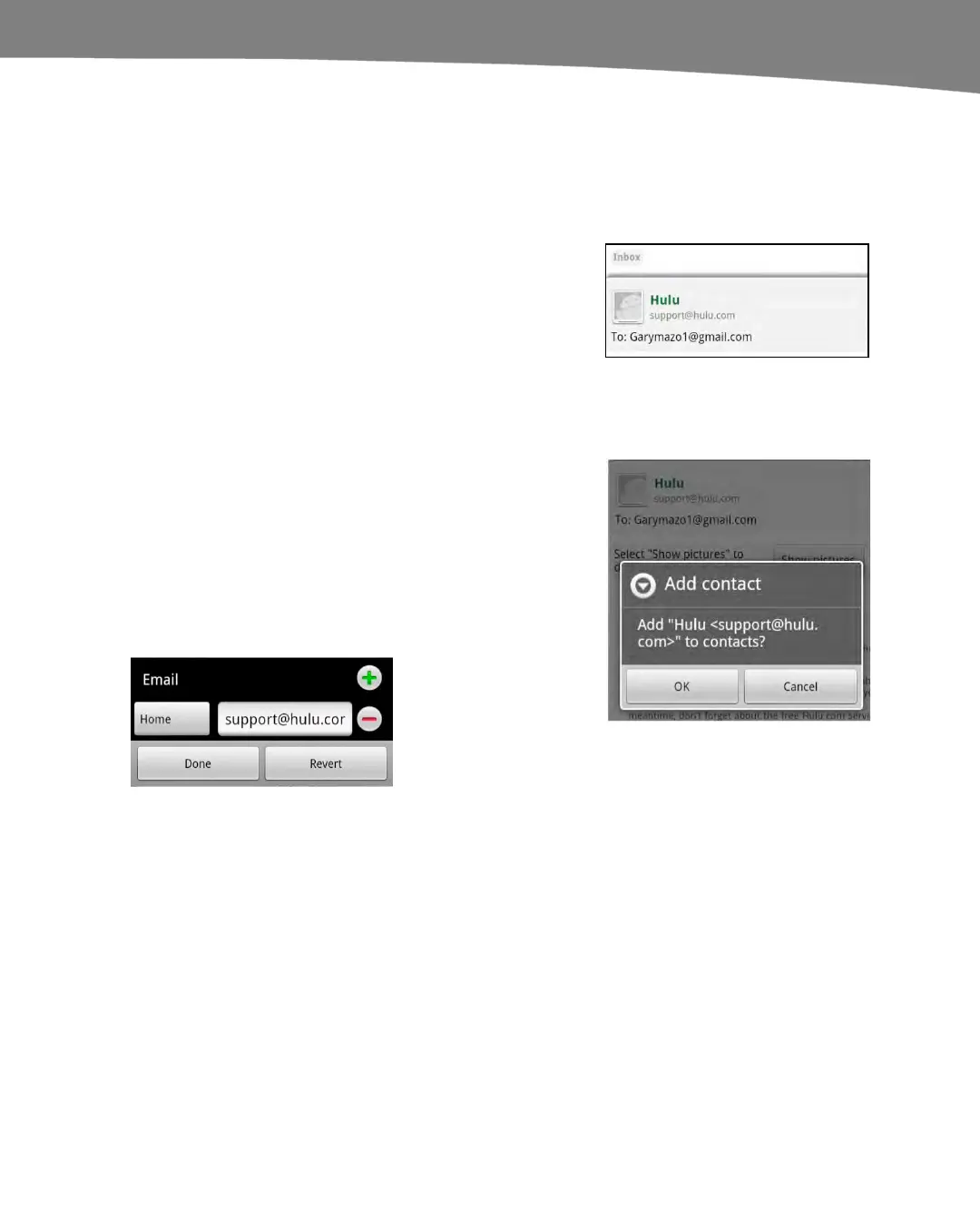CHAPTER 12: Working with Contacts
267
Adding Contacts from Email Messages
Often you’ll receive an email message and realize that the contact is not in your address
book. Adding a new contact from an email message is easy.
Open the email message from the contact you’d like
to add to your contacts list. Then, in the email
message’s From field, just touch the Android icon
next to the name of the sender next to the From:
tag.
If the sender is not in your address book, you’ll be
taken to a screen that lets you choose whether to
add that email address to an existing contact or to
create a new one.
If you select Add contact, you’ll be taken to the
same New Contact screen you saw earlier (Figure
12–1). Just make sure you select Create new
contact at the top.
Once you select Create new contact, you will see
the contact editing screen. Add any other pertinent
information for this contact (the email and name will
automatically be put in) and then select Done.
