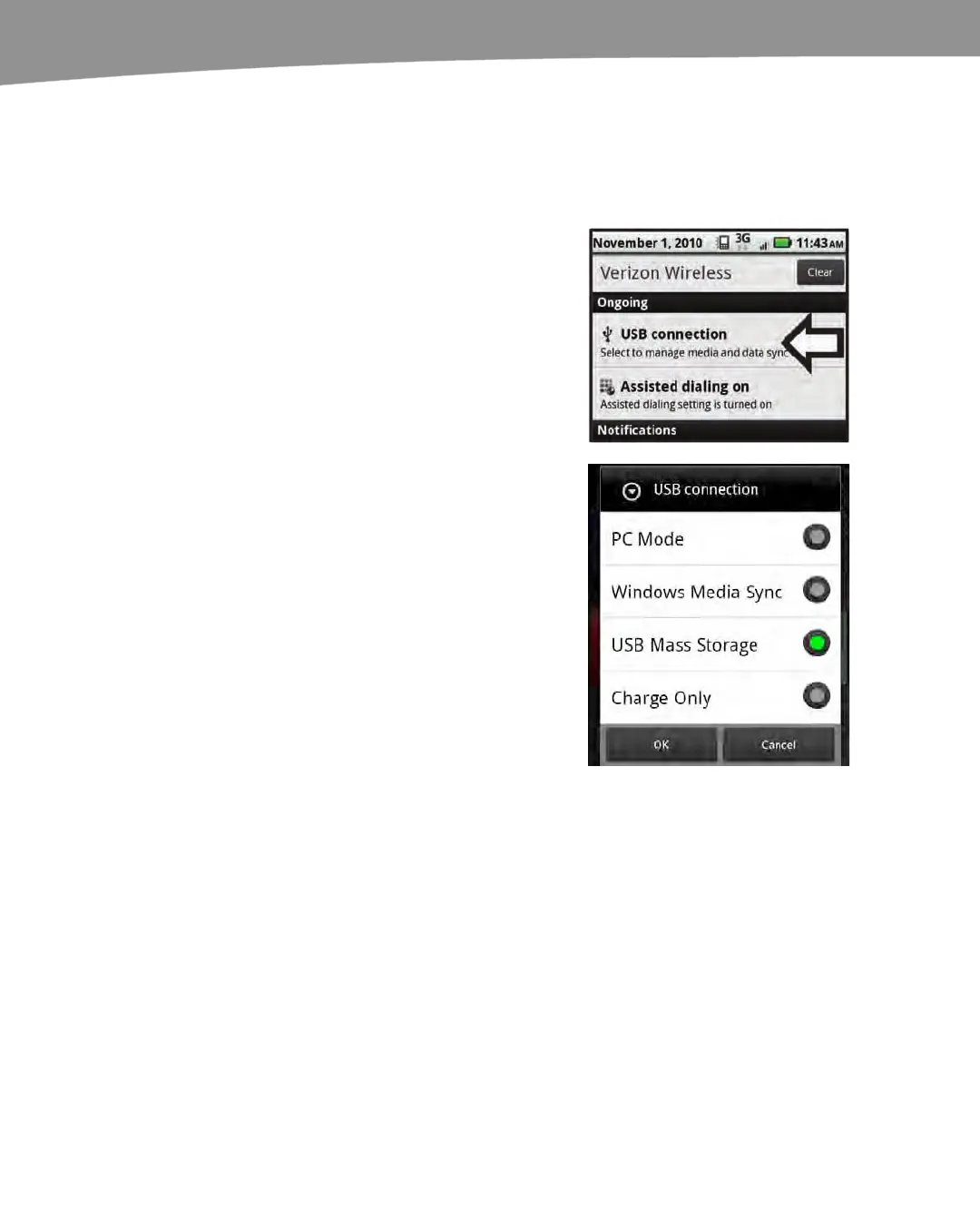CHAPTER 25: DROID Media Sync
510
Changing USB Connection Modes
After you have plugged your DROID into your computer, you can change your
connection mode from any of your Home screens. Follow these steps to do so:
1.
Connect your DROID to your
computer using the USB cable.
2.
Drag your finger down from the top
of any Home screen to see the
notifications and then tap the USB
connection item in the Ongoing
section near the top.
3.
Tap any mode you wish to select. To
sync media, tap the USB Mass
Storage mode and tap OK.
To access your SD media card and
charge your DROID from the USB
connection, select Charge Only.
Dragging-and-Dropping Files
Once you have connected your DROID to your computer in Mass Storage mode, you
are ready to drag-and-drop files between your computer and your DROID SD card.
Follow these steps to do so:
Step 1: Open your DROID SD card window on your computer
On your Windows computer, open Windows Explorer and look for the removable disk
that is your DROID SD card.
On your Mac, use your Finder to locate the removable disk that represents the DROID
SD card.
