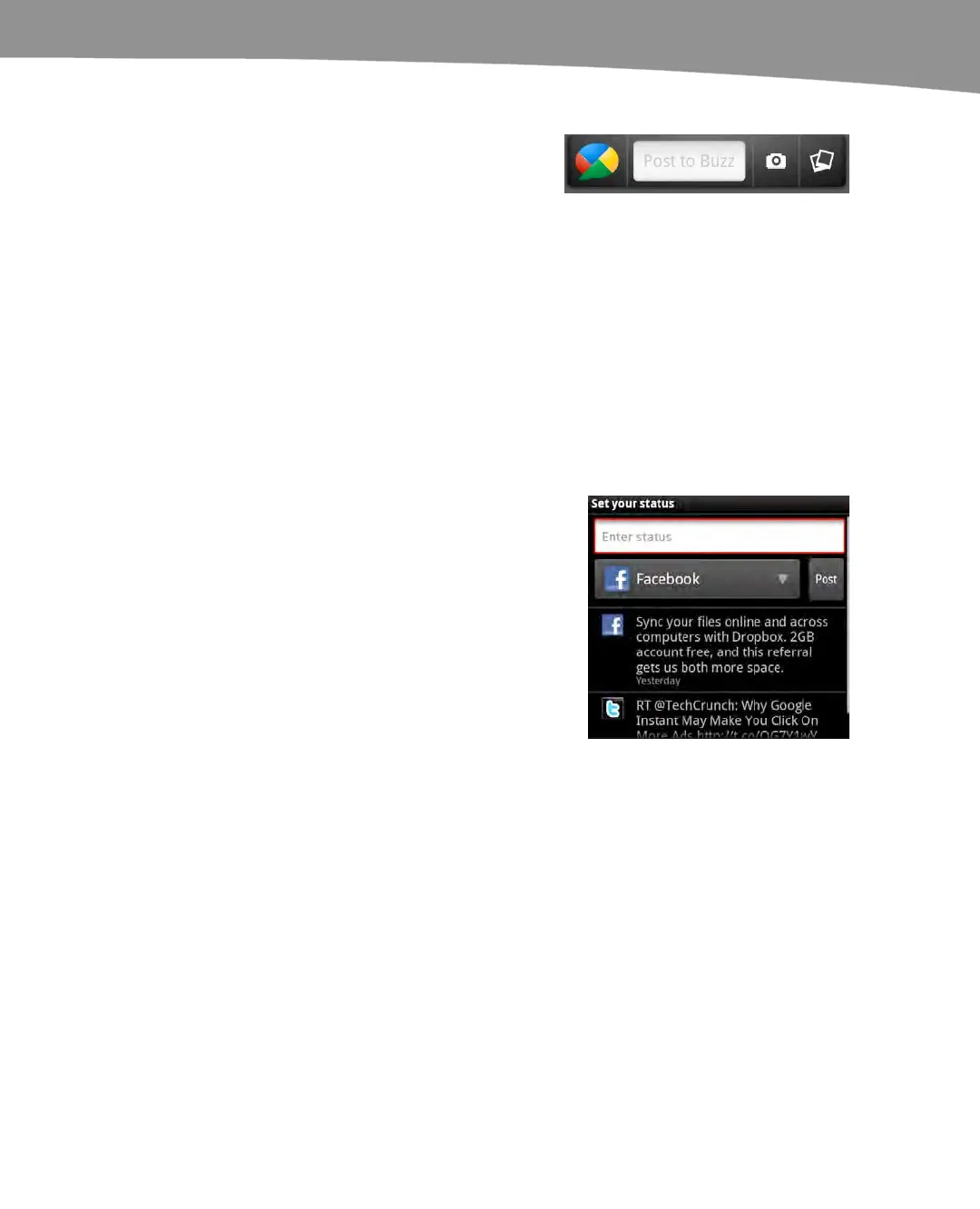CHAPTER 20: Social Media and Skype
425
The Google Buzz app for Android is a widget that
enables quick posting of photos and location
information. It also enables you to adjust your
privacy settings. Reading Google Buzz is still
handled through the mobile web browser
interface; however, this is something that we
hope will change with time.
Cross-Posting
Once you’re up and running with all these social media services, many of which use
similar posting formats, you might wonder how you manage your time posting to them.
Fortunately, you can take advantage of cross-posting tools that let you focus on the tool
or format that is easiest and/or most rewarding for you.
The Motorola widget, Social Status, does exactly
this. Follow these steps to use the Social Status
widget:
1. Tap the Social Status widget to enter a new
status.
2. Tap the selection box to choose a service for
updates.
3. Your choices are Facebook, MySpace,
Twitter, and All services. Choose All services
to cross-post your update.
4. Tap Post to finish posting the update.
Increasingly, apps are offering built-in cross-posting to and from Twitter and Facebook.
While you can use the Social Status widget to make cross-posts individually, you may
want to create other types of cross-posts.
