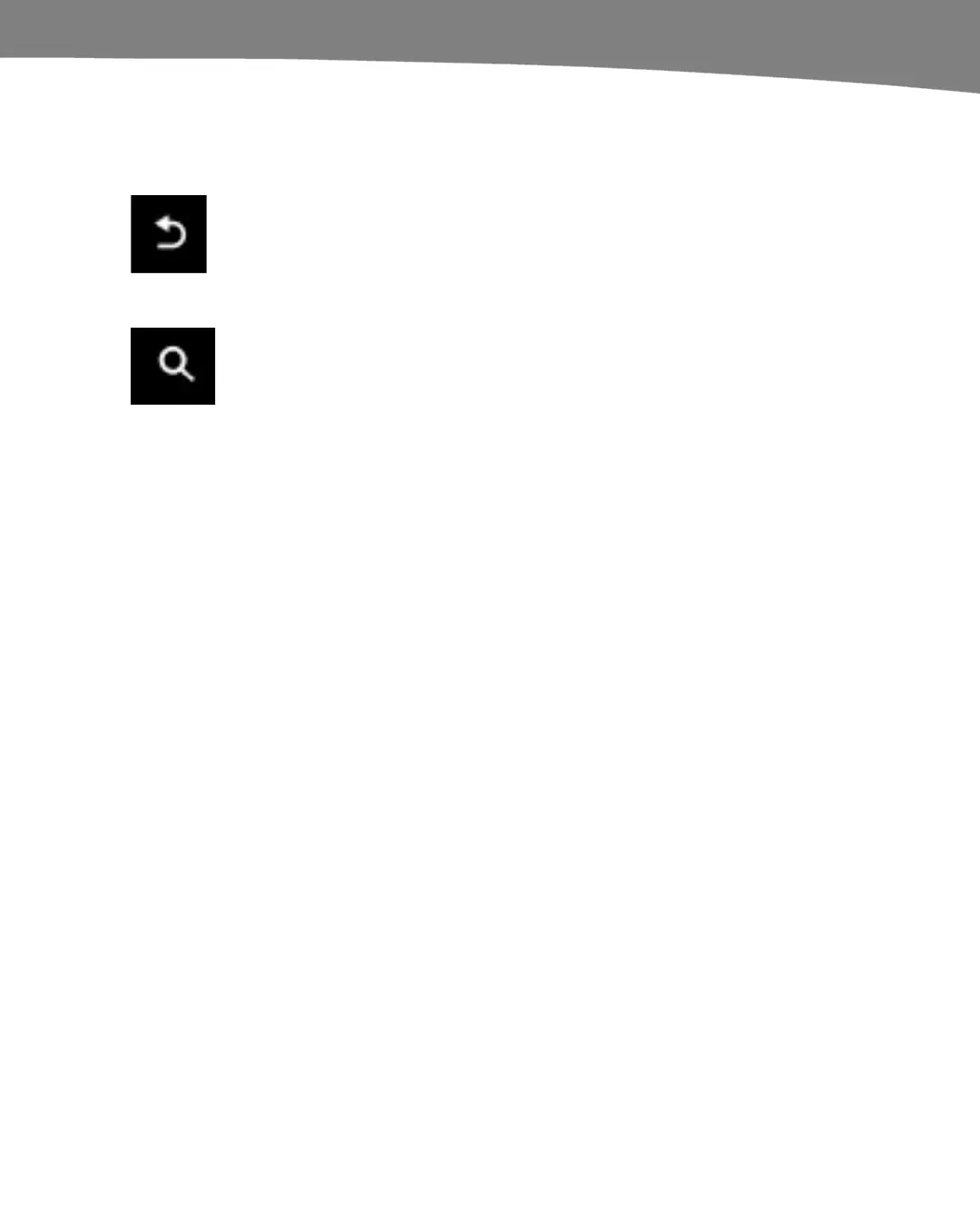QUICK START GUIDE
7
Long press to multitask and see the eight most recent
apps you have opened.
Back button
Press the Back button to back out of any screen to the
previous screen. Continue pressing to exit an app back to
the Home screen.
Search button
Tap the Search button to bring up the Google Search
screen.
Long press to bring up the Voice Actions screen, where
you can speak commands and perform voice Google
searches. (You can learn more about Voice Actions in
Chapter 2.)
Short Tap and Long Press
As you just saw, the buttons do different things when you press them quickly or press
and hold them. The same thing works on the touch screen.
Short Tap Icons: A short tap of any icon will start the app.
Items inside apps: Tapping items inside apps such as
calendar events, contacts, or picture thumbnails will
usually expand the selected item to view more details or a
larger version of the item.
Switches: A short tap of a switch will set it to Off or On.
Widgets: A short tap of a widget will do an action in the
widget such as advance a screen, open the widget, or
open an associated app. For example, touching a Tips
and Tricks widget will open the tips so you can view
them in more detail.
