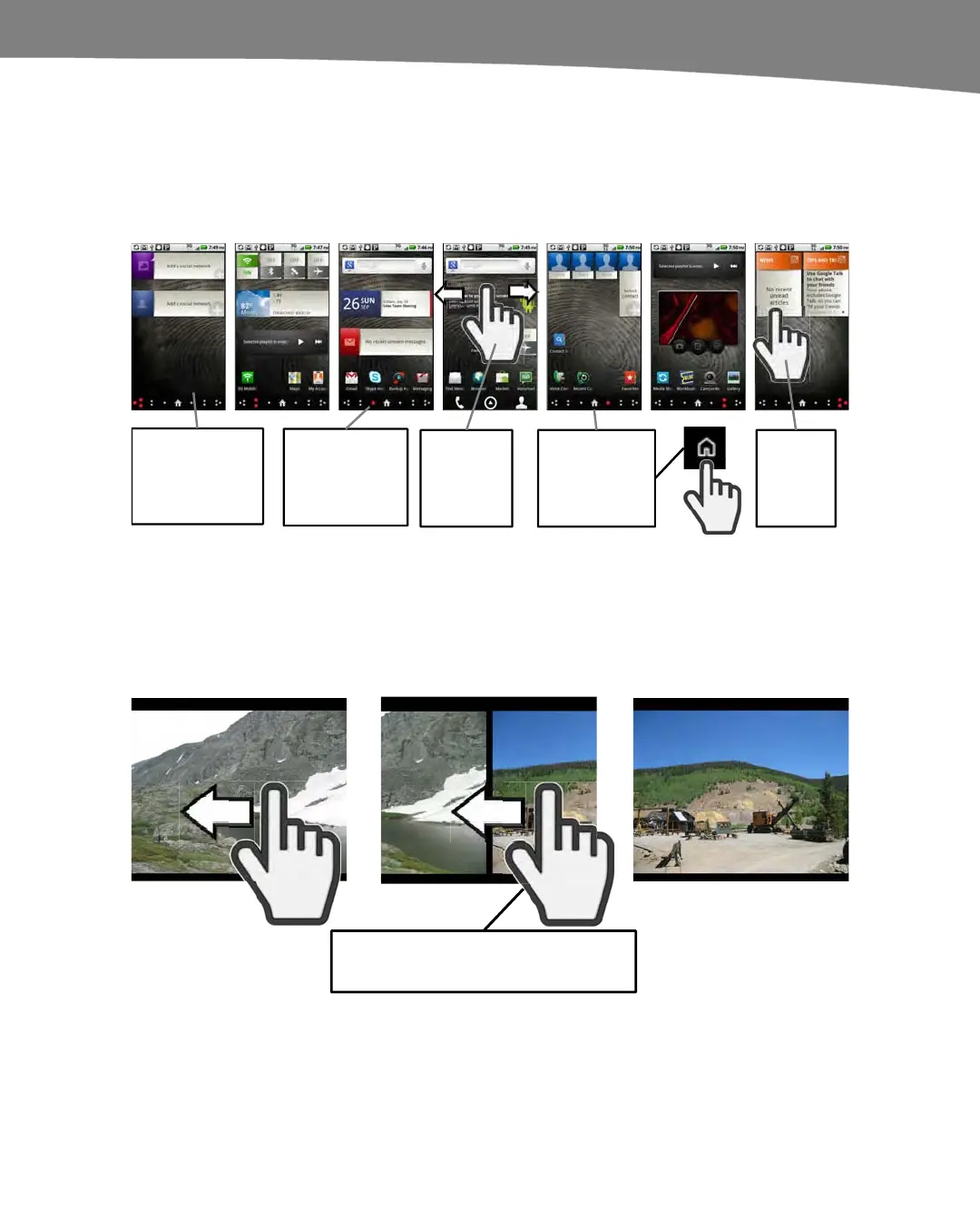QUICK START GUIDE
17
Tapping and Swiping or Flicking
To start an app, confirm a selection, select a menu item, or select an answer,
simply tap the screen. To move quickly through Home screens, contacts, lists,
and the music library in List mode, flick from side-to-side or up and down.
Figure 7 shows both of these gestures.
Note: The DROID
only has five
Home screens.
DROID 2/Global/X
have seven.
Notice the red
dots appear here
for a second to
show you where
you are.
Tap the Home
icon or Home
button to return
to the middle
screen.
Gently
touch the
screen and
swipe left
or right.
Tap any
icon or
widget to
open it.
Figure 7. Swipe left or right to see all your Home screens.
Swiping
To swipe, gently touch and move your finger as shown in Figure 8 to move between
pictures. Swiping up and down also works in lists, such as the Contacts list.
Touch
and
scroll
Touch
and
scroll
Gently touch the screen and scroll
left to see the next picture.
Figure 8. Touch and swipe to move between pictures and up and down lists.
