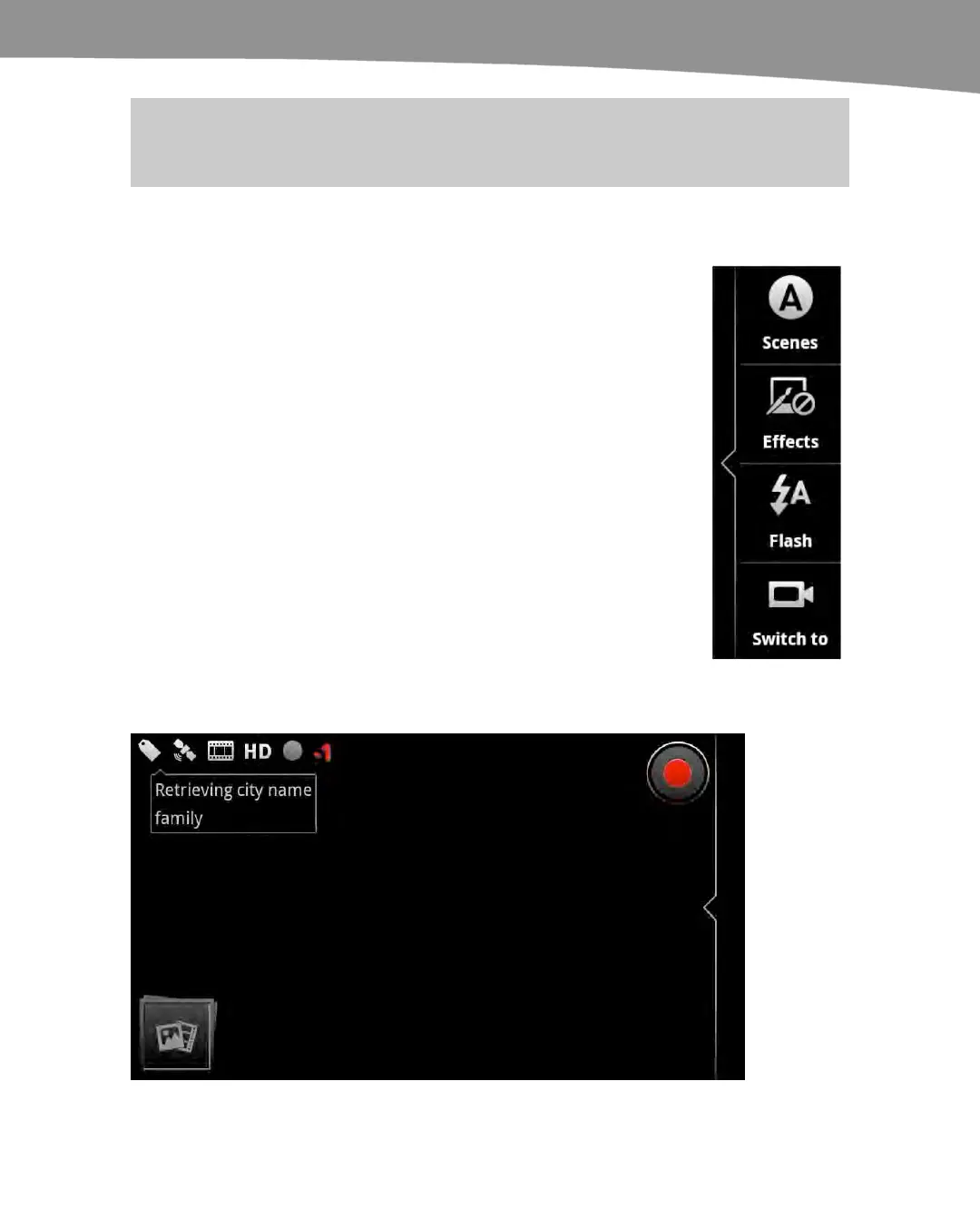CHAPTER 18: Taking Photos and Videos
381
NOTE: On the original DROID, touch the Store Location icon (second from right) to turn on
geotagging.
Shooting Video
You can shoot video using the same Camera app and slightly adjusted
settings. Drag out the Photo Capture Settings tray, as shown to the
right, and tap the bottom button: Switch to. On the original DROID,
just move the slider from the Photo to the Video icon.
Notice that the button shows a video camera. This will switch your
camera to video mode. You can switch back the same way by
tapping the Switch to button, only the button will now show a still
camera icon.
You’ll notice a few other differences in video mode, as shown in
Figure 18–6. The icons along the top left still show tags, and rather
than showing your resolution in megapixels, it will show your video
resolution.
Rather than a shutter, you’ll see a red record button on the upper
right. Tap it once to start recording. Tap it again to stop or pause
your recording.
The button will change to show a square DVD-style stop symbol in
the middle to indicate that you’re recording, and you’ll see an overlay
of the time elapsed on the screen.
Figure 18–7. Video recording.
