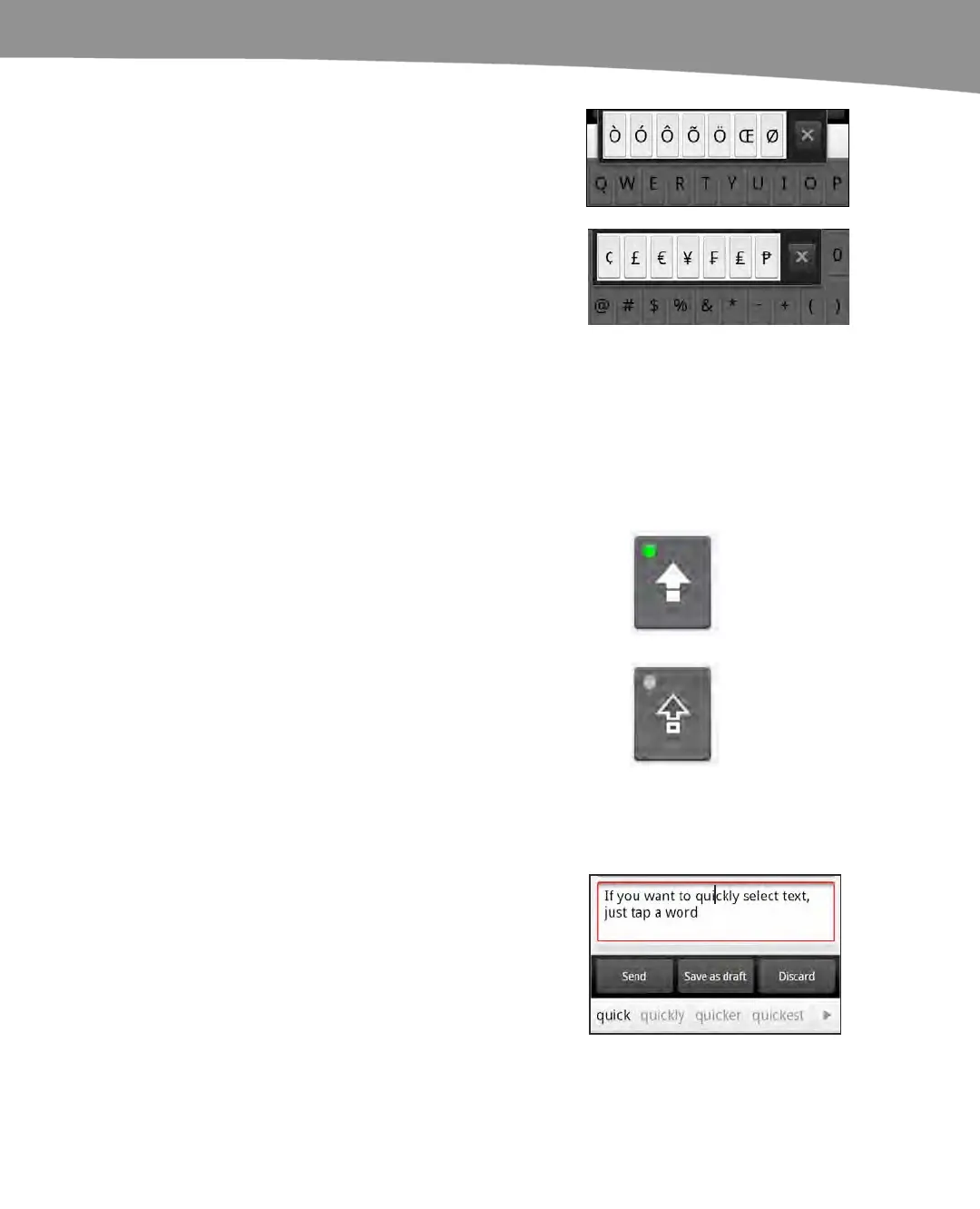CHAPTER 2: Typing, Voice, Copy, and Search
85
Several characters have special, additional
characters associated with them, including all
the vowels; the letters “C” and “N”; and the .
(period) and $ (dollar) symbols.
For example, follow these steps if you want to
type the
¥ (yen) symbol:
Press and hold the $ key until
you see the other options.
Slide up your finger to
highlight the
¥ symbol and
then let go with your finger
over that symbol.
Toggling Caps Lock
You double-tap the Shift key to turn on Caps Lock. You
know Caps Lock is turned on when the little dot in the
upper-left corner of the key turns green. An easy way to
see whether Caps Lock is on: all the letters on the
keyboard will be shown in UPPER CASE.
To turn off Caps Lock, simply press the Shift key again.
Quickly Changing a Word
If you want to quickly change a single
word, tap it once to put the cursor in it, as
shown in the figure to the right. The cursor
in this image is in the middle of the word
“quickly.” This causes the suggested
words shown at the bottom of the image
to be related to the word “quickly.” If you
see the suggestion you want, tap it. If not,
tap the gray triangle in the lower-right
corner to see more suggestions.
