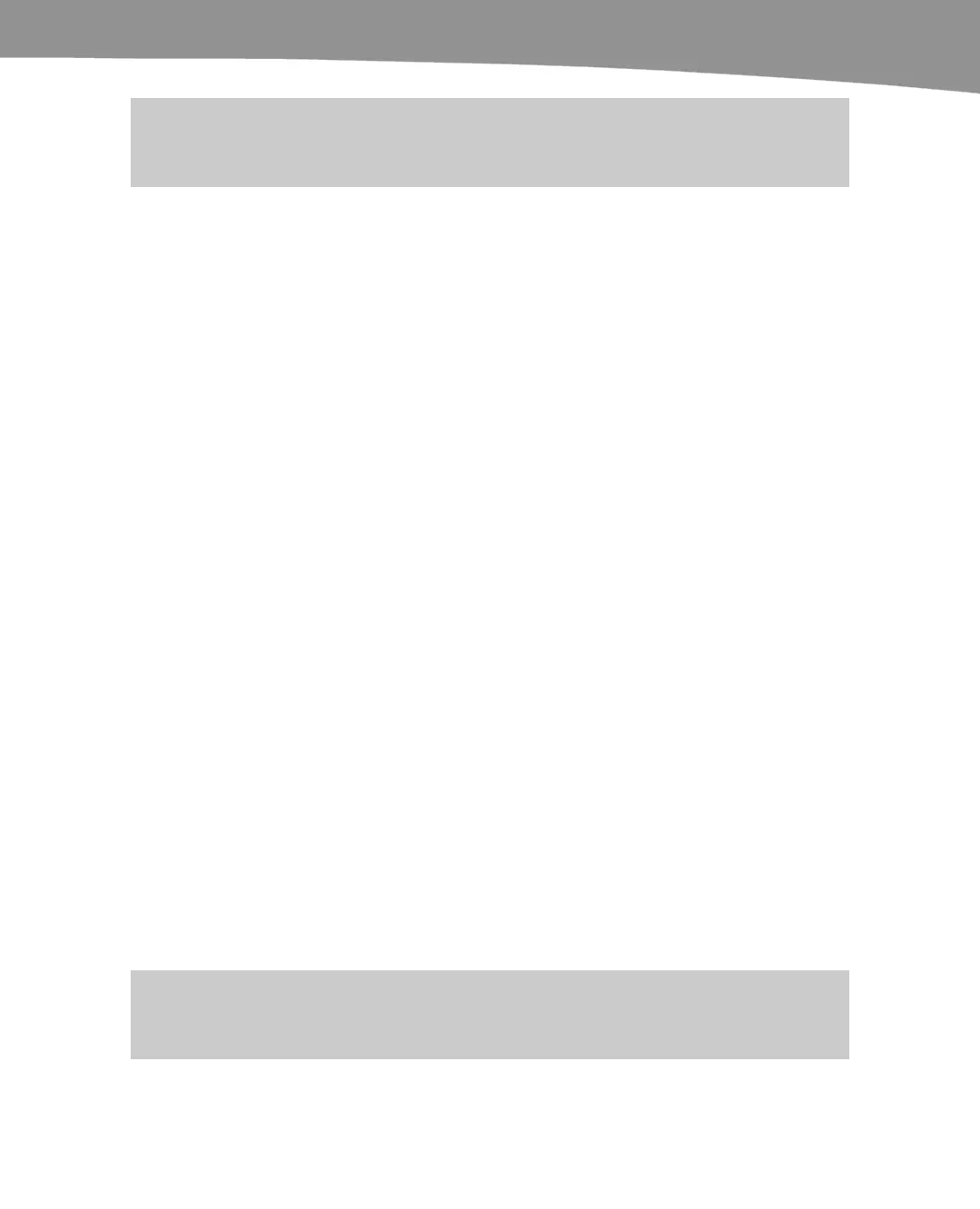CHAPTER 5: Wi-Fi and 3G Connectivity
133
TIP: Creating a Wi-Fi hotspot uses a lot of energy and drains a battery quickly. Connect your
DROID to your laptop with a USB cable to keep the phone charged while surfing.
Users on Verizon’s support forum have also reported that June Fabric’s PDAnet
program works on their DROID and allows them to tether their 3G connection through
their USB port. It’s a $30 app instead of a recurring fee. However, using PDAnet may
violate Verizon’s terms of service, so proceed at your own risk.
Troubleshooting Connections
The top of your phone will indicate which types of signals you’re using and the relative
strengths of those signals, as shown in Figure 5–1. You’ll also see a pair of side-by-side
Up and Down arrows; these arrows indicate an active data transfer.
Wi-Fi is indicated by a dot with curved lines above it to indicate a point giving out signal.
GPS is depicted as a satellite, and it only shows up when it is actively being used.
Bluetooth uses the trademarked Bluetooth symbol.
If you’re having trouble with your signal, first check the top of your screen to make sure
that you have an adequate signal and that you are using the network you expected to
use. If you’re using Wi-Fi, make sure you are correctly signed into the network.
Roaming
When you wander outside the range of cell towers that belong to your carrier (Verizon),
you start roaming. You may be billed for roaming fees if roaming is not covered by your
service plan. You may also need to add I-Dial or an international plan to your phone in
order to check email or use data on your DROID in Mexico or Canada. See
http://b2b.vzw.com/international/naroaming.htm for more information on this topic.
Follow these steps to turn off data roaming on your DROID and avoid roaming charges:
1. Go to your app tray and tap Settings.
2. Tap Data manager.
3. Tap Data Delivery.
4. Make sure the checkbox next to Data Roaming is grayed out. If you do select it,
you’ll see a warning box that roaming may cost you money.
NOTE: Data roaming is different from voice roaming. You disable voice roaming through the
Wireless and networks settings instead of the Data manager.
