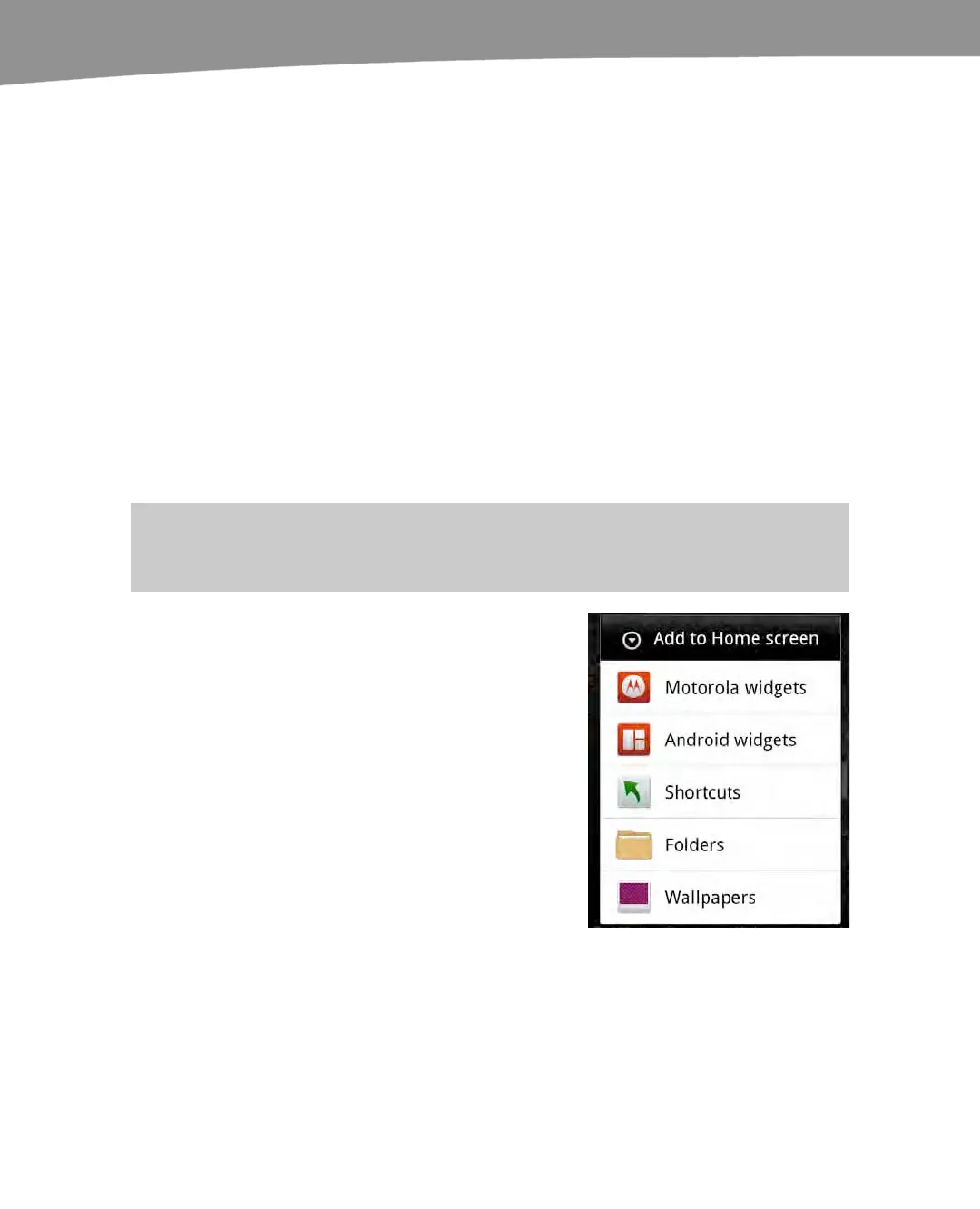QUICK START GUIDE
8
Long Press Icons or Widgets: Long press an icon or widget to move
it around the screen, between Home screens, or delete it
from the Home screen. (Don’t worry: you can get the icon
back on your Home screen after you press the Launcher
icon.)
Items inside apps: Pressing and holding items inside
apps such as calendar events, contacts, or pictures will
usually give you a context-sensitive menu. For example,
long pressing a contact will give the option to view, call,
send a text message to, share an email with, or delete the
contact.
Adding, Removing, and Moving Widgets and Icons
You will quickly find that your DROID is highly customizable, starting with your Home
screen. The DROID 2 and DROID X have seven Home screens, and the DROID has five.
TIP: We explain more details about how to use widgets and move icons in Chapter 6: “Organize
Your Home Screen: Icons and Widgets.”
To add a widget, shortcut, folder, or
change the wallpaper, you long press
anywhere you see a blank spot on a Home
screen. This brings up a menu that lets you
add any number of items including
Motorola widgets, Android widgets,
shortcuts, folders or even change your
wallpaper (see the image to the right).
