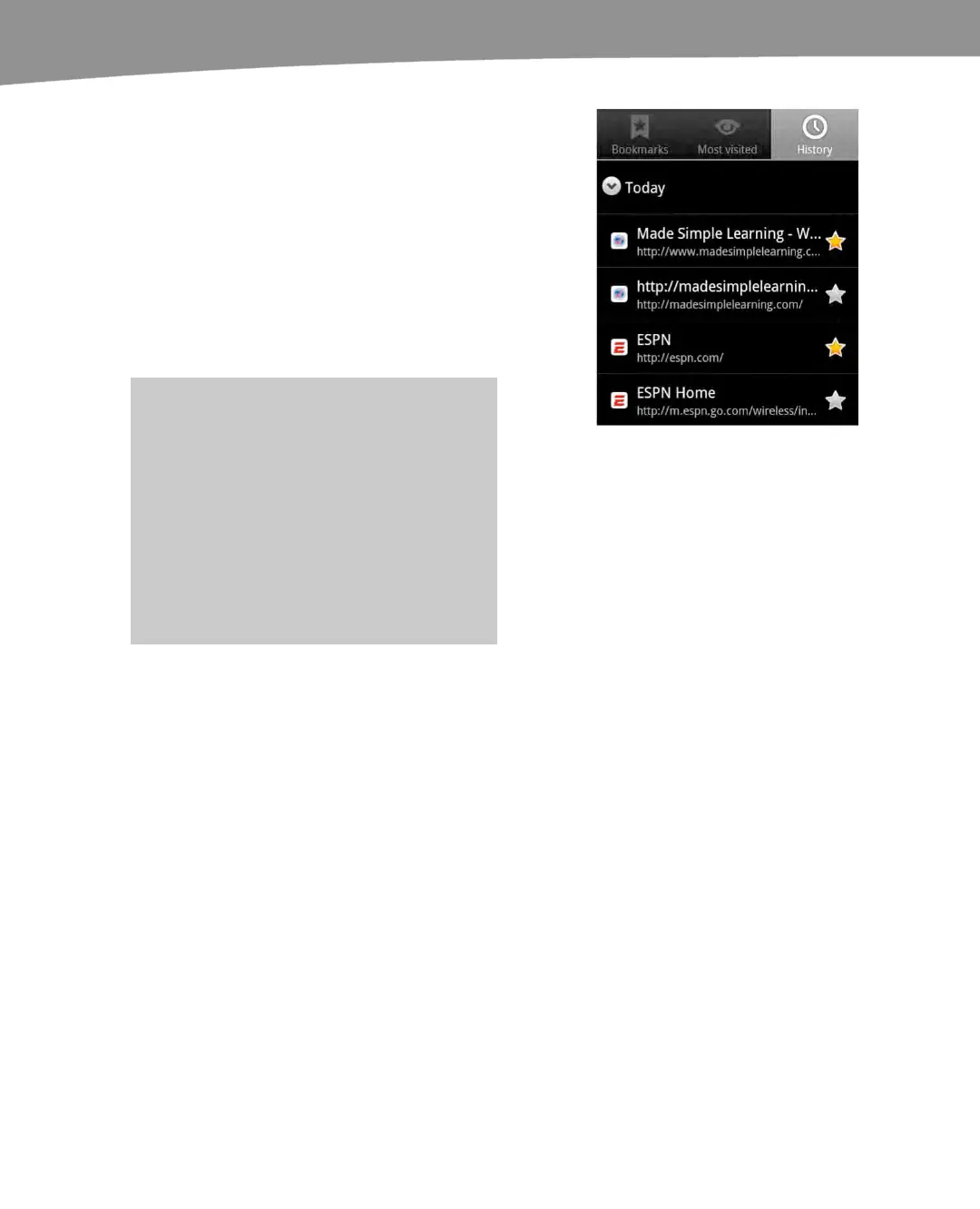CHAPTER 11: Surfing the Web
248
4.
Tap the History button to
view your recent history of
visited web pages.
5. At the top of the list, you see Today,
which shows the sites you visited
today; at the bottom of the list, you
see Older, which shows you previous
days.
6. Tap any history item to go to that web
page.
TIP: To clear your history, tap the Menu
button and then select Clear history. You
can also clear your history, cookies, and
cache in the Settings app. Tap Menu from
an open Browser page and tap More then
scroll down to Settings, scroll to the bottom
and tap Clear Cache, Clear History, Clear
all cookie data, Clear form data, Clear
location access or Clear passwords.
Managing Your Bookmarks
It is very easy to accumulate quite a collection of bookmarks, since setting them up is so
easy. You may find you no longer need a particular bookmark, or you may want to
organize them by adding new folders.
Like other lists on your DROID, you can reorder your bookmarks’ list and remove entries.
