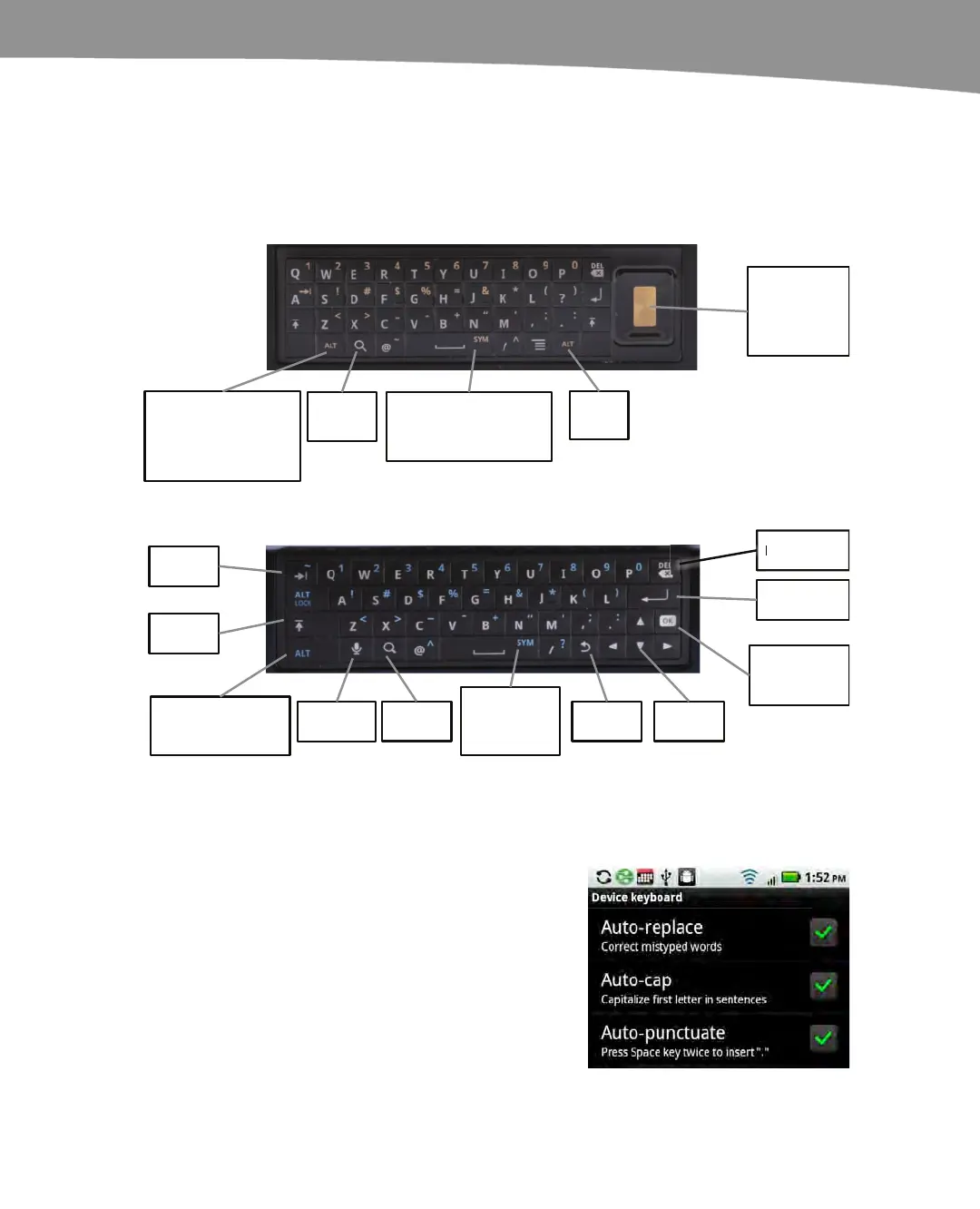CHAPTER 2: Typing, Voice, Copy, and Search
73
The Device Keyboard (DROID 2 and Similar)
If you have a DROID 2 or DROID with a slide out keyboard – also known as the Device
keyboard – you can slide it out to type (see Figure 2–3).
Voice
Dictation
Press ALT to type
no. and symbols
on keys.
Search Back
Cursor
keys
Shift
Tab
Backspace
Enter
OK / Click
highlighted
item.
DROID 2 / DROID 2 Global Device Keyboard
DROID Device Keyboard
Trackpad to
move around
screen. Press
in or click to
select.
Search
Menu
ALT key for numbers
and symbols shown
on the top of the
keys.
Symbols: Press ALT
then press the Space
key.
Symbols:
Press ALT +
the Space
key.
Figure 2–3. The DROID and DROID 2 slide-out physical keyboard.
Device Keyboard Options
You can set a few options on your Device
keyboard.
From your Settings icon, tap Language &
Keyboard settings, and then tap Device
keyboard. This brings up a menu with
three options: Auto-replace, Auto-cap,
and Auto-punctuate.
Auto-replace automatically corrects
misspelled words.
