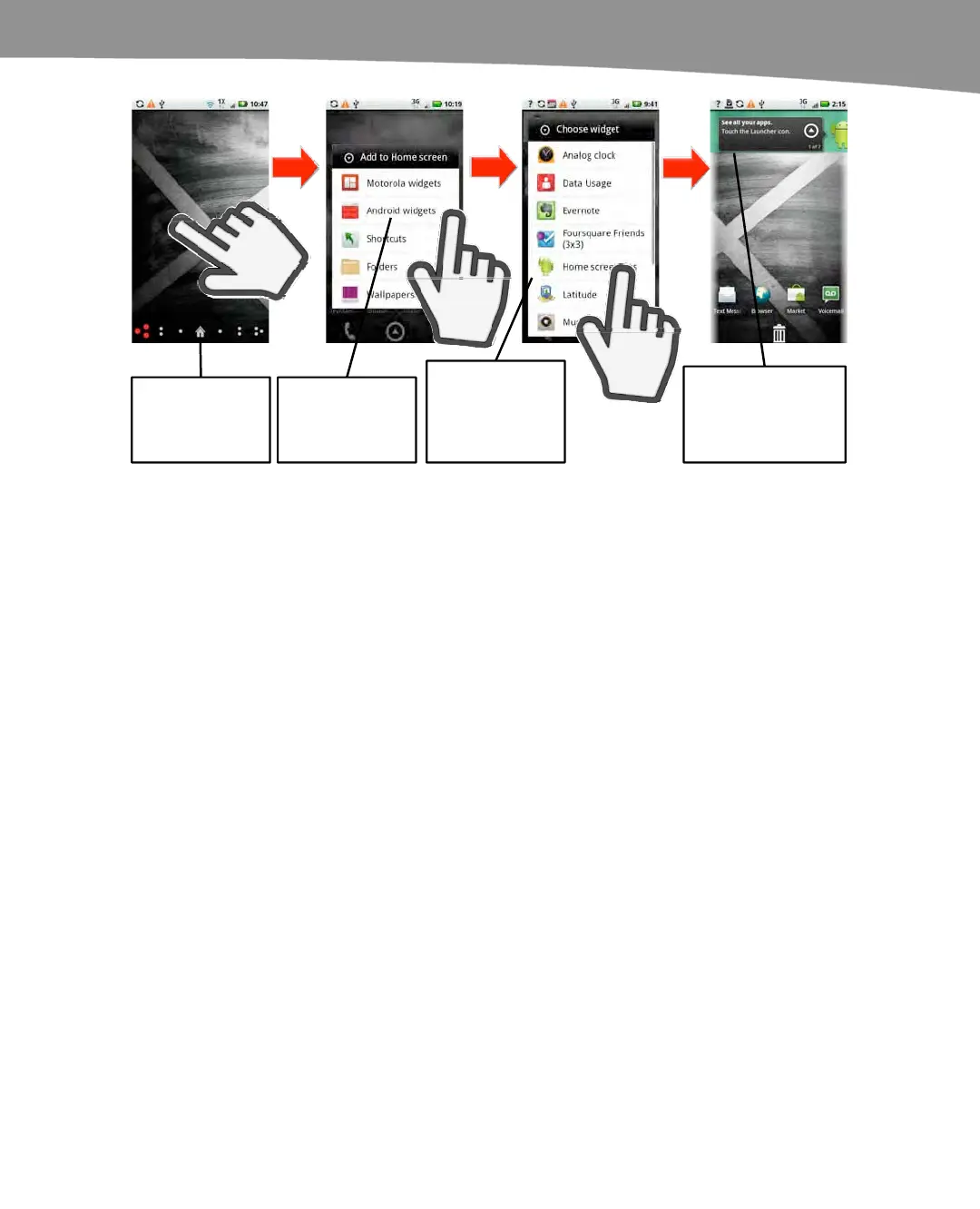CHAPTER 6: Organize Your Home Screen: Icons and Widgets
143
Long
press
Long press on the
Home screen
where you wish to
add a widget.
Tap to select
Android widgets.
Tap on the desired
widget. In this
case, it’s the
Home screen tips
widget.
Tap
Tap
The widget appears
on the screen. Long
press and drag to
reposition it on the
screen.
Figure 6–4. Adding widgets.
Follow these steps to add a widget to your Home screen:
1. Long press on the Home screen.
2. Tap Android widgets.
3. Tap your desired widget.
4. Your widget will be added. Now you can long click and drag the widget to a new
location on the screen, if desired. You can even drag it to another Home screen
page.
Android Widget Size
When you add widgets to the Home screen, most widgets are already a predetermined
size and shape. Either they fit in the space given – or they do not. If you long-click a
widget, you can move it within a screen. However, you cannot make it larger or smaller.
Many app developers make multiple versions of the same widget and label them with
size-specific information such as “32” or “41.”
