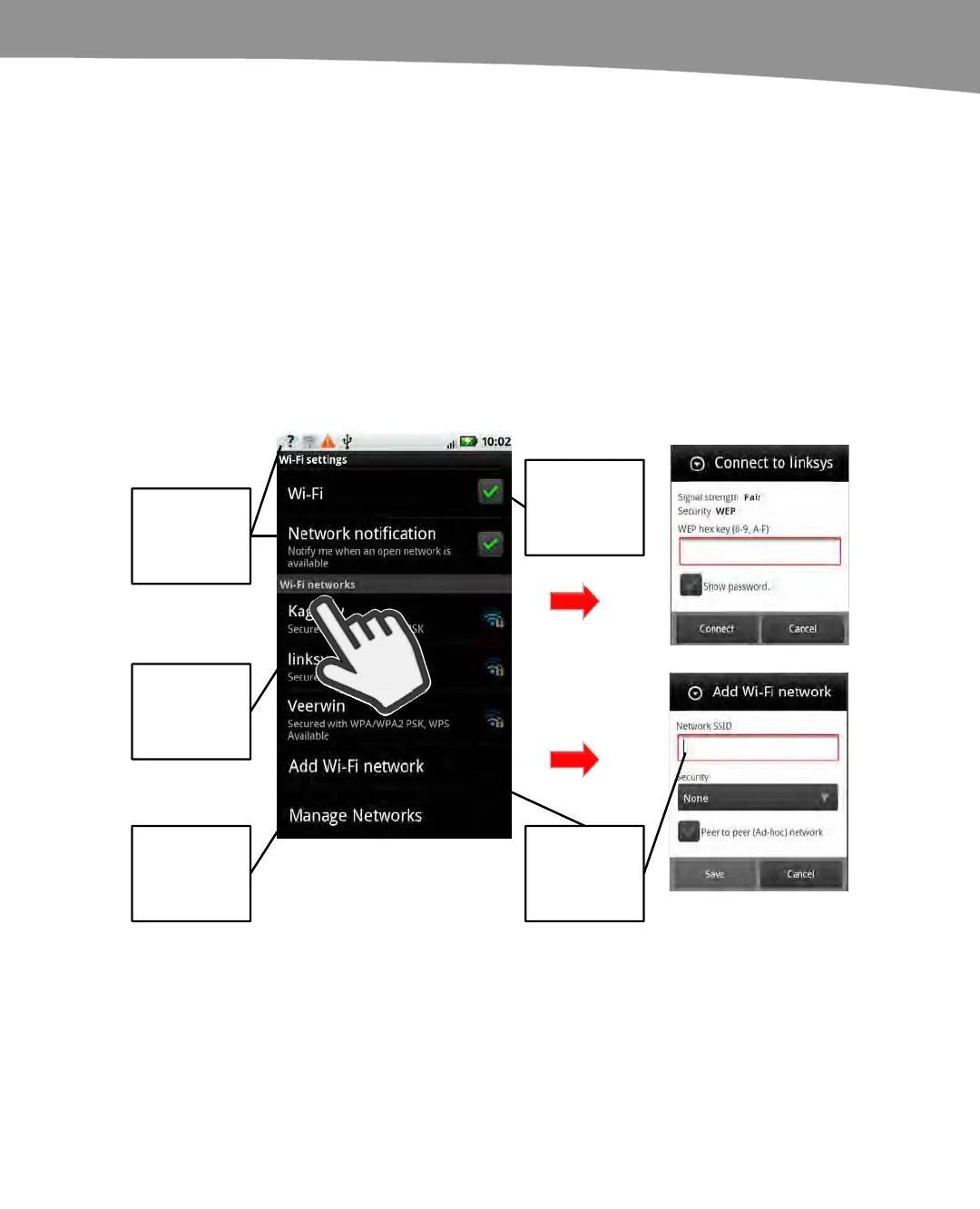CHAPTER 5: Wi-Fi and 3G Connectivity
129
The good news is that you don’t need 4G in order to have a fast connection. You can
still use Wi-Fi; and as Verizon rolls out 4G networks, it’ll undoubtedly sell portable
devices you can use to receive 4G signals and create your own portable Wi-Fi hotspot.
Wi-Fi
Wi-Fi signals are generally the fastest way to connect your DROID to the Internet. This is
the same technology that connects laptops and other wireless devices to networks. It’s
fast but short-range, and it’s not the same signal that telecommunications companies
(telcos) send over cell towers. In order to connect to a Wi-Fi network, you have to be
within range of the signal, and you have to be authorized to use the network.
Some book stores, fast food chains, and restaurants offer free Wi-Fi access networks to
anyone within range of the signal. Connecting is easy; Figure 5–2 shows you how.
Wi-Fi is on. You
can also enable
this through a
widget.
Select Network
notification to
find open,
pubic networks.
Select an
available
network to log
in.
Tap
Use Add Wi-Fi
network to add
a hidden
network.
Use Manage
Networks to
remove old
networks and
save batteries.
Figure 5–2. Connecting to a Wi-Fi network.
Follow these steps to connect to a Wi-Fi network:
1. Go to your Home screen.
2. Tap the Settings icon.
3. Select Wireless & Networks. Then tap Wi-Fi settings.
