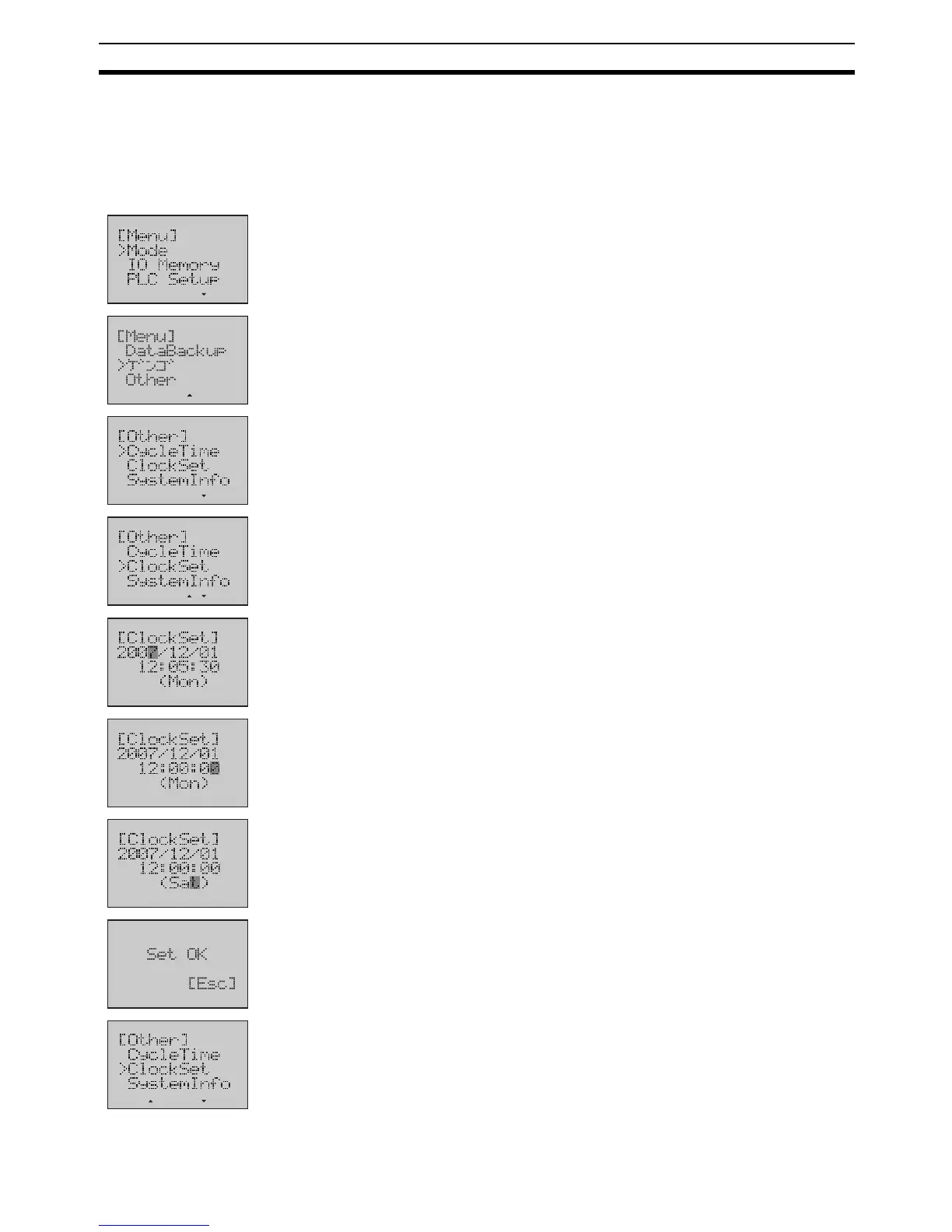511
LCD Option Board Function Section 8-6
8-6-14 PLC Clock Setting
This function can change the setting of the built-in clock in the CPU Unit.
Example Change PLC time to 12:00:00, PLC week to Saturday.
1,2,3...
1. Switch to the Setup Mode.
2. Press the Down button to select Other.
3. Press the OK button to enter the Other menu.
4. Press the Down button to select ClockSet.
5. Press the OK button to enter the Clock Setup Screen.
The present date, time and week of the CPU Unit will be displayed.
6. Use the Forward button to move the column cursor to the position of PLC
time.
Use the Down or Up button to change the time to 12:00:00.
7. Use the Forward button to move the column cursor to the position of PLC
week.
Use the Down or Up button to select Sat.
8. Press the OK button to save the setting.
9. Press the ESC or OK button to return to the previous menu.
