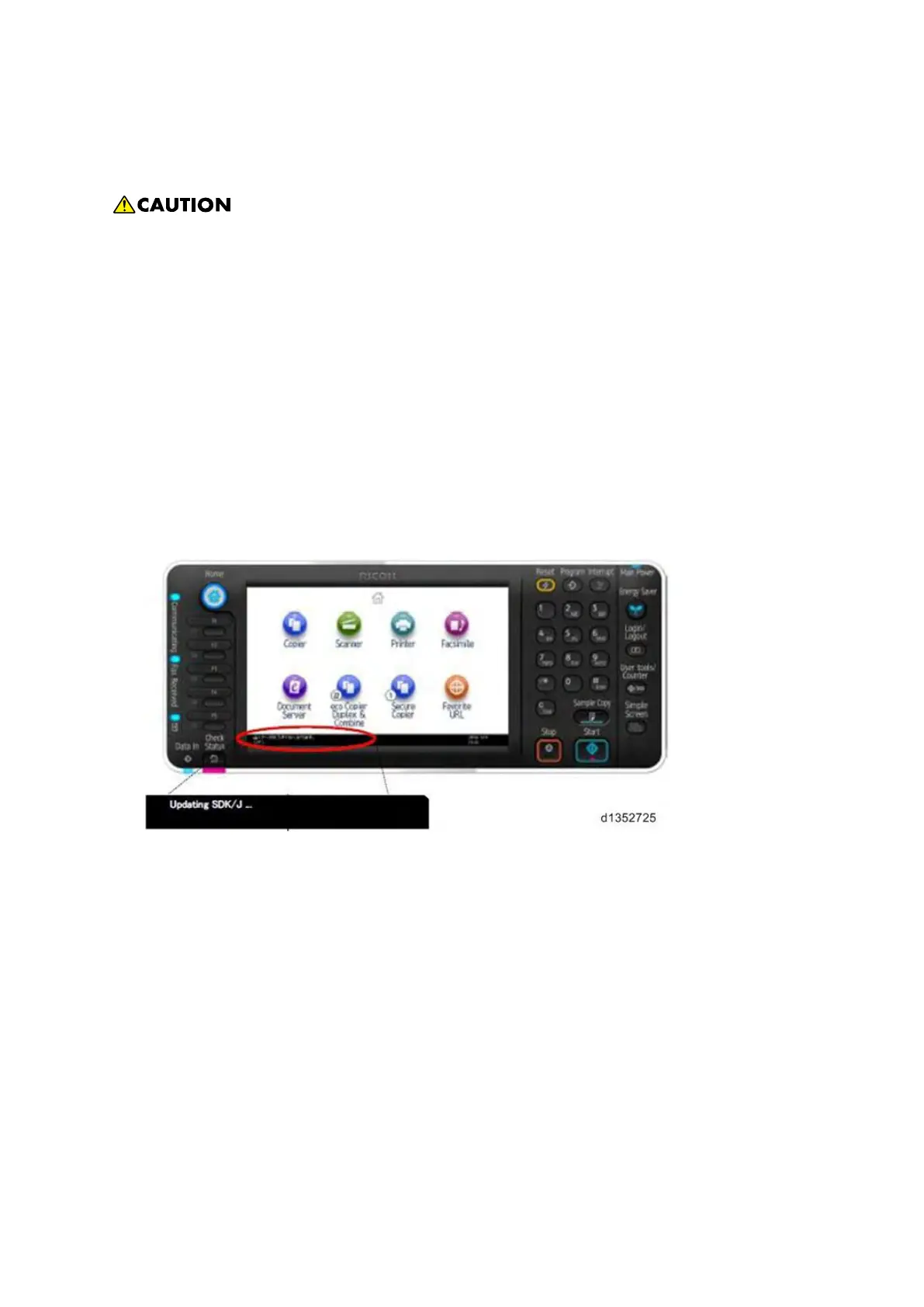Updating Procedure
D146/D147/D148/D149/D150 6-2 System Maintenance Section
6.2 UPDATING PROCEDURE
§ SD card can be inserted with the machine power off.
§ During the updating process, do not turn off the power.
§ If you turn off the power during the updating, the machine performance is not guaranteed.
(There is a possibility that an SC and boot failure occurs.)
§ If you accidentally turn off the power during the updating, retry the updating procedure
from the beginning. (If the update fails again, you will need to replace the controller
board.)
1. If the boot priority application is set to the ESA application, switch to the copy application.
([System Settings]-[General Features]-[Function Priority])
2. Insert the SD card you created into the service slot, and then turn ON the main power switch.
3. After booting Java VM, update of the application is started. "Updating SDK/J" appears in the
banner message of the touch panel display. (Estimated time: about 2 minutes)
1. When the update is complete, "Update SDK / J done SUCCESS" will appear in the banner
message of the touch panel display. After turning off the power, remove the SD card from the
slot.
When you fail to update, "Update SDK/J done FAIL" is displayed. You can confirm the cause
of the error message below.
2. Reconfigure the Heap size. ([Extended Feature Settings]-[Administrator Tools]-[Heap/Stack
Size Settings]). See the manual for the ESA application to know what value to set for the heap
size.
3. Return to the previous setting for the boot priority application.
