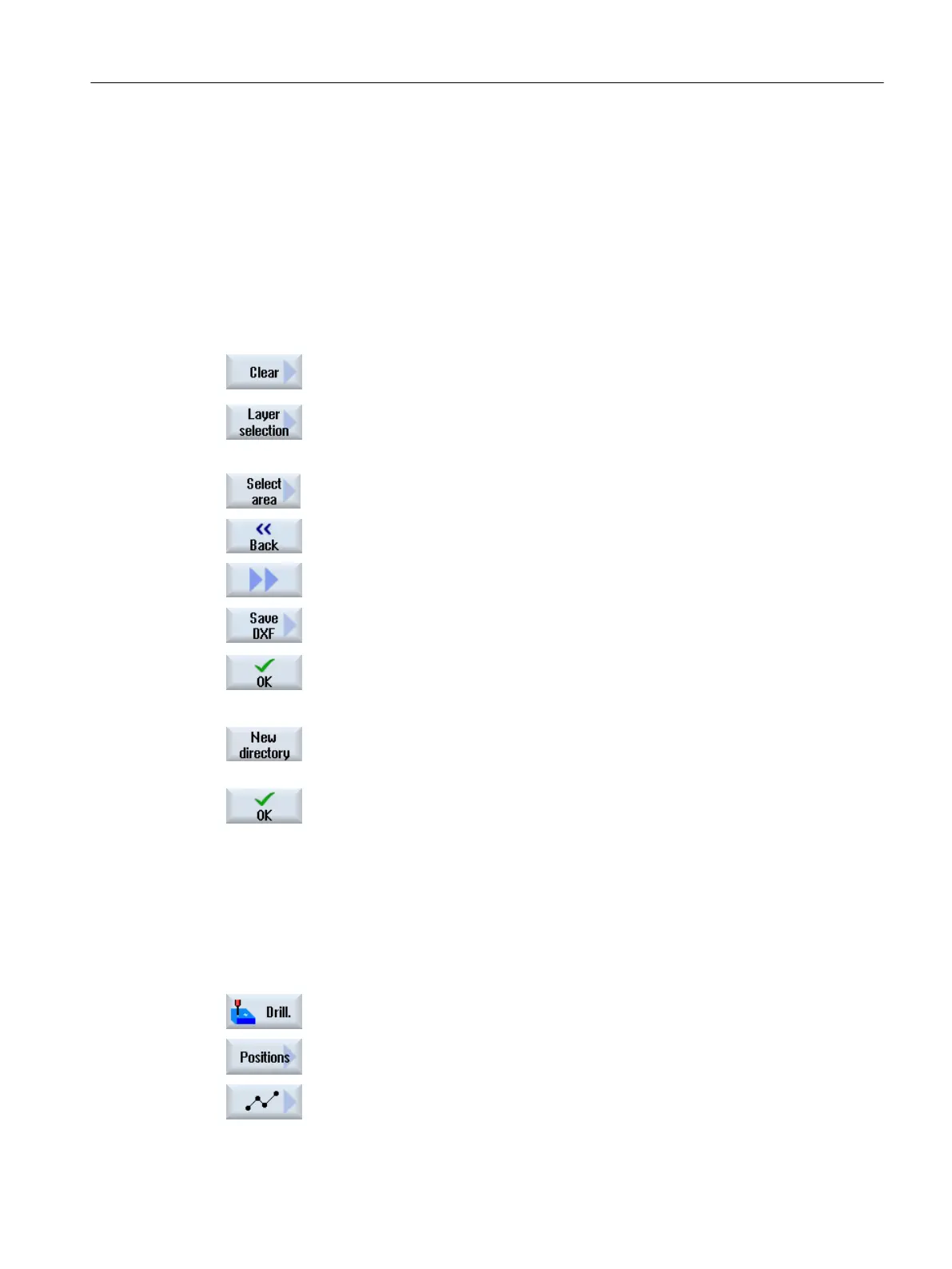6.11.3.6 Saving the DXF file
You can save DXF files that you have reduced and edited.
Requirement
The DXF file is open in the editor.
Procedure
1. Reduce file according to your requirements and/or select the working
areas.
- OR -
2. Press the "Back" and ">>" softkeys.
3. Press the "Save DXF" softkey.
4. Enter the required name in the "Save DXF Data" window and press "OK".
The "Save As" window opens.
5. Select the required storage location.
6. If required, press the "New directory" softkey, enter the required name in
the "New Directory" window and press the "OK" softkey to create a direc‐
tory.
7. Press the "OK" softkey.
6.11.3.7 Transferring the drilling positions
Procedure
1. The part program or ShopMill program to be processed has been created
and you are in the editor.
2. Press the "Drilling" softkey.
3. Press the "Positions" softkey.
4. Press the "Arbitrary positions" softkey.
The "Positions" input window opens.
Machining the workpiece
6.11 Working with DXF files
Milling
Operating Manual, 08/2018, 6FC5398-7CP41-0BA0 233
