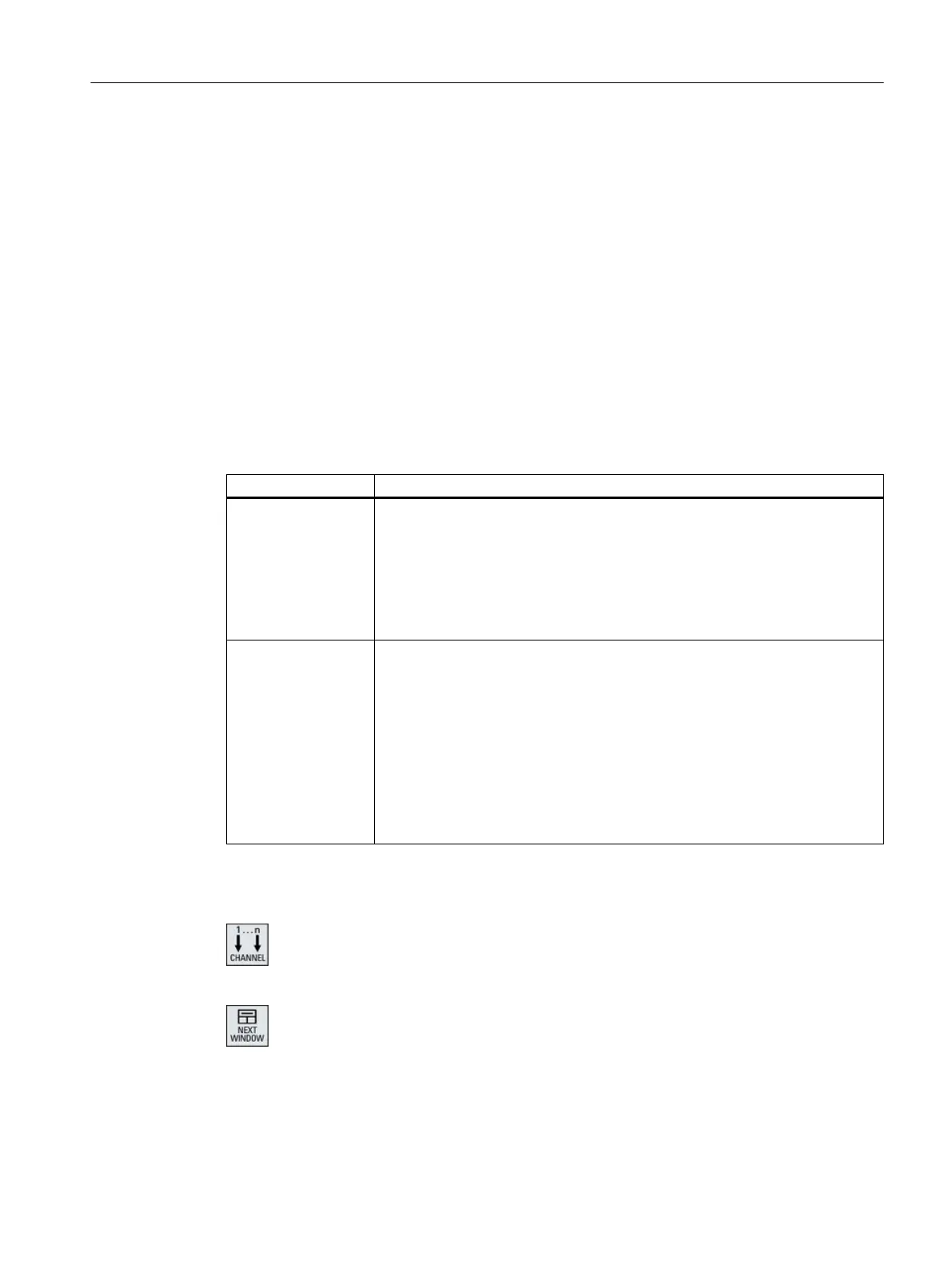11.3 Multi-channel view for large operator panels
On the OP015 and OP019 operator panels as well as on the PC, you have the option of
displaying up to four channels next to each one. This simplifies the creation and run-in for multi-
channel programs.
Constraints
● OP015 with a resolution of 1024x768 pixels: up to three channels visible
● OP019 with a resolution of 1280x1024 pixels: up to four channels visible
● The operation of a OP019 requires a PCU50.5
3- or 4-channel view in the "Machine" operating area
Use the multi-channel view settings to select the channels and specify the view.
Channel view Display in the "Machine" operating area
3-channel view The following windows are displayed one above the other for each channel:
● Actual Value window
● T,F,S window
● Block Display window
Selecting functions
● The T,F,S window is overlaid by pressing one of the vertical softkeys.
4-channel view The following windows are displayed one above the other for each channel:
● Actual Value window
● G functions (the "G functions" softkey is omitted). "All G functions" is
accessed with the Menu forward key.
● T,S,F window
● Block Display window
Selecting functions
● The window showing the G codes is overlaid if you press one of the vertical
softkeys.
Toggling between the channels
Press the <CHANNEL> key to toggle between the channels.
Press the <NEXT WINDOW> key to toggle within a channel column be‐
tween the three or four windows arranged one above the other.
Multi-channel view
11.3 Multi-channel view for large operator panels
Milling
Operating Manual, 08/2018, 6FC5398-7CP41-0BA0 675
