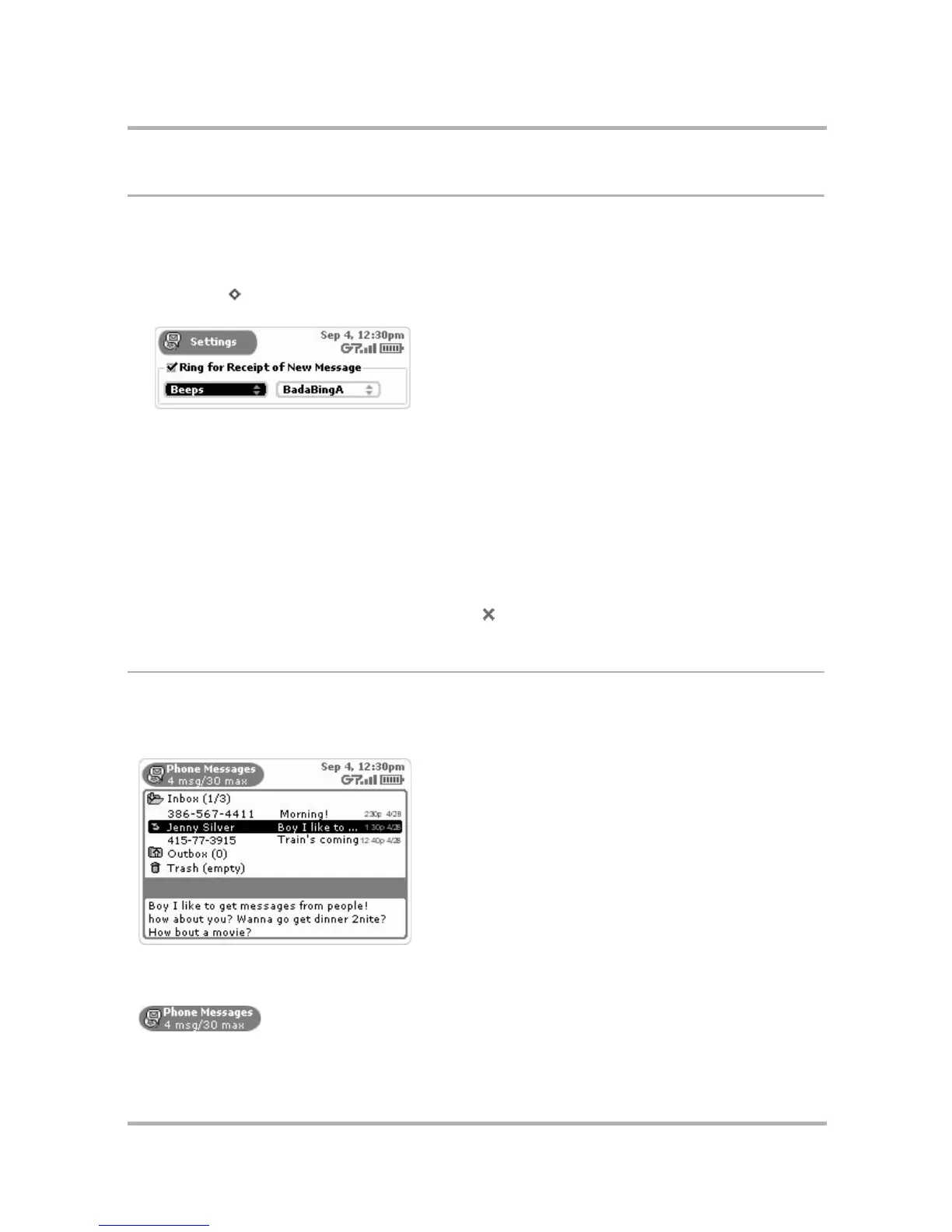Phone Messaging
July 29, 2002 T-Mobile Sidekick Owner’s Manual 111
Setting Phone Messages Ringtones
You can select the way your device lets you know (or “notifies” you) when a new phone message has arrived. To
select a notification method, do the following:
1 From the Jump screen select Phone Messages. The Browse Phone Messages screen appears.
2 Press Menu to open the Browse Phone Messages menu. Select Settings. The Phone Messages Settings
screen appears:
3 The Ring for Receipt of New Message check box is selected by default. If you would rather not be notified
by a ringtone when a new message arrives, remove the check mark by using the wheel to highlight the check
box, then press. (Pressing again will cause the check mark to appear once again.)
4 Assuming you do want a ringtone to notify you of a new phone message, select a ringtone “category” from
the first pop-up menu. To open the category pop-up menu, use the wheel to highlight the first field (in the
example above, “Beeps” is selected in the first field). Then press the wheel to open the pop-up menu. Rotate
the wheel to select the category you want, then press. You can choose from Beeps, Silent, Tunes, and Voice.
5 Depending on what category you’ve selected, you will have additional sound selections (“songs”) in the pop-
up menu to the right. You will hear a preview of the sound when you highlight it in the pop-up menu. Press
the wheel to select a song.
6 When finished setting up your ringtones, press Back to save your changes.
Browse Phone Messages Screen
The Browse Phone Messages screen is your main view into the Phone Messages application. The Browse Phone
Messages screen lists all your phone messages, grouped into folders, ordered by date. (Read more about
ordering your lists in
Sort Phone Messages
on page 114.)
Title Bar - The title bar of the Phone Messages screen shows you how many messages you’re storing and the
maximum number of messages that you can store on your device’s SIM card:
