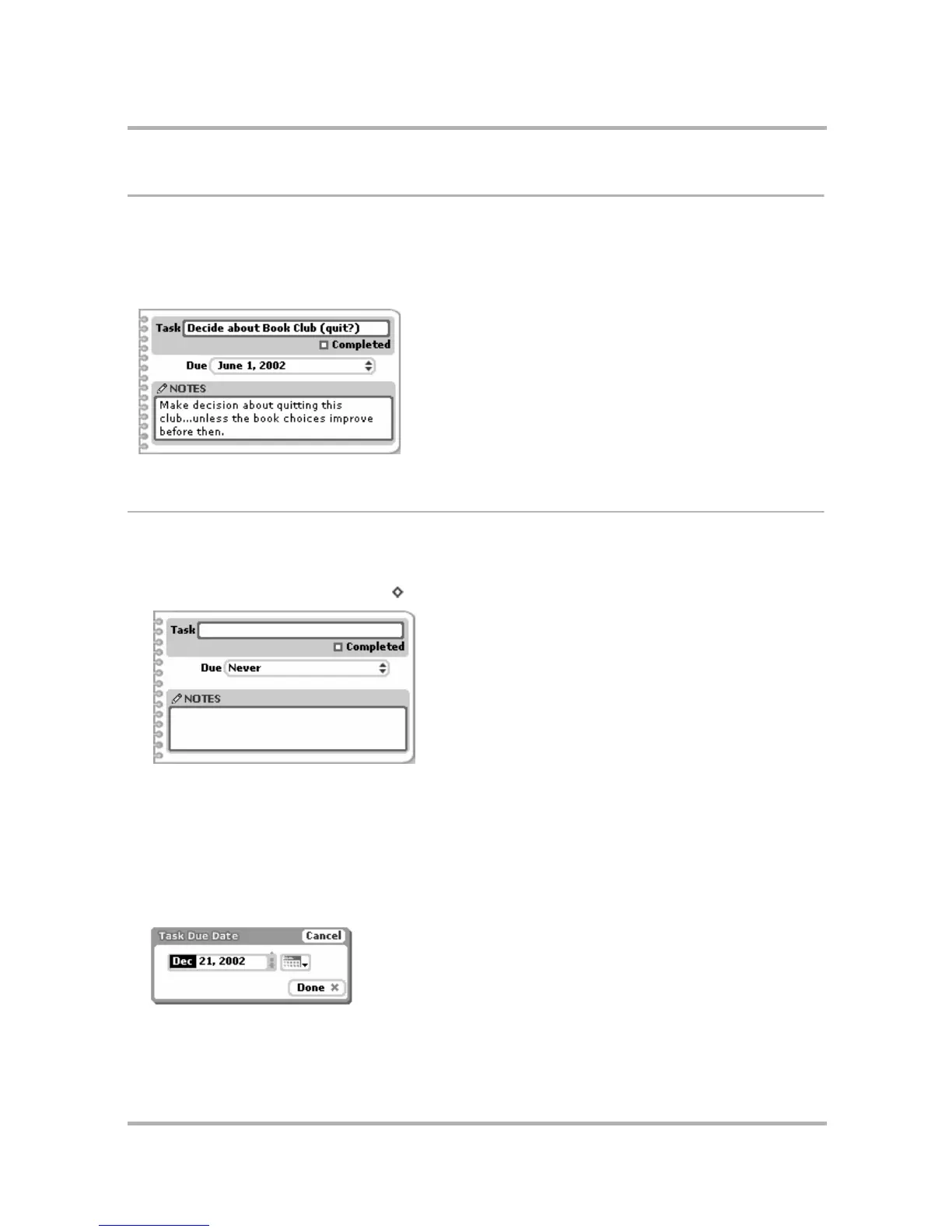Keeping To Do Lists
July 29, 2002 T-Mobile Sidekick Owner’s Manual 154
Task Details Screen
For each task there is a details screen, which contains more information about the task than can fit in the Browse
Tasks screen. The details screens are editable, so when opened, you can change the information.
To open a task’s details, on the Browse Tasks screen use the wheel to highlight a task, then press. The details
screen opens. Here’s an example:
Create a New Task
Follow these steps to create a new To Do task:
1 From the Jump screen, select To Do. The Browse Tasks screen opens.
2 Open the menu and select New Task [ + N]. A blank Task Details screen opens:
3 In the Task field, type a title for your To Do. Your title can be up to 40 characters long.
4 Use the wheel to highlight to the Due pop-up menu, then press. Use the wheel to select one of:
• Never
•Today
• Tomorrow
•Other...
5 If you select Other..., the Task Due Date dialog box opens:
Pick the Date on which the task is due by using either the date selector or the calendar:
