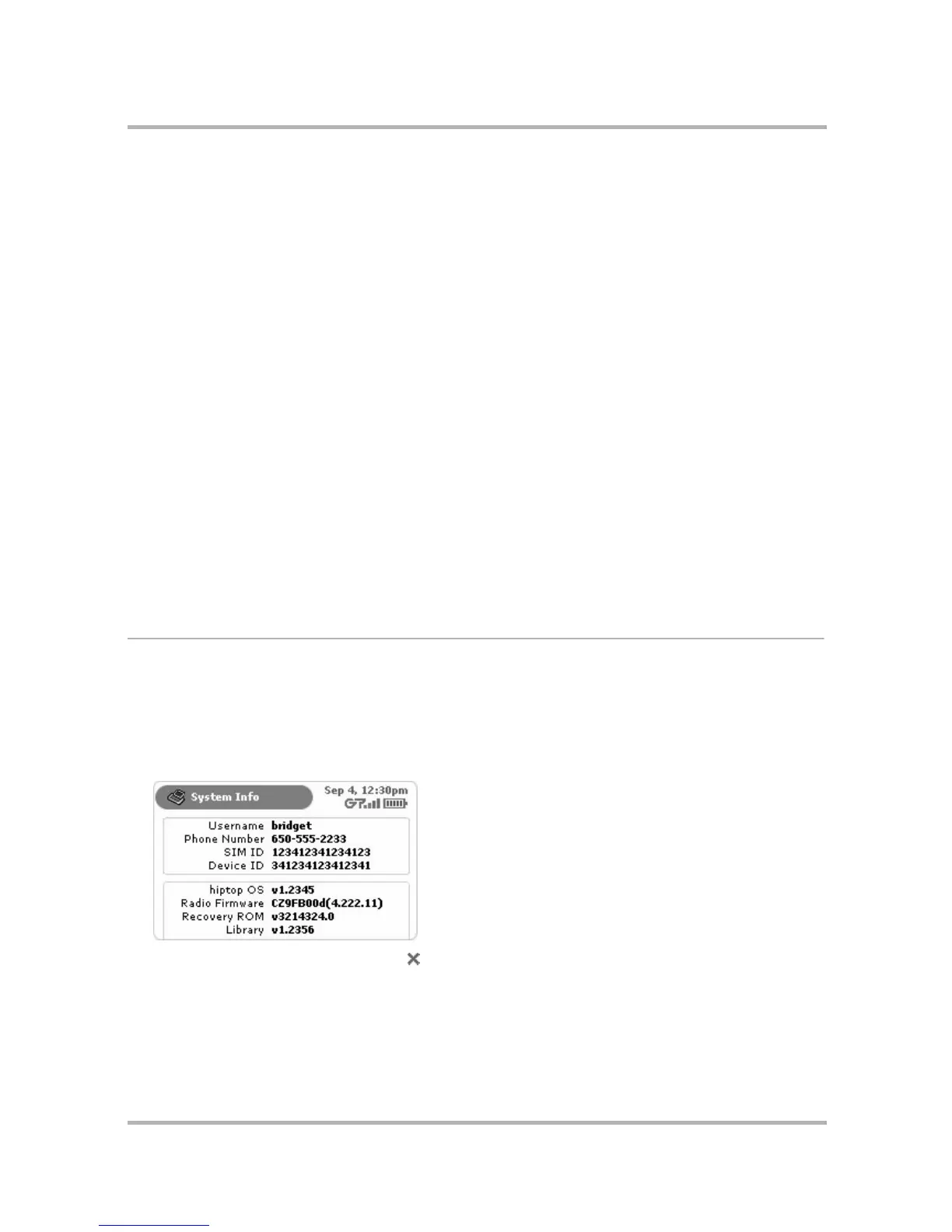Customizing Your Device
July 29, 2002 T-Mobile Sidekick Owner’s Manual 48
3 In the Sound & Music section of the screen, you can do the following:
• Adjust sound & music volume level - Rotate the wheel to highlight the Volume slider bar, then press.
The slider bar becomes “adjustable”. Rotate the wheel up to increase volume; rotate the wheel down to
decrease. When you have a volume you want to keep, then press the wheel to save the setting.
• Mute/un-mute all device sounds - Press the Mute/Un-mute button to toggle sounds on and off.
• Turn on/off system sounds - Select the check box to turn system sounds on/off. System sounds are
those that are made when you press a control button or key. They are typically beeps or exclamation
sounds.
• Turn on/off keyboard clicks - If you’ve selected the System Sounds check box, then you can also
turn on keyboard clicks. If you select this check box, then everytime you press a key, you’ll hear a little
beep.
4 In the Mute Options section of the screen, you can do the following:
• Decide if you want to be notified by a flashing wheel or vibration even if your device is muted. By default,
the Flash Wheel and Vibrate Device check boxes are selected. To clear either of these selections, use the
wheel to highlight the check box, then press the wheel to make the check mark disappear.
• To have your device mute automatically at a regular time, select the Mute every day from check box.
When checked, mute is scheduled (by default) from 10 pm to 8 am each day. If you want to adjust this
time, use the wheel: rotate to select the time box, then press to enable scrolling through time settings and
the AM/PM setting. Press the wheel again when the time you want displays.
• You can also schedule mute to turn on automatically on weekdays or weekends (all day). Select the Mute
all day check box to enable this feature; then select either the Weekdays or Weekends option button.
5 Your settings are saved as soon as you make them.
System Info
Use the System Info screen to look up information you may need when contacting Customer Care. You can also
look up your phone number from this screen, in case you ever forget it.
To open this screen, do the following:
1 From the Jump screen, open the menu and select Settings.
2 Select System Info. The System Info screen opens:
3 To dismiss the System Info screen, press .
