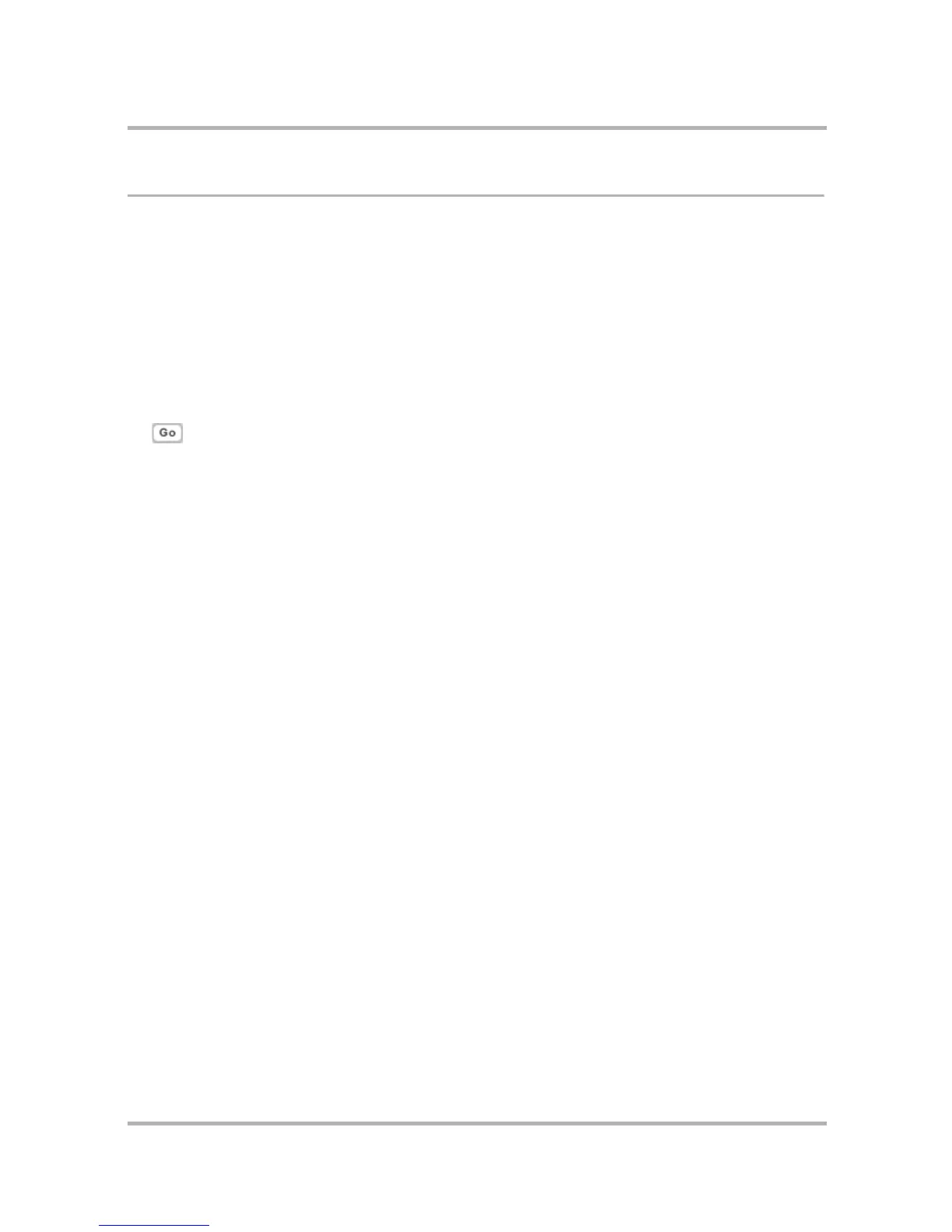Using Address Book on the Web
July 29, 2002 T-Mobile Sidekick Owner’s Manual 193
Discard/Retrieve a Contact
To remove an existing contact from your Address Book:
1 From the Browse Contacts page, click the contact’s name. The contact’s information displays.
2 Click Discard at the bottom of the page.The contact is moved to the Trash without a verification prompt.
3 You can also remove a contact from the Browse Contacts page by checking the box for the contact, then
clicking Discard checked.
To retrieve a discarded contact:
1 Click Trash in the sidebar. The list of discarded contacts displays.
2 Check the box to the left of the contact you wish to retrieve from the Trash.
3 From the Move checked to drop-down list, select the category you want to move the contact to, then click
. The contact is restored, and assigned to the selected category.
To remove all contacts:
For instructions, read
Manage Contacts
on page 190.
