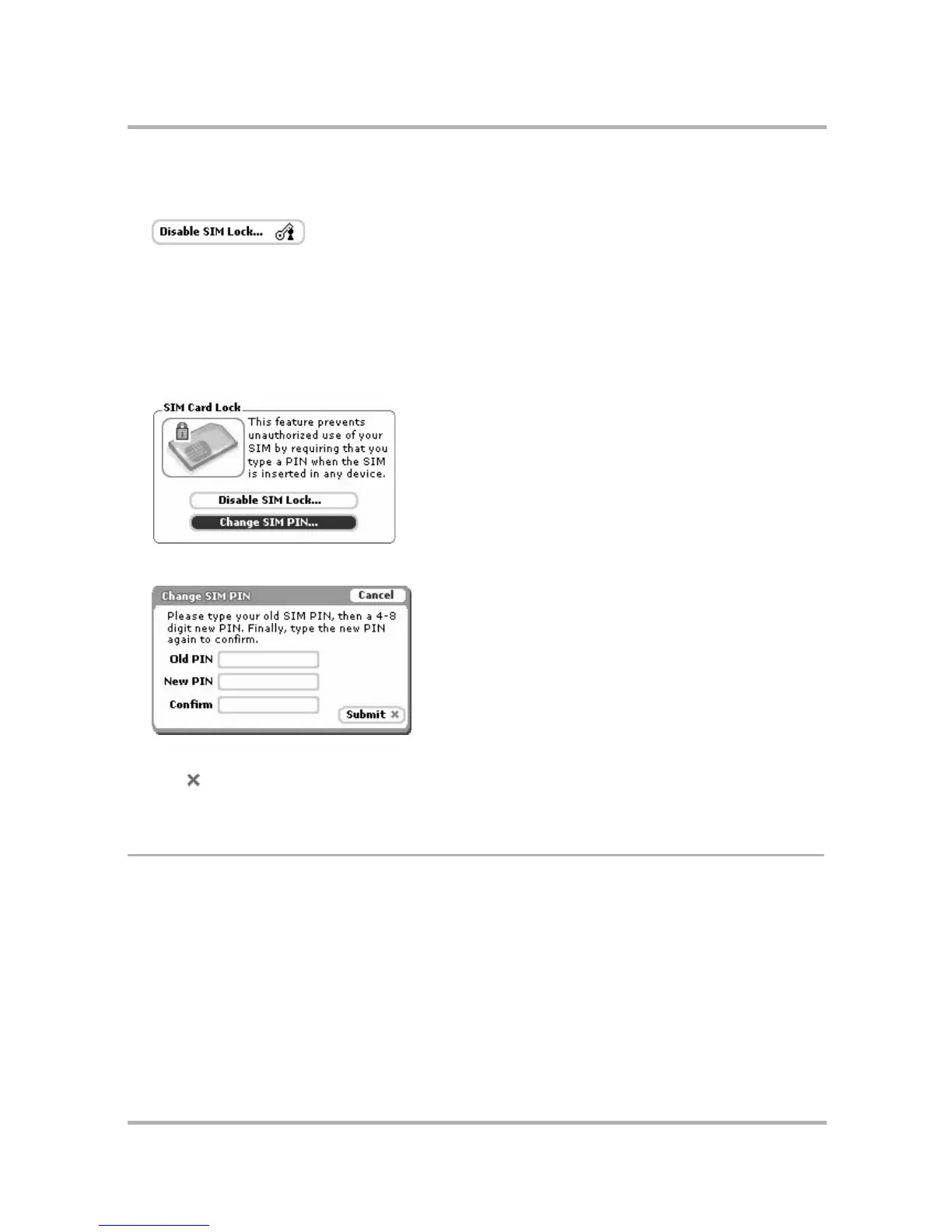Customizing Your Device
July 29, 2002 T-Mobile Sidekick Owner’s Manual 45
Unlock Your SIM Card
1 To unlock your SIM card, from the Key Guard & Security screen, press the Disable SIM Lock... button:
The Unlock SIM dialog box appears.
2 Type your PIN, then press OK. Your SIM card is unlocked.
Change Your SIM PIN
If you have SIM Lock enabled, then you can change your SIM PIN, if you choose. Remember that T-Mobile
assigns a default SIM PIN of 1234. To change your SIM PIN:
1 From the Key Guard & Security screen, scroll to the SIM Card Lock section:
2 Select the Change SIM PIN... button, as shown above. The Change SIM PIN dialog box opens:
3 In the text boxes, type your old PIN, the new PIN (4-8 digits), and then your new PIN again to confirm.
4 Press to dismiss the dialog box and save your new PIN. You will receive a confirmation dialog box to let
you know your PIN was changed successfully.
Keyboard
You can set how the keyboard responds to your touch:
• Keyboard repeat delay - If you hold down a key long enough, it will start repeating in your text box. This
setting determines how long you must hold down a key before it starts repeating.
• Keyboard repeat rate - Once you’ve held down a key long enough so it starts repeating, this setting
determines how fast the key repeats.
To set these preferences, do the following:
1 From the Jump screen, open the menu and select Settings.
