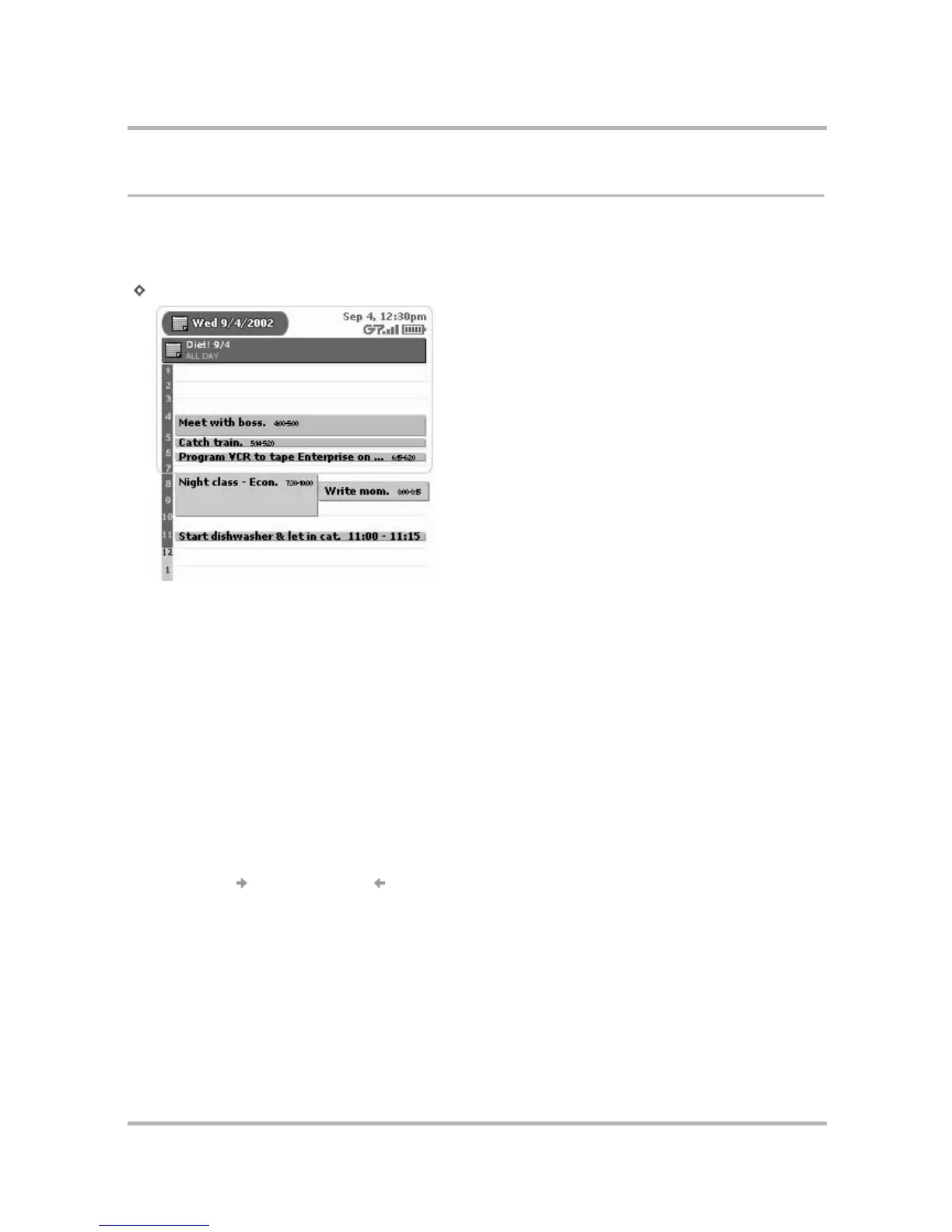Scheduling Events with Calendar
July 29, 2002 T-Mobile Sidekick Owner’s Manual 140
Day View
The Day view shows you all the events you have scheduled for the current day, listed down the screen, starting
with the earliest event at the top.
To open the Day view, from the Jump screen select Calendar, then open the menu and select Views ... > Day
[ + 1].
Day View Features
• The full day will not display on your screen (not enough room), so the Day view always opens with the
events occurring at the current time centered on the screen.
• All-day events are shown at the top of the screen and will always stay in view, even when you scroll.
• If one or more events have overlapping times, the events will appear adjacent to each other, like the
“Night class - Econ” and “Write mom” events in the example above.
• Hours of the day are listed down the left edge of the screen. PM hours are shown against a dark
background; AM hours are shown against a light background.
Day View Navigation Tips
• Use the wheel to scroll up and down the day’s time slots.
• To go to the next or previous day’s view, instead of scrolling, you can always open the menu and select
Next Day [] or Previous Day [].
• But if you do keep scrolling up or down, you will enter the previous or next day’s time slots, and beyond.
