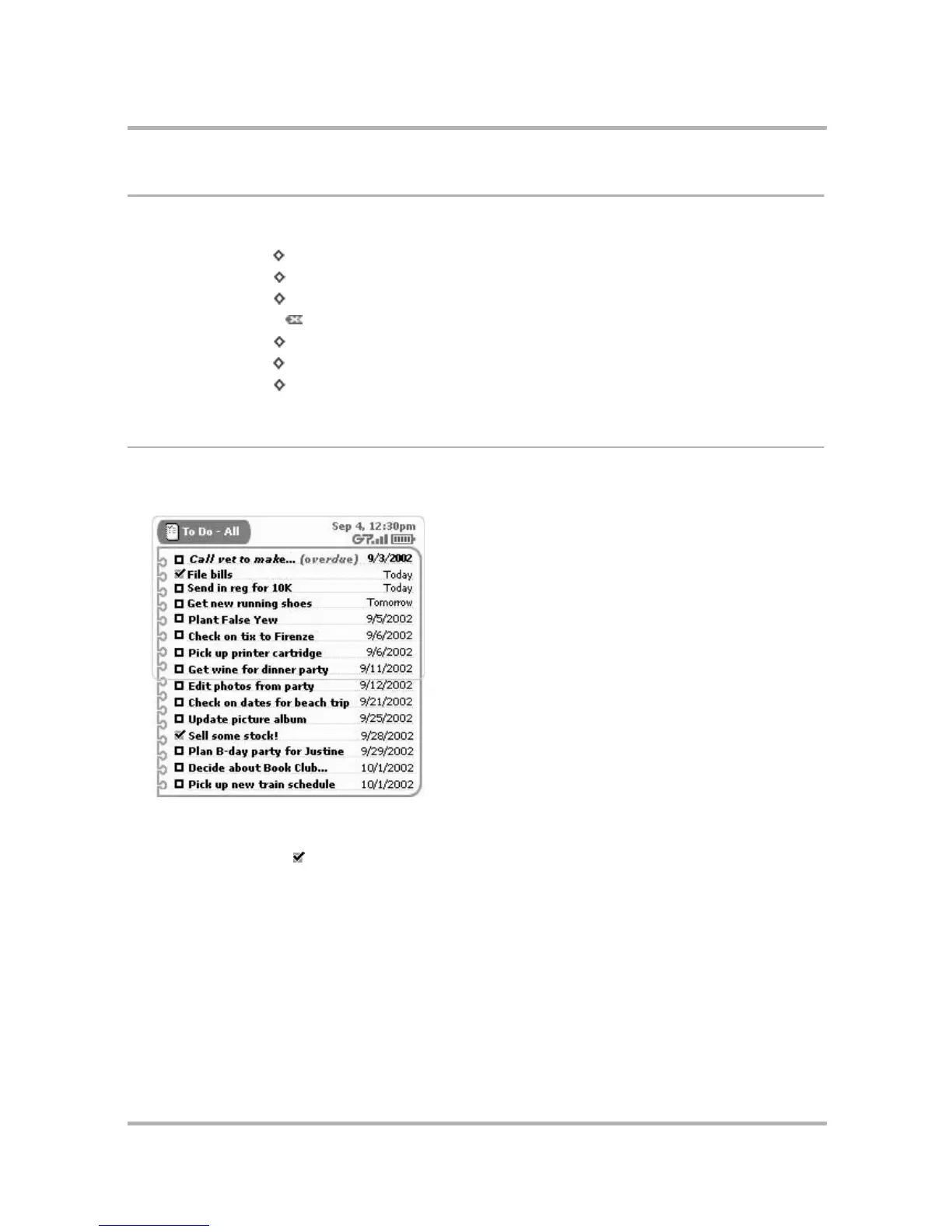Keeping To Do Lists
July 29, 2002 T-Mobile Sidekick Owner’s Manual 153
Keyboard Shortcuts
Use the following keyboard shortcuts while you’re using the To Do application:
The Browse Tasks Screen
When you first open the To Do application from the Jump screen, you’ll see a list of all your tasks, similar to the
following:
Each upcoming task is shown in bold face. Overdue tasks are shown in
italic font
and include the
(overdue)
indicator. Opposite each task name is the due date, or Today or Tomorrow (if applicable). Completed tasks are
shown with a check mark .
You can decide if you want to view overdue and upcoming tasks, or all tasks (listed by date). The list in the
example above shows all tasks, including those completed. Read more in
Task Views
on page 156.
New Task
+ N
Mark Completed
+ K
Mark Incomplete
+ K
Discard
All Tasks
+ A
Upcoming
+ H
Trash
+ T
