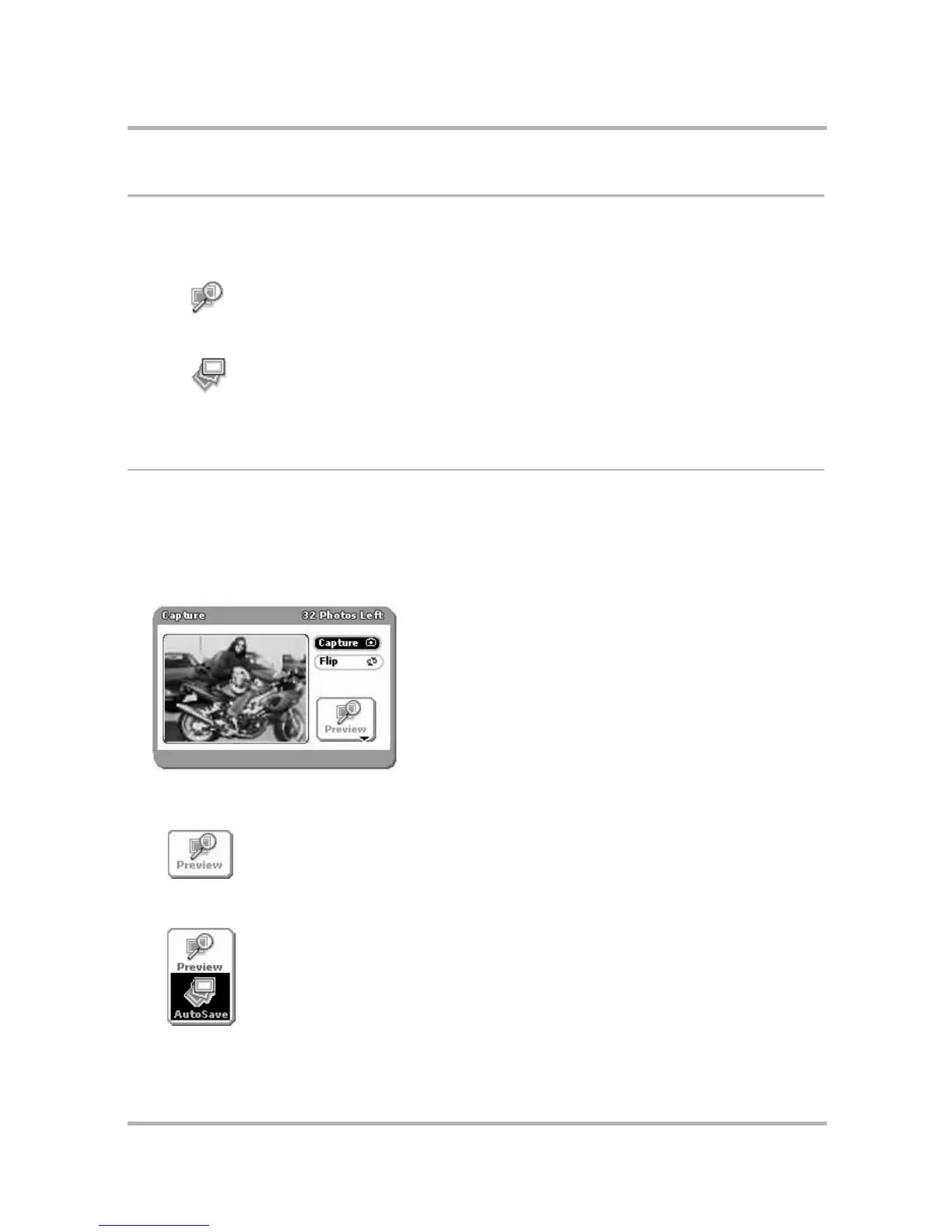Taking Photos
July 29, 2002 T-Mobile Sidekick Owner’s Manual 147
About Capture Modes
There are two “modes” you can be in when taking a picture:
Take a Photo
To capture a photo, the camera must first be inserted in the jack
and
you must be viewing the Capture screen. If
you’ve just inserted the camera, the Capture screen will open automatically; however, if you’ve been to another
screen after inserting the camera, you’ll need to return to the Capture screen:
1 Open the Camera menu and select Capture New.
2 The Capture screen appears with the image currently in focus in the “viewfinder”:
3 You must now select a capture mode. (Read more in
About Capture Modes
on page 147.)
• By default, the Capture screen opens in Preview mode, indicated by this icon:
• If you’d rather capture in AutoSave mode, then rotate the wheel to highlight the Preview button, then
press the wheel to open the pop-up menu. Scroll to highlight AutoSave, then press the wheel.
Preview After you capture an image, it is displayed on the screen. From this screen you can decide
to keep it, retry the shot, or rename it. The capture mode is set to Preview by default.
AutoSave You can take many photos in a row, without being prompted to save or delete the picture.
Photos are saved to your device for later review in your Gallery.
