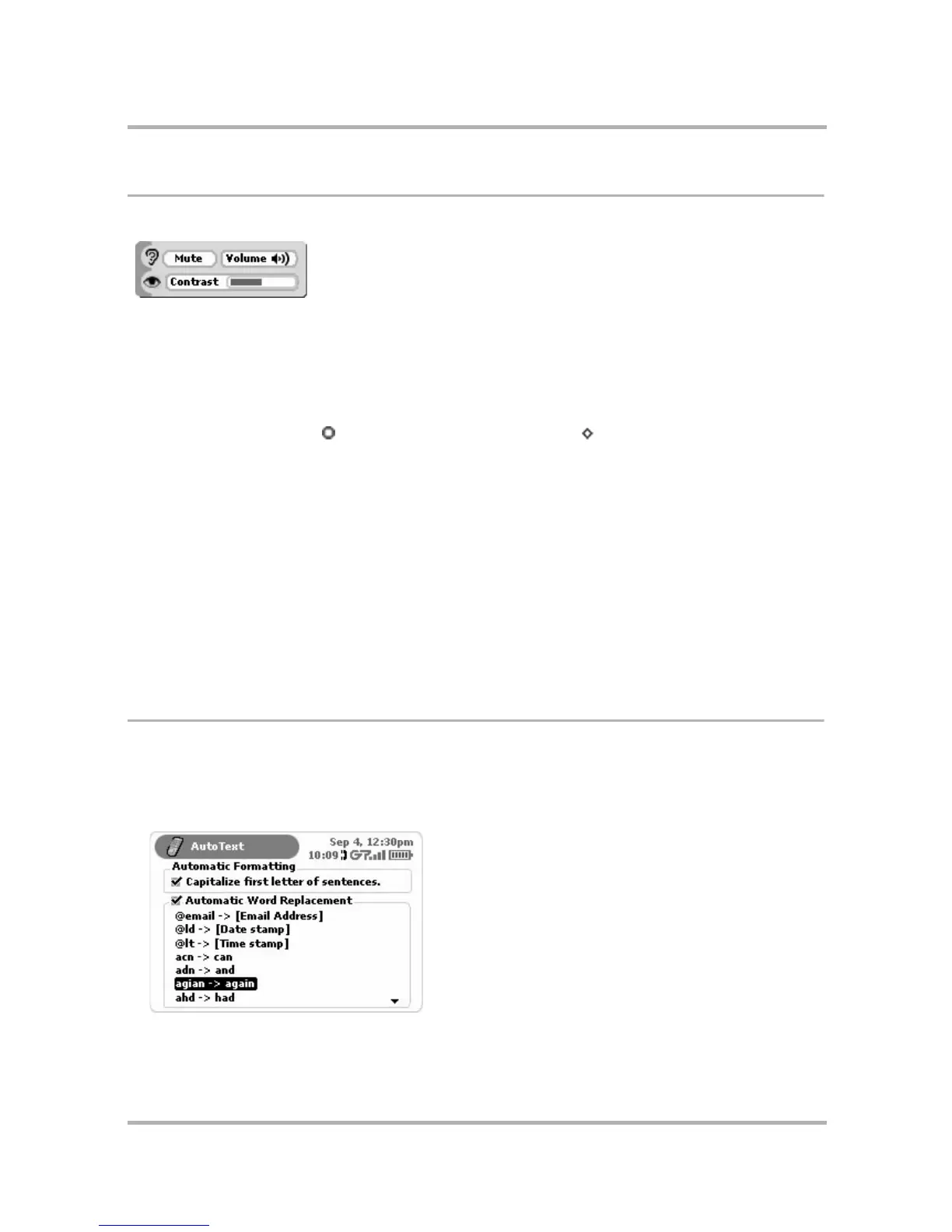Customizing Your Device
July 29, 2002 T-Mobile Sidekick Owner’s Manual 36
Controls Pane
The Controls pane contains device settings that you may want to open at any time, from any screen:
Open the Controls Pane
There are two ways you can open Controls:
• Method 1: Press the Menu and Back buttons together. The Controls pane opens. You can use this
method from any screen, in any application, at any time.
• Method 2: Press Jump to open the Jump screen. Press Menu to open the Jump screen menu.
Select Controls.
The Controls Pane Settings
From the Controls pane you can do the following:
• Mute button - Quickly switch to quiet mode by pressing this button. Press again to “un-mute”.
• Volume slider - Adjust the volume of sound effects for new message notifications and games. After
highlighting and pressing the slider, rotate the wheel up to increase volume; rotate down to decrease
volume.
• Contrast slider - Adjust your screen image contrast to complement your current lighting environment.
Rotate the wheel to highlight the slider, then press to make the slider “editable”. Rotate the wheel up to
increase contrast, rotate down to decrease contrast.
AutoText
To help you type accurately, the AutoText screen includes rules that automatically correct common typing errors.
You can add to or discard rules that are included by default. To open the AutoText screen, do the following:
1 From the Jump screen, open the menu and select Settings.
2 Select AutoText. The AutoText screen appears:
