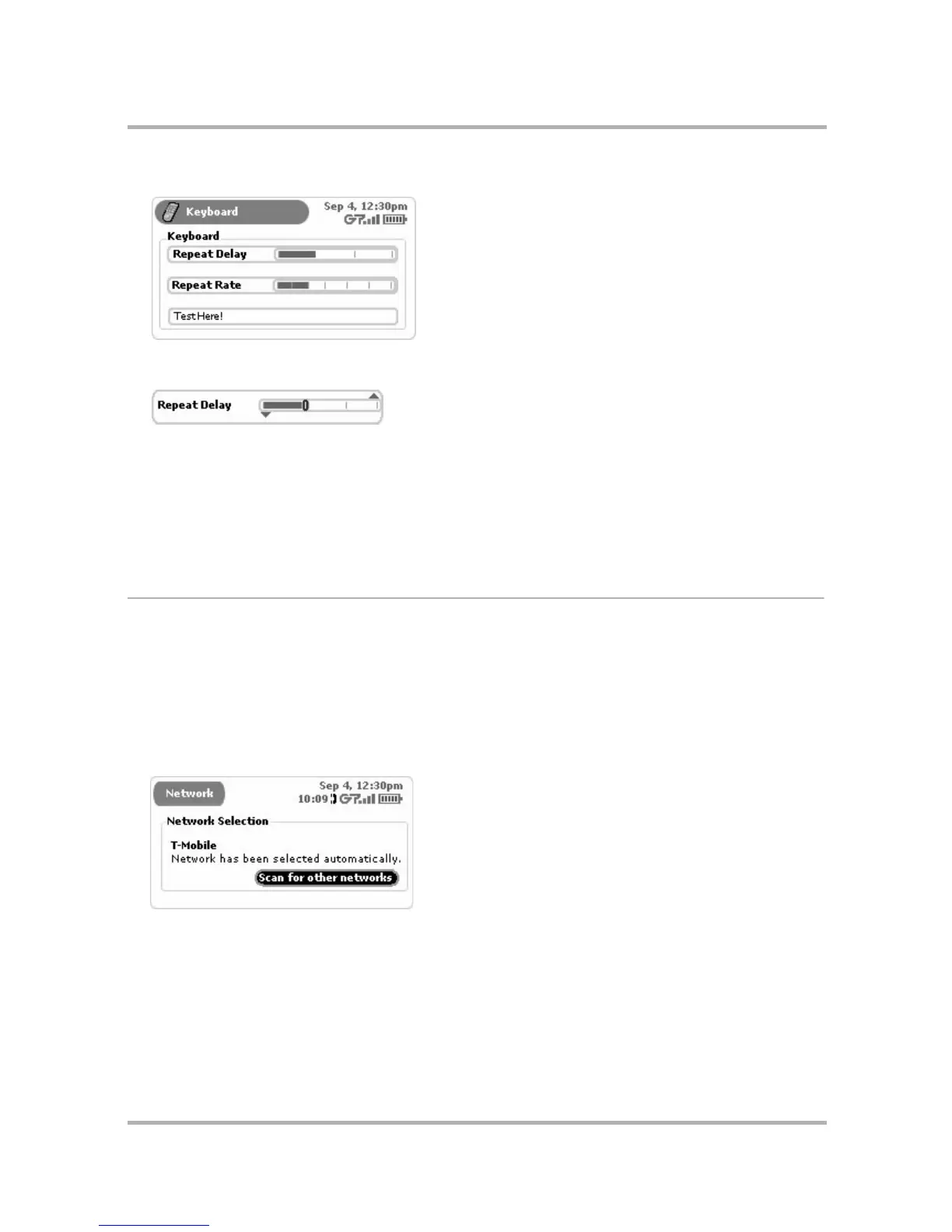Customizing Your Device
July 29, 2002 T-Mobile Sidekick Owner’s Manual 46
2 Select Keyboard. The Keyboard screen appears:
3 You set these preferences by using “slider bars”. Rotate the wheel to highlight the slider you want adjust,
then press the wheel to “open” the slider bar. An opened slider bar looks like this:
4 Rotate the wheel up to increase the setting; rotate the wheel down to decrease the setting. This means
that to:
• Increase the time you have to hold down a key before it starts to repeat, move the slider to the right.
• Increase how fast keys are repeated, once they start repeating, move the slider to the right.
5 When the slider is where you want it to be, press the wheel. The settings are saved as soon as you make
them.
Network
If for any reason you wish to change the network to which your device is connected, you can do this from the
Networks screen. (You can always tell what network you’re currently on by pressing the Jump button. The
current network is shown at the bottom of the Phone preview screen.)
You have two methods of selecting a network: automatic and manual. By default, your device is set to select a
network automatically, but you can use the Network screen to select one manually:
1 From the Jump screen, open the menu and select Settings.
2 Select Network. The Network screen opens:
3 The Scan for other networks button is highlighted by default. Simply press the wheel to start the scan.
4 When the available network(s) have been located, you’ll see the Choose Network screen.
