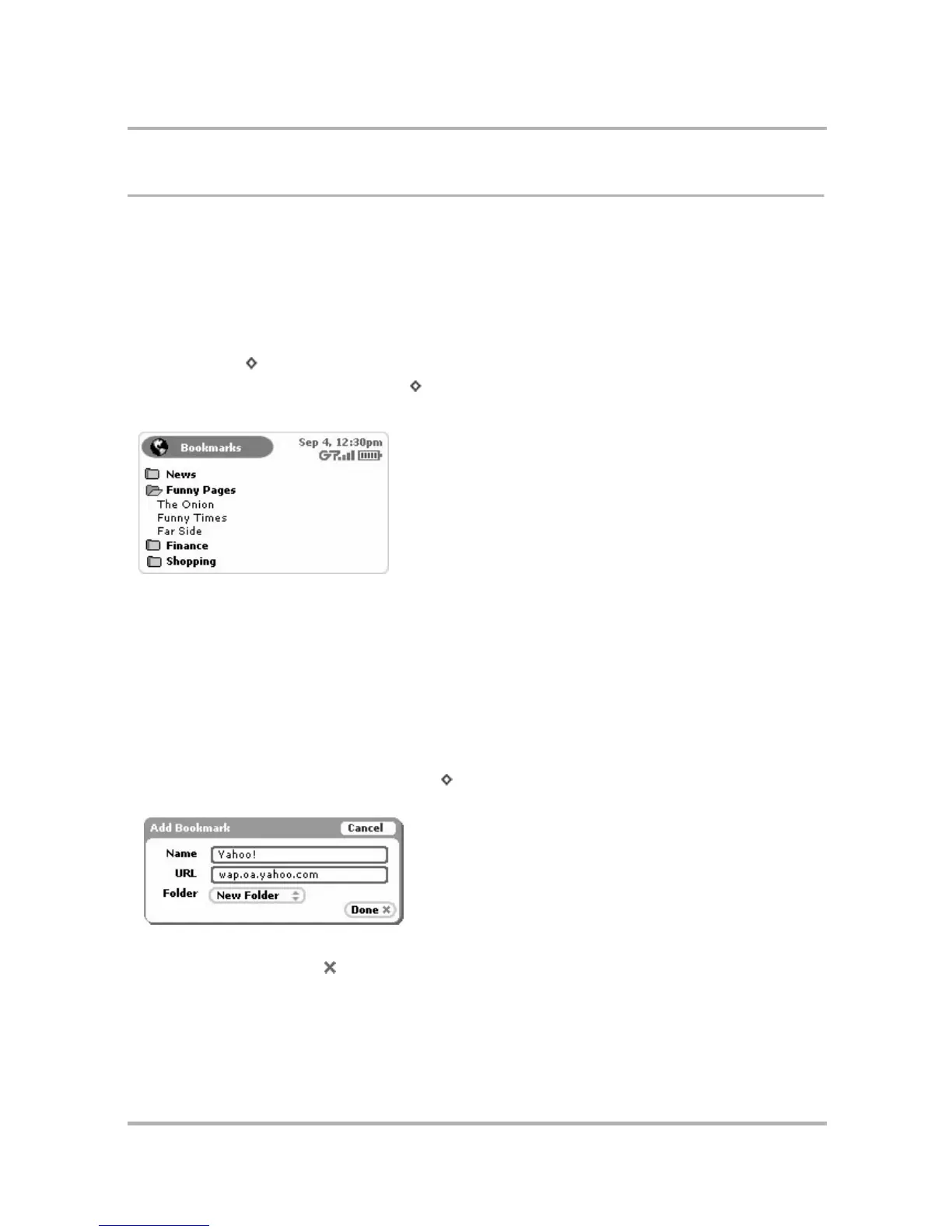Browsing the Internet
July 29, 2002 T-Mobile Sidekick Owner’s Manual 58
Use Bookmarks
A
bookmark
is a saved link to a Web page that has been added to a list of saved links. When you are looking at
a particular Web page and want the ability to get back to it later quickly, create a bookmark for it. (Read how in
Add Bookmarks
on page 58.)
View Bookmarks
While in the Web Browser, you can see the bookmarks you have already set by doing either of the following:
• Press Menu to open the Web Browser menu. Use the wheel to scroll to View Bookmarks, then press.
• Use the keyboard shortcut by pressing + K.
The Bookmarks screen looks like the following:
Notice you can create folders to organize your bookmarks. “Expand” or “collapse” the bookmarks contained
within a given folder by highlighting the folder and pressing the wheel. Press to expand the list, press again to
collapse the list.
Read more about folders in
Add/Edit/Delete Bookmark Folders
on page 59.
Add Bookmarks
To add a bookmark to your list of bookmarks, do the following while in the Web Browser:
1 Open the Web page you want to bookmark.
2 Open the menu and select Add Bookmark... [ + N].
3 The Add Bookmark screen opens with the Name and URL fields filled in:
Use the Folder pop-up menu to select the folder in which you want the bookmark to appear.
4 When finished, press Done . Your bookmark is added.
